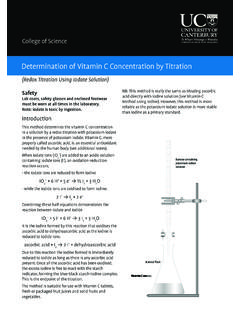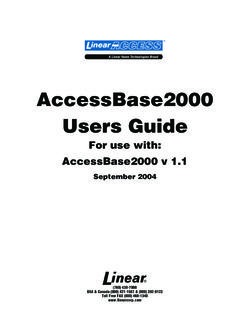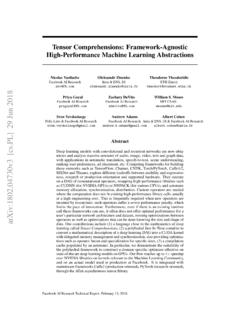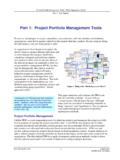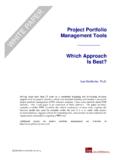Transcription of Introduction to ChemSketch - Chemteach
1 Introduction to ChemSketch ChemSketch is a free download for educational use. It can be used to produce structures of organic molecules, names of organic molecules as well as Lewis structures, 3D structures, space filling models or ball and stick models, among other things. To get started go to Using the buttons available. Note that a pdf document is part of the download. select ACD ChemSketch Freeware and follow the instructions (an email address is required). This is the latest version. (Periodically this is updated.) You do not have to work on line to use the program. select elements to select from select other elements from periodic table copy paste change the way the bond appears forwards (wedge) or backwards for a 3 D diagram choice of arrows, including equilibrium arrows change position, eg CH3 instead of H3C undo choose what you want to type 3D viewer 2 When you load the program this is what you will see.
2 With structure highlighted, and C highlighted, you can draw a chain of carbon atoms. select the whole structure by a lasso or clicking near the structure and select All to show all carbon atoms, then Apply . (Set default if you want to.) To have structure as CH3 rather than H3C , change position by clicking onto the change position button, select the C atom that you want to change and click until you have the desired position. Using the properties box you can change font size, etc. Lasso what you want to change first using OR click next to the structure to select it. 3 To add, eg OH groups click the atom (O if you want an OH group) from the left hand side select the carbon where you want this and drag out. To make a double bond (or triple bond) select the bond to the OH group. Using Tools options use if you want to create a 3D molecule use to name the structure 4 Use the templates available For example, if you select amino acids you will get select an amino acid by clicking on it then clicking on to the working screen.
3 Eg selecting alanine select templates scroll down for options 5 Using 3D models of molecules Draw, or get structure of molecule eg using alanine When changing to 3D mode there are two possible ways to do this: (i) when you only have one molecule shown (ii) when you have more than one molecule in your ChemSketch document. (i) when you only have one molecule shown select the molecule by clicking near it. Click the 3D viewer button (right hand side of buttons). If you want to show all the C H bonds, select 3D structure Optimization from Tools. In 3D mode you can select framework, ball and stick, space filling, etc. eg If you want to see all the hydrogen atoms, select the molecule and click onto 3D structure optimization in tools before going to the 3D model. 6 (ii) when you have more than one molecule in your ChemSketch document. select 3D view from ACD labs. This will give you a blank screen in 3D mode.
4 select 1 ChemSketch bottom left of screen. This takes you back to your ChemSketch document. Then select the molecule and select Copy to 3D. The molecule first appears as a frame work and you can change into the form you want such as ball and stick model or space filling model, etc. Using this method you can have a number of molecules on your page and select them separately to put into 3D. eg You could have cis and trans isomers that you could compare. 7 When you are in 3D mode you can use the mouse to move the molecule around to different views. You can change the colours and copy the molecule into other documents. select Options if you want to change the colours used. eg Make the back ground white, carbon black, oxygen red, nitrogen blue and hydrogen white. 8 Lewis Structures Click onto the template window and scroll down to Lewis structures. You can select the given examples by clicking them then go back to your document and click.
5 Alternatively you can use the dots provided and make your own molecules. select a pair of dots by clicking on, go back to the document and click. The dots are pasted. You may want to change the size of these. This is done selecting structure. To draw your own Lewis Structure, eg NH3, select structure, select N and click onto document. This will give you NH3. select H, click onto the N of the molecule and drag the H atoms out to the desired position. Copy the dots as appropriate 9 If you want to show all the bonds using dots, the bonds need to be change to white rather than black. This is done using properties. Paste dots as required. This is done using draw. The dots may be moved through 90o. All objects can be selected and grouped. If you want to draw a 3D diagram rather than a Lewis structure, drag to the shape you want, select the 3D bonds using the buttons at the top of the screen.
6 select bond, then select white for colour then apply copy paste group 10 These are only some of the features that you will find useful from ChemSketch . eg You can select different arrows, including arrows suitable for equilibrium systems. You can write reagents or conditions above the reaction arrow. You can change an acid to the anion of the acid showing a negative charge. Everything you do in ChemSketch can be copied into a word document. The template window has a folder called lab kit which contains 7 pages of diagrams of equipment. Once you get started you will find many other ways to use this programme so have fun!