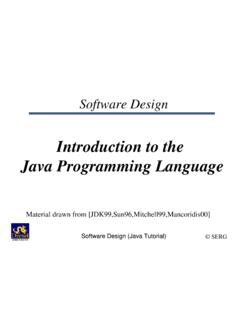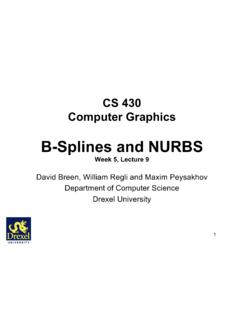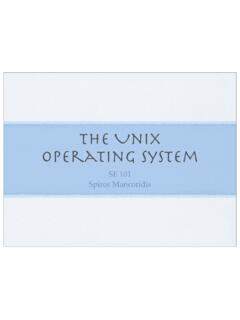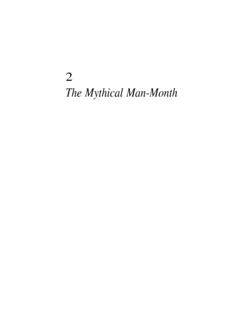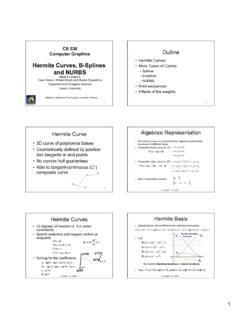Transcription of Introduction to the Hyper Text markup language (HTML)
1 Introduction to the Hyper Text markup language ( html )SE 101 Spiros MancoridisWhat is html ? html ( Hyper Text markup language ) is a language for specifying how text and graphics appear on a web pageWhen you visit a web site ( , ) your web browser retrieves the html web page and renders itThe html page is actually stored on the computer that is hosting the web site and the page is sent to your browserTo see what html looks like go to your web browser View menu and select View SourceHTMLHTML is a textual language that includes special markup tags such as:<title> Bob s Diner </title>The <title> .. </title> tag specifies a title for the web pageHTML code is stored in a simple text file that has either a .htm or a . html filename extension ( , )How to author htmlUse a simple text editor such as vi to create simple web documentsUse a web editor tool such as Amaya to create more professional looking web is simple to use.
2 Use the editor tools to author a document as you would using a text editor such as Microsoft WordWhen you save the document it creates an . html fileHTML titleA title is usually displayed on the top bar of a web browser s window when you visit a web siteThe title will now be displayed in the main web browser window, just on the top bar<title> Your title text goes here </title> <title> is the start tag and </title> is the end tagHTML HeadingsHTML allows you to create sections in a document using headings, there are six levels of headingsthe first level creates the most significant heading, ,<H1> This is a major section </H1> ..and the sixth level creates the least significant heading, , <H6> This is a minor section </H6>After each heading you insert the text and images that pertain to that section, like you would do in MS WordHTML ParagraphsThe <p> tag is used to start a paragraphThe </p> tag is used to end a paragraph<p> The text in between the two tags is your paragraph.
3 </p>The </p> tag is optional, html assumes that you are in the same paragraph until it encounters the next <p> tagYou can force a line break using the <br> tagFormatting text<i> italics </i> <em> also italics </em> <b> bold </b> <i> <b> italics and bold </b> </i>2 <sup> 4 </sup> = 16 H <sub> 2 </sub> O This text is <del> scratched </del> out<code> use this tag for computer code </code>Pre formatting text<pre> This text will appearon the website exactly how I pre formatted it</pre>Text will always be formatted automatically unless you use the pre format <pre> .. </pre> tags to force a different formatVery useful when you want to display examples of code (I suggest using <pre> <code> .. </code> </pre> for that purpose)Inserting images<img src= width= 120 height= 100 align= left >The image source is in file and the width and height attributes specify the dimensions of the image on the web page in pixelsYou can also add a brief description of the image in case the user cannot see the image ,<img src= width= 120 height= 100 alt= My pet dog > html lists<ul> <li> Gold<li> Silver<li> Bronze</ul>GoldSilverBronzeUnordered Lists<ol> <li> Gold<li> Silver<li> Bronze</ol>1.
4 Gold2. Silver3. BronzeOrdered Lists<dl> <dt> Gold<dd> For the best<dt> Silver<dd> .. second best</dl>GoldFor the bestSilver .. the second bestDefinition ListsLists can be nested too<ul> <li> A Students<ol> <li> John<li> Mary<li> Peter</ol> <li> B Students<ol> <li> Paul<li> Cathy<li> Jill</ol> </ul>A Students1. John2. Mary3. PeterB Students1. Paul2. Cathy3. JillHTML Tablescellpadding determines the space between the cell borders and the textcellspacing determines the width of the borderbgcolor defines the table s background colorThe table rows are defined one after the other; some rows can be headers and others data<table cellpadding= 2 cellspacing= 4 border= 1 bordercolor= black bgcolor=rgb(0,255,0)> <tr> <th> Column 1 </th> <th> Column 2 </th> </tr> <tr> <td> (1,1) </td> <td> (1,2) </td> </tr> <tr> <td> (2,1) </td> <td> (2,2) </td> </tr> </table>Linking to other pages<a href= ~spiros > Spiros Page </a>This links to a page on the World Wide Web (WWW)<a href= > Spiros Courses </a>This links to a page called in the same directory as the html file<a href=.
5 > Spiros Music </a>This links to a page called in the directory above the directory of the html file<a href= > Spiros Music </a>This links to a page called in the hobbies sub-directoryLinking to Another part of the same pageFirst define a link target header (anchor):<h2> <a name= soccer-scores > Soccer Scores </a> </h2>Or you can avoid the use of <a> <h2> <id= soccer-scores > Soccer Scores </h2> Then reference the link target:<a href= #soccer-scores > Go to Soccer Scores </a>Or you can reference the link target from a remote web site:<a href= #soccer-scores > Go to Soccer Scores </a>Linking to an email address<a href= > Send Spiros a message </a>Caution: Web crawlers will find this e-mail address and I might start to get more spam messages!Better idea to use an image with the email addressLinking an image to a Web pageBy clicking on the image ( , Drexel logo of Mario the Dragon) you can link to the Drexel University homepage<a href= > <img src= alt= Drexel home page align= right > </a> html Sound FilesYou can link sound files to your web pages:<a href= ~spiros/ type= audio/x-mpegurl > listen to my song from an m3u </a> <a href= ~spiros/ type= audio/mpeg > listen to my song as from an mp3 </a>Cascading style SheetsYou can use cascading style sheets (CSS) to customize your html , specify colors, fonts, bold, italics for the entire documentStyle rules are defined using the tags <style>.
6 </style>Example CSS<style>body{ background-image:url(' '); background-position : 50% 50% ; background-size : 100% ; background-origin : content ; background-repeat: no-repeat ; font-family: Times New Roman color: blue}</style>Putting it all together<!-- This is an optional comment --> < html > <head> <title> Your title goes here </title> <style> Your style sheet goes here </style> </head> <body>Your content goes here .. Paragraphs, images, lists, links, texts , headings, etc.</body> </ html >Create your Personal WebpageNow that you know the html basics you can create a personal web page on the directory public_html under your home directory:/home/userid/public_htmlDeposi t the web page with your personal homepage into the public_html directoryTo access your page go to: ~useridAdvancing your html skillsThere are many on line resources to help you advance your knowledge of