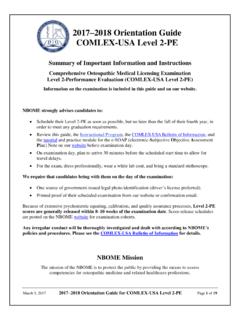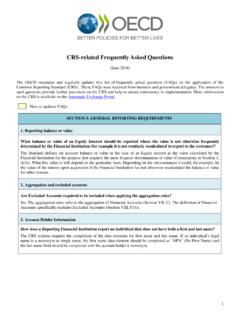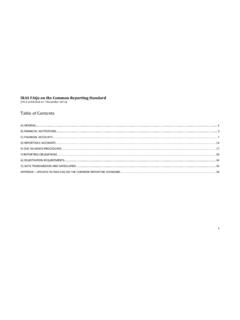Transcription of Introduction to the NBOME Client Registration …
1 1 Produced by the National Board of Osteopathic Medical Examiners ( NBOME ) 7/16/2018 Introduction to the NBOME Client Registration system 2 Setting Up Your Online NBOME Account 1. Select the Here link provided in your welcome email. This will bring you to the NBOME s Initial Login Screen. 2. Verify that the information provided on the page is accurate. If the name and/or date of birth listed is incorrect, please contact NBOME s Client Ser-vices at (866) 479-6828 or via email at 3. Complete the required fields on the page. Please note that once a username has been created, it will remain permanently on your account. 4. Read through the Terms and Conditions and select Agree to Terms and Conditions at the bottom of the page. 5. Click the Apply Changes icon at the top of the page in order to submit the information and access your account. Welcome to the National Board of Osteopathic Medical Examiners ( NBOME ). Your dean recently provided us with your information.
2 This enables you to establish and access an online account with the NBOME . This marks the beginning of a continuing professional relationship as you will continue to use your online account to register for NBOME examinations, the COMLEX-USA and COMSAE. 3 Setting Up Your Online NBOME Account (Cont.) 6. After the changes have been applied, the following screen will appear prompting you to login with your newly created username and password: Once logged in, you will have access to your NBOME account. Please note that in order for you to change fields such as your name and/or date of birth, you will need to contact the NBOME Client Services Department. After your initial login, you will not be able to log into the account using the welcome email. Please login through by selecting the account login key icon circled below. Once the icon has been selected, you will be able to login using your current username and password. If you cannot recall this information, the Forgot Username or Password?
3 Functionality will assist in retrieving your username and password. If you are still unable to log into your account, please contact NBOME s Client Services Department via phone (866)479-6828 or via email at 4 Utilizing Your Online NBOME Account Your NBOME Account has several features that may be accessed via the tabs at the top right of the account. Once logged into your account you will be able to: Purchase COMLEX-USA Examinations and COMSAE Practices Examinations through the Register or Schedule Exams tab View current information on examinations from the Exam Information tab Purchase Official NBOME Transcripts from the Purchase Transcript tab Complete all purchases through the Shopping Cart tab View COMLEX-USA Examination Results from the View Scores tab Review all purchases made through your account via the Transactions tab Submit account inquires to NBOME s Client Services Team via the Contact Us tab Change your password and/or update your secret question and answer via the Change Password tab View our frequently asked questions through the FAQ tab 5 Purchasing a COMLEX-USA Examination Once you are ready to register for an examination, 1.
4 Select the Register or Schedule Exams tab 2. Click the box associated with the specific examination you wish to purchase 3. Select the Add to Cart icon. This will then direct you to the Shopping Cart tab* 4. Select the View Terms ** link, circled below and agree to the terms and conditions listed on the page *If your College of Osteopathic Medicine (COM) has purchased a voucher on your behalf, the voucher will automatically be deducted from the total on this page. **The examination may not be purchased if you have not read and agreed to the terms and conditions set forth by the NBOME . In order to schedule a COMLEX-USA Examination (or purchase a COMSAE Self Examination) you must first register the exam through your NBOME account. Please note that in order to register for the Level 2 COMLEX-USA Examinations, you must first receive a passing score on the COMLEX Level 1 Examination, regardless of your Dean marking that you are eligible to register for the exam.
5 If no examination is listed and you believe this in error, please contact your Dean s Office to inquire when you will be able to register for an exam. *Eligibility for the COMLEX Level 3 requires additional attestation from a Residency Program Director as well as Dean approval. In order to register for a COMLEX-USA Examination* your Dean must first grant you eligibility. In order to view which examinations you are eligible for, access your NBOME account and view the right hand side of the My Account tab . The second heading listed labelled Exam Eligibility for (Your Name) will show exactly which exams you will be able to register for. 5. Select the Proceed to Payment option 6. Enter in your payment information and select Next 7. Review the information on the page. If all information is accurate, select Process Order Now Once this button has been selected, you will be redirected to the transactions tab in order to view a receipt of the purchase.
6 6 Scheduling a COMLEX-USA Examination After purchasing a COMLEX-USA Examination, the exam will be listed on your My Account tab on the right side of the page under the Exam Status sub-heading. All scheduling for the computer based COMLEX-USA Examinations (Level 1, Level 2-CE, Level 3) occurs through Prometric. The COMLEX Level 2-PE Examination is administered directly by the NBOME and scheduling for this examination occurs at the time of purchase. In order to schedule the COMLEX Level 1, 2-CE, or 3 after purchasing (and therefore registering) select the Schedule link circled below. This will redirect you to the Prometric s website where you will be able to select a location and date for your examination. Once scheduled, you will receive a confirmation email from Prometric which will include the date, time, and test center infor-mation for your scheduled examination. Please allow at least 24-hours for the NBOME online system to update with your newly scheduled status and information.
7 Once updated, you will see the examination date and Prometric appointment ID displayed under Exam Status subheading. If you do not receive a confirmation email within 48 hours of scheduling your exam, please contact NBOME s Client Services Team. If you have any questions or concerns, please contact the NBOME s Client Services Team. A Client Services Representative will be available to take your call between the business hours of 7:00 AM 7:00 PM EST Monday Friday (excluding holidays observed by the NBOME ) at (866) 479-6828. All inquiries may also be directed via email at