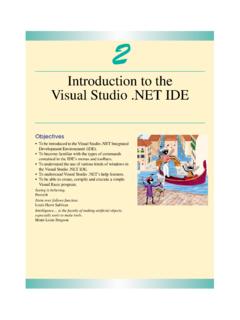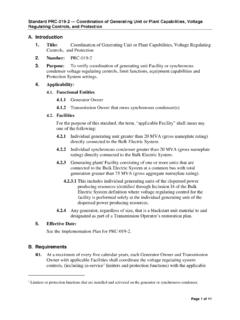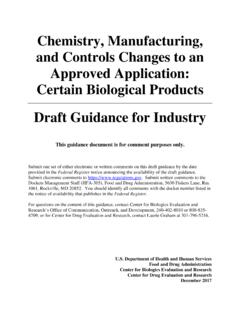Transcription of Introduction to the Visual Studio .NET IDE
1 Page 86 Thursday, November 8, 2001 11:07 AM. 2. Introduction to the Visual Studio .NET IDE. Objectives To be introduced to the Visual Studio .NET Integrated Development Environment (IDE). To become familiar with the types of commands contained in the IDE's menus and toolbars. To understand the use of various kinds of windows in the Visual Studio .NET IDE. To understand Visual Studio .NET's help features. To be able to create, compile and execute a simple Visual Basic program. Seeing is believing. Proverb Form ever follows function. Louis Henri Sullivan Intelligence is the faculty of making artificial objects, especially tools to make tools.
2 Henri-Louis Bergson Page 87 Thursday, November 8, 2001 11:07 AM. Chapter 2 Introduction to the Visual Studio .NET IDE 87. Outline Introduction Overview of the Visual Studio .NET IDE. Menu Bar and Toolbar Visual Studio .NET IDE Windows Solution Explorer Toolbox Properties Window Using Help Simple Program: Displaying Text and an Image Summary Terminology Self-Review Exercises Answers to Self-Review Exercises Exercises Introduction Visual Studio .NET is Microsoft's Integrated Development Environment (IDE) for creat- ing, running and debugging programs (also called applications ) written in a variety of .NET. programming languages.
3 This IDE is a powerful and sophisticated tool that is used to create business-critical and mission-critical applications . In this chapter, we provide an overview of the Visual Studio .NET IDE and demonstrate how to create a simple Visual Basic pro- gram by dragging and dropping predefined building blocks into place a technique called Visual programming. We introduce additional features of the IDE and discuss the more advanced Visual programming techniques throughout the book. Overview of the Visual Studio .NET IDE. When Visual Studio .NET is executed, the Start Page is displayed (Fig. ). The left- hand side of the Start Page contains a list of helpful links, such as Get Started.
4 Clicking a link displays its contents. We refer to single-clicking with the left mouse button as select- ing, or clicking, whereas we refer to double-clicking with the left mouse button as double- clicking. [Note: Your Start Page may be slightly different depending on your version of Vi- sual Studio .]. Page 88 Thursday, November 8, 2001 11:07 AM. 88 Introduction to the Visual Studio .NET IDE Chapter 2. Toolbar Navigation buttons Location bar Hidden window Start Page links Buttons Recent projects Fig. Start Page in Visual Studio .NET. When clicked, Get Started loads a page that contains a table of the names of recent project (such as ASimpleProgram in Fig.)
5 , along with the dates on which these projects were last modified. A project is a group of related files, such as the Visual Basic code and images that make up a program. When you load Visual Studio .NET for the first time, the list of recent projects will be empty. There are two buttons on the page Open Project and New Project, which are used to open an existing project (such as the ones in the table of recent projects) or to create a new project, respectively. We discuss the process of creating new projects momentarily. Other links on the Start Page offer information and resources related to Visual Studio .NET.
6 Clicking What's New displays a page that lists new features and updates for Visual Studio .NET, including downloads for code samples and programming tools. Online Com- munity links to on-line resources for contacting other software developers through news- groups (organized message boards on the Internet) and Web sites. Headlines pro- Page 89 Thursday, November 8, 2001 11:07 AM. Chapter 2 Introduction to the Visual Studio .NET IDE 89. vides a page for browsing news, articles and how-to guides. To access more extensive infor- mation, users can select Search Online and begin browsing through the MSDN (Microsoft Developer Network) on-line library, which contains numerous articles, downloads and tuto- rials on various technologies of interest to Visual Studio .
7 NET users. When clicked, Down- loads displays a page that provides programmers access to product updates, code samples and reference materials. The Web Hosting page allows programmers to post their software (such as Web services, which we discuss in Chapter 21, and ) on-line for public use. The My Profile link loads a page where users can adjust and customize various Visual Studio .NET settings, such as keyboard schemes and window layout preferences. (The pro- grammer can also access Tools > and Tools > to customize the Visual Studio .NET IDE.) [Note: The Tools > notation indicates that is a command in the Tools menu.]
8 ]. Programmers can browse the Web from the IDE using Internet Explorer (also called the internal Web browser in Visual Studio ). To request a Web page, type its address into the location bar (Fig. ) and press the Enter key. [Note: The computer must, of course, be connected to the Internet.] Several other windows appear in the IDE besides the Start Page; we discuss them in subsequent sections. To create a new Visual Basic program, click the New Project button (Fig. ), which displays the New Project dialog (Fig. ). Dialogs are windows that facilitate user com- puter communication. Visual Basic Windows Application (selected).
9 Description of selected project Project location Project name Fig. New Project dialog. The Visual Studio .NET IDE organizes programs into projects and solutions. Projects are groups of related files that form a Visual Basic program; solutions contain one or more Page 90 Thursday, November 8, 2001 11:07 AM. 90 Introduction to the Visual Studio .NET IDE Chapter 2. projects. Multiple-project solutions are used to create large-scale applications in which each project performs a single, well-defined task. The Visual Studio .NET IDE provides project types for a variety of programming lan- guages. This book focuses on Visual Basic, so select the Visual Basic Projects folder from the Project Types window (Fig.)
10 We use several Visual Basic project types in this book. A Windows Application, which is a program that executes inside the Win- dows OS ( , Windows 2000 or Windows XP). Such programs include customized soft- ware that you create as well as software products like Microsoft Word, Internet Explorer and Visual Studio .NET. By default, the Visual Studio .NET IDE assigns the name WindowsApplication1 to the new project and solution (Fig. ). The Visual Studio Projects folder in the My Documents folder is the default folder referenced when Visual Studio .NET is executed for the first time. Programmers can change both the name and the location where projects are created.