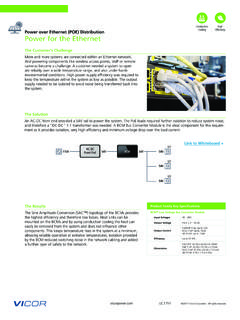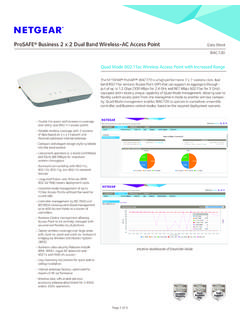Transcription of IP7-ST /STX - Digital Acoustics
1 ST/STX GETTING STARTED. IP Intercom Series IP7-ST / STX. Getting Started Guide Introduction The IP7-ST /STx intercom endpoint provides IP connectivity from an analog call station to TalkMaster software. The ST(x) supports audio modes for 3 types of call stations; a single transducer' 2-way speaker, an Aiphone 2-wire panel, or a separate microphone and speaker. Power options include both Power Over Ethernet (PoE - compatible) and an external 9-32 VDC supply. An integrated relay/sensor supports access control functions such as controlling door entry locks and monitoring status. The STx version supports an integrated 2 port Ethernet switch to connect an additional IP device from a single network drop.
2 Table of Contents IP7-ST /STX Installation ..2. TalkMaster-LE 1. IP7-ST /STX. Installation Please refer to the IP7-ST /STx Reference Manual i available on the TALKMASTER SOFTWARE CD. for additional information on installation and setup Important Installation Guidelines Choose 18-22 AWG wire for speaker connections. Select appropriate wire gauge to minimize loss on long wire runs Do not install near power distribution equipment or noise generating equipment such as stepper motors Conform to industry standard practices for grounding Use shielded, twisted pair wire for microphone signals. Avoid sharing AC power and audio in conduit runs 2.
3 2-Wire Installation Aiphone IE / IF Series Speaker/Mic 2 Conductor Wire 9 VDC - 32 VDC. 18-22 AWG. Twisted Shielded (NoConnection) ii3-EWST. Relay Output (Optional). 2 Conductor Wire Sensor Input (Optional) Cat-5 Cable Cat-5 Cabletoto PoEHub/Switch Hub/Switch 2 Conductor Wire Use a pencil tip to set the ST-MIC switch located above the DIN clip to the MIC setting (away from the DIN clip). J1 / J2 / J3 Connector Interface Connect GND and TALK (J2-4, J2-5) to Aiphone terminals 1. and 2 (polarity J1 J2 J3. independent). Connect GND (J2-4) to the shield of No Connection the shielded wire. Do not connect the shield at the door station 3.
4 Single Transducer Installation Aiphone LE / LS Series, Quam CIS-x, and other 8 ohm talkback speakers 3 Conductor Wire 18-22 AWG PoE / 9 VDC - 32 VDC. Twisted Shielded (No Connection). Relay Output (Optional). 2 Conductor Wire Cat-5. Cat-5 Cable Cableto to Sensor Input (Optional). PoE Hub/Switch Hub/Switch 2 Conductor Wire J1 / J2 / J3 Connector Interface Use a pencil tip to set the ST-MIC switch located above the DIN J1 J2 J3. clip to the ST' setting (towards the DIN clip) Talkback Speaker Talk Button NoConnection 4. Single Transducer Installation Aiphone LE / LS Series Remove Aiphone shorting link between E and - terminals Connect SPKR 8 + and SPKR 8 - (J2-6 and J2-7) to the 1 and E terminals on the Aiphone call station Connect TALK (J2-5) to Aiphone (minus) terminal Connect GND (J2-4) to the shield.
5 Do not connect the shield at the door station Single Transducer Installation Quam CIS-x and other single transducer speakers Connect SPKR 8 + and SPKR 8 - (J2-6 and J2-7) to the speaker terminals (polarity independent). Connect TALK (J2-5) to a contact on the Talk pushbutton Jumper a speaker terminal to the remaining contact of the Talk pushbutton (this wire should be limited to 3 meters or less). Connect GND (J2-4) to the shield of the shielded wire. Do not connect the shield at the door station 5. Relay Options An integrated Relay uses J3-2, with J3-1 (Normally Open). or J3-3 (Normally Closed). Use TalkMaster to configure the options Sensor Options The integrated Sensor can be used to monitor the status of a door by connecting J3-5 and J3-6 to a contact closure sense switch.
6 Use TalkMaster to configure the options Power Options Power over Ethernet (PoE - compliant) - requires 7 watts from Power Source Equipment (PSE). 9 VDC - 32 VDC external via J1-1 and J1-2 connectors or Aux Power barrel connector. Overrides PoE. power if active Network Installation Connect an RJ-45 cable between the Ethernet 10/100. connector and a network switch On the IP7-STx, after the Ethernet 10/100 is connected, another IP device can be connected to Port 2 10/100 jack 6. Mounting Instructions The IP7 series is design to be mounted on standard 35mm DIN rail or surface mounted using the optional surface mounting plate.
7 DIN Rail Clip Tilt top of unit (J1, J2, J3 connectors facing up with Volume buttons facing forward) back towards the DIN Rail until the IP7-ST DIN clip catches the top of the rail. Press in at the bottom of the IP7-ST to snap into place Surface Mount Plate Snap the optional surface mount plate in half and secure it to the back of the unit using the provided screws so that the mounting holes extend past the edges of the case 7. TalkMaster LE. TalkMaster LE Software is a Windows application used to configure and manage Digital Acoustics IP7 and ii3 . Intercoms and Paging endpoints. Primary functions include user controls for inbound/outbound calls and paging.
8 An integrated configuration utility is also included to set Options and IP Addresses for individual endpoints. 8. Please refer to the TalkMaster User Guide on the i TALKMASTER SOFTWARE CD for additional information on installation and software setup Prepare for Intercom Configuration Refer to the previous section to power up and connect the IP7 series device to the network. Record the unique ID# from the bottom of the Intercom (or Paging) endpoint(s) and note the location where it will be installed Install the TalkMaster Software using the Digital Acoustics '. Software CD, or online at 9. Configure the devices Start TalkMaster and click menu option Admin Enable Admin Enter the default password admin To verify the latest version is being used optional click Admin Check for new versions online Click menu option Admin Configure Intercoms A new screen is displayed while TalkMaster searches the network for about 15 seconds.
9 TalkMaster will display a list of all ii3 and IP7 devices on the current network segment Click on the Intercom to be configured (the Icom ID . column will match to the Intercom's ID# previously recorded). 10. Check the Assign IP automatically with DHCP box, or uncheck it to assign the device a static IP Address, Subnet Mask and Gateway Enter a descriptive name for the Intercom into the Location Name field. This name should be unique to help easily identify the Intercom or Paging endpoint Enter the IP Address of the PC running TalkMaster that the Intercom will connect to by checking the Assign this PC address as client's server box or uncheck it to enter a different PC's IP address in Server IP, and Click Apply.
10 Repeat for each Intercom To review all changes, press Search again 11. Additional IP7 Configuration options Input Source (IP7 series only). Microphone Assigns a Microphone as audio source Line In -Assigns Line In connector as audio source Remote Listen Disable - Used for Paging endpoints to disable Taskmaster's Listen button operation Call Button - Changes the default action of the Intercom's Talk switch. Pressing Talk sends a Call Announcement signal to TalkMaster, instead of the Intercom user's voice Relay Options Door Open - adds a software button to TalkMaster to activate the Relay to operate an electronic door strike PTT - Activates the Relay during station Talk'.