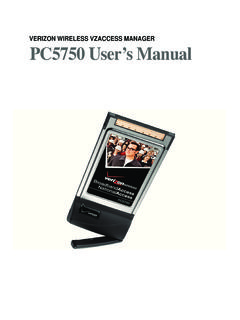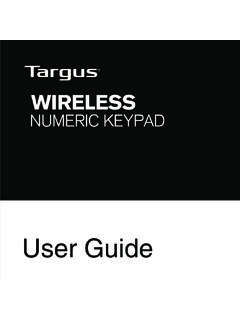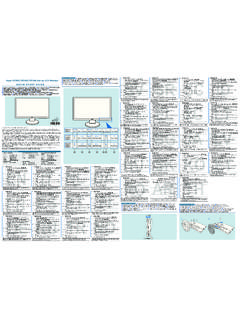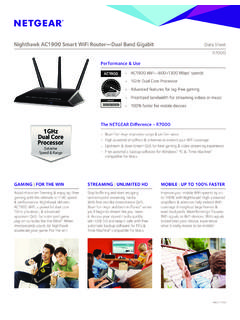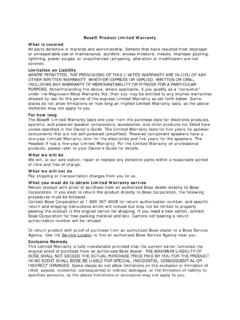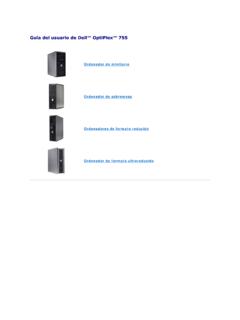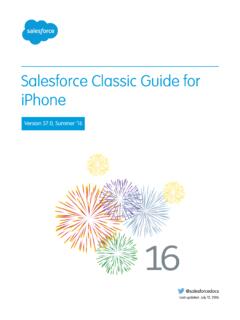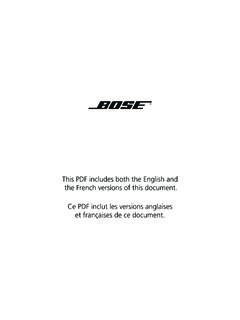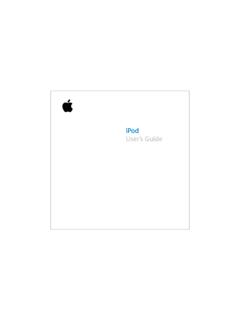Transcription of iPod classic Features Guide
1 ipod classic Features Guide 2 2 Contents Chapter 14iPod classic Basics5 ipod classic at a Glance 5 Using ipod classic Controls 8 Disabling ipod classic Controls 9 Using ipod classic Menus 10 Connecting and Disconnecting ipod classic 14 About the ipod classic Battery Chapter 217 Music Features17 About iTunes 18 Importing Music into Your iTunes Library 22 Organizing Your Music 22 Adding Music and Podcasts to ipod classic 26 Playing Music 31 Watching and Listening to Podcasts 32 Listening to Audiobooks 32 Listening to FM Radio Chapter 333 Video Features33 Purchasing or Renting Videos and Downloading Video Podcasts 34 Converting Your Own Videos to Work with ipod classic 35 Adding Videos to ipod classic 37 Viewing and Listening to Videos Chapter 440 Photo Features40 Importing Photos 43 Viewing Photos Chapter 546 Extra Features and Accessories46 Using ipod classic as an External Disk 47 Using Extra Settings 51 Syncing Contacts, Calendars, and To-Do Lists 53 Storing and Reading Notes Contents 3 54 Recording Voice Memos 54 Learning About ipod classic Accessories Chapter 656 Tips and Troubleshooting56 General Suggestions 61 Updating and Restoring ipod Software Chapter 762 Safety and Cleaning62 Important Safety Information 64 Important Handling Information Chapter 865 Learning More, Service, and SupportIndex68 1 4 1 ipod classic Basics Congratulations on purchasing ipod classic .
2 Read this chapter to learn about the Features of ipod classic , how to use its controls, and more. To use ipod classic , you put music, videos, photos, and other files on your computer and then add them to ipod classic is a music player and much more. Use ipod classic to: Sync songs, videos, and digital photos for listening and viewing on the go Listen to podcasts, downloadable audio and video shows delivered over the Internet View video on ipod classic , or on a TV using an optional cable View photos as a slideshow with music on ipod classic , or on a TV using an optional cable Listen to audiobooks purchased from the iTunes Store or Store or back up files and other data, using ipod classic as an external disk Sync contact, calendar, and to-do list information from your computer Play games, store text notes, set an alarm, and more Chapter 1 ipod classic Basics 5 ipod classic at a Glance Get to know the controls on ipod classic : Using ipod classic Controls The controls on ipod classic are easy to find and use.
3 Press any button to turn on ipod classic . The main menu the Click Wheel and Center button to navigate through onscreen menus, play songs, change settings, and view information. Move your thumb lightly around the Click Wheel to select a menu item. To choose the item, press the Center button. To go back to the previous menu, press Menu on the Click switchMenuPrevious/RewindPlay/PauseDock connectorHeadphones portClick WheelNext/Fast-forward Center button 6 Chapter 1 ipod classic Basics Here s what else you can do with ipod classic controls. ToDo this Turn on ipod classic Press any button. Turn off ipod classic Press and hold Play/Pause ( ). Turn on the backlight Press any button or use the Click Wheel. Disable the ipod classic controls (so nothing happens if you press them accidentally)Slide the Hold switch to HOLD (an orange bar appears). Reset ipod classic (if it isn t responding)Slide the Hold switch to HOLD and back again.
4 Press the Menu and Center buttons at the same time for about 6 seconds, until the Apple logo appears. Choose a menu item Scroll to the item and press the Center button. Go back to the previous menu Press Menu. Go directly to the main menu Press and hold Menu. Browse for a song From the main menu, choose Music. Browse for a video From the main menu, choose Videos. Play a song or video Select the song or video and press the Center or Play/Pause ( ) button. ipod classic has to be ejected from your computer to play songs and videos. Pause a song or video Press Play/Pause ( ) or unplug your headphones. Change the volume From the Now Playing screen, use the Click Wheel. Play all the songs in a playlist or album Select the playlist or album and press Play/Pause ( ). Play all songs in random order From the main menu, choose Shuffle Songs. You can also shuffle songs from the Now Playing screen. Skip to any point in a song or video From the Now Playing screen, press the Center button to show the scrubber bar (a diamond icon on the bar shows the current location), and then scroll to any point in the song or video.
5 Skip to the next song or chapter in an audiobook or podcast Press Next/Fast-forward ( ). Start a song or video over Press Previous/Rewind (] ). Play the previous song or chapter in an audiobook or podcast Press Previous/Rewind (] ) twice. Fast-forward or rewind a song Press and hold Next/Fast-forward ( ) or Previous/Rewind (] ). Add a song to the On-The-Go playlist Select a song in a playlist, and then press and hold the Center button until the song title flashes. Find the ipod classic serial number From the main menu, choose Settings > About and press the Center button until you get to the serial number, or look on the back of ipod classic . Chapter 1 ipod classic Basics 7 Browsing Music Using Cover Flow You can browse your music collection using Cover Flow, a visual way to flip through your library. To use Cover Flow:1 From the Music menu, choose Cover Flow. 2 Use the Click Wheel to move through your album art or press the Next/Fast-forward and Previous/Rewind buttons.
6 3 Select an album and press the Center button. 4 Use the Click Wheel to select a song and press the Center button to play it. Scrolling Quickly Through Long Lists If you have more than 100 songs, videos, or other items, you can scroll quickly through a long list by moving your thumb quickly on the Click Wheel. Note: Not all languages are supported. To scroll quickly:1 Move your thumb quickly on the Click Wheel, to display a letter of the alphabet on the screen. 2 Use the Click Wheel to navigate the alphabet until you find the first letter of the item you re looking for. This takes you to the first item in the list beginning with that letter. Items beginning with a symbol or number appear before the letter A. 3 Lift your thumb momentarily to return to normal scrolling. 4 Use the Click Wheel to finish navigating to the item you want. Searching Music You can search ipod classic for songs, playlists, album titles, artist names, audio podcasts, and audiobooks.
7 The search feature doesn t search videos, notes, calendar items, contacts, or lyrics. Note: Not all languages are supported. To search ipod classic :1 From the Music menu, choose Search. 2 Enter a search string by using the Click Wheel to navigate the alphabet and pressing the Center button to enter each classic starts searching as soon as you enter the first character, displaying the results on the search screen. For example, if you enter b, then ipod classic displays all music items containing the letter b. If you enter ab, ipod classic displays all items containing that sequence of enter a space, press the Next/Fast-forward button. 8 Chapter 1 ipod classic Basics To delete the previous character, press the Previous/Rewind button. 3 Press Menu to display the results list, which you can now appear in the results list with icons identifying their type: song, video, artist, album, audiobook, or podcast. To return to Search (if Search is highlighted in the menu), press the Center button.
8 Turning off the Click Wheel Sound When you scroll through menu items, you can hear a clicking sound through the ipod classic internal speaker. If you like, you can turn the Click Wheel sound off. To turn off the Click Wheel sound:m Choose Settings and set Clicker to turn the Click Wheel sound on again, set Clicker to On. Disabling ipod classic Controls If you don t want to turn ipod classic on or activate controls accidentally, you can make them inactive using the Hold switch. m Slide the Hold switch to HOLD (so you can see the orange bar). Chapter 1 ipod classic Basics 9 Using ipod classic Menus When you turn on ipod classic , you see the main menu. Choose menu items to perform functions or go to other menus. Icons along the top of the screen show ipod classic or Removing Items from the Main MenuYou might want to add often-used items to the ipod classic main menu. For example, you can add a Songs item to the main menu, so you don t have to choose Music before you choose add or remove items from the main menu:1 Choose Settings > Main each item you want to appear in the main menu.
9 A checkmark indicates which items have been the Backlight TimerYou can set the backlight to turn on and illuminate the screen for a certain amount of time when you press a button or use the Click Wheel. The default is 10 Settings > Backlight Timer, and then choose the time you want. Choose Always On to prevent the backlight from turning itemFunctionMenu titleDisplays the title of the current iconThe Lock icon appears when the Hold switch (on top of ipod classic ) is set to HOLD. This indicates that the ipod classic controls are statusThe Play ( ) icon appears when a song, video, or other item is playing. The Pause (1) icon appears when the item is statusThe Battery icon shows the approximate remaining battery itemsUse the Click Wheel to scroll through menu items. Press the Center button to choose an item. An arrow next to a menu item indicates that choosing it leads to another menu or titleMenu itemsBattery statusPlay statusLock icon10 Chapter 1 ipod classic Basics Setting the Screen BrightnessYou can adjust the brightness of the ipod classic screen by moving a Settings > Brightness, and then use the Click Wheel to move the slider.
10 Moving it to the left dims the screen; moving it to the right increases the screen can also set the brightness during a slideshow or video. Press the Center button to bring up or dismiss the brightness the LanguageiPod classic can be set to use different Settings > Language, and then choose a language from the Information About ipod classicYou can get details about your ipod classic , such as how much space is available, how many songs, videos, photos, and other items you have, and the serial number, model, and software get information about ipod classic :mChoose Settings > About, and press the Center button to cycle through the screens of All SettingsYou can reset all the items on the Settings menu to their default Settings > Reset Settings, and then choose and Disconnecting ipod classicYou connect ipod classic to your computer to add music, videos, photos, and files, and to charge the battery. Disconnect ipod classic when you re ipod classicTo connect ipod classic to your computer:mPlug the included ipod Dock Connector to USB cable into a high-powered USB port on your computer, and then connect the other end to ipod you have an ipod Dock, you can connect the cable to a USB port on your computer, connect the other end to the Dock, and then put ipod classic in the 1 ipod classic Basics11 Note: The USB port on most keyboards doesn t provide enough power.