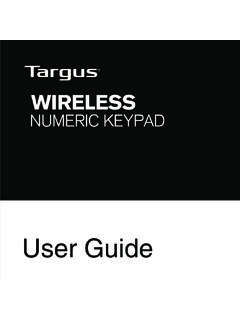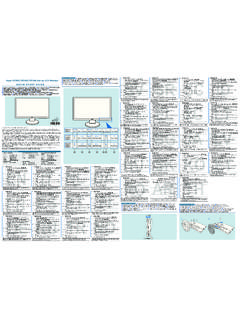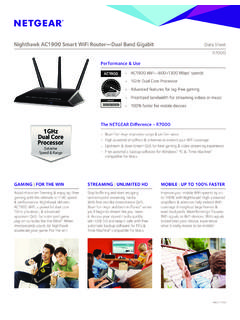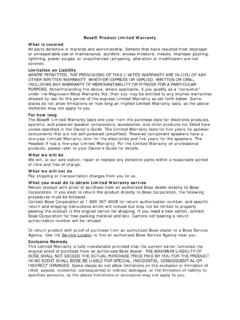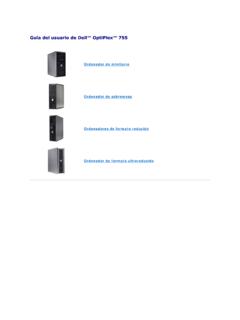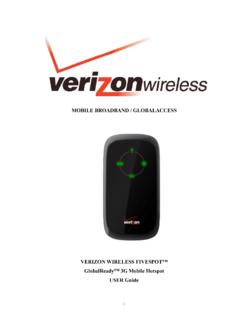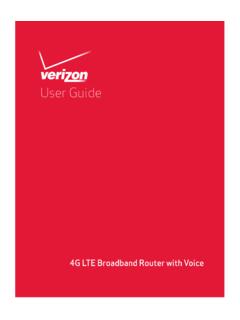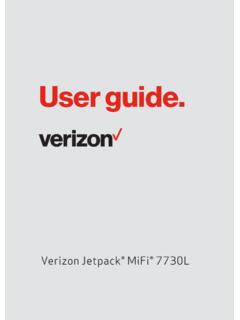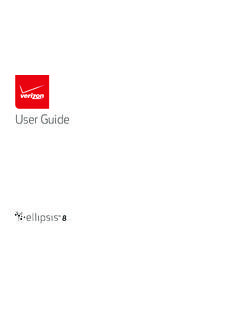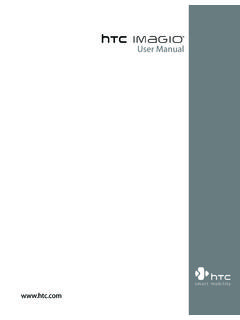Transcription of VERIZON WIRELESS VZACCESS MANAGER PC5750 …
1 PC5750 user s ManualVERIZON WIRELESS VZACCESS MANAGERCONTENTS1. INSTALLATION AND SETUP FOR THE VZACCESS MANAGER .. The VZACCESS MANAGER Setup Program .. The VZACCESS MANAGER Setup Wizard ..52. USING VZACCESS MANAGER .. Features .. Getting Started .. Connecting .. Warning Messages .. Using Dial Up Connections .. TXT Messaging ..203. VZACCESS MANAGER PREFERENCES .. WWAN Preferences .. The VPN Tab .. Wi-Fi Preferences .. Options .. TXT Messaging Preferences .. Updates Preferences ..34 CONTENTS1. INSTALLATION AND SETUP FOR THE VZACCESS MANAGER This section will guide you through the installation and setup process for VZACCESS MANAGER . Before getting started, you should become familiar with the documentation that came with your WIRELESS 'sYou purchased a PC card, there is only one CD that contains VZACCESS MANAGER and PC card StartedFollow these steps to install VZACCESS MANAGER :1.
2 Turn on your computer and close all Insert the CD-ROM into your CD If set up does not automatically start, click the Start button on the taskbar and choose Run. Type D:\Start (where D is the letter of your CD-ROM drive) and click Follow the steps in the next : If using a PC card, VZACCESS MANAGER software must be installed before you insert the PC card in to the computer for the first time. Only after the software has been installed can Windows successfully install and configure the PC card. 1PC5750 user s Manual3PC5750 user s Manual2PC5750 user s The VZACCESS MANAGER Setup ProgramSTEP 1: Double-click the VZACCESS MANAGER setup program. You will be presented with a "Welcome" screen. Click the Next button to continue with the installation 2: After the Welcome screen you will see the VZACCESS MANAGER License Agreement.
3 In order to install and use this product you must agree with the terms of this agreement. Select "I agree with this software license agreement," then click the Next button to continue. If you do not agree with this agreement, click the Cancel button to 3: You are now ready to select the location on your computer where the VZACCESS MANAGER should be installed. It is recommended that you do not modify the default destination folder. Click the Next button to 4: You are now ready to begin installing VZACCESS MANAGER components onto your computer. Click Next to user s Manual2PC5750 user s ManualSTEP 5: During this step the components of VZACCESS MANAGER are installed onto your computer. STEP 6: Installation is now complete. Click the Finish button to leave the VZACCESS MANAGER setup program and begin using your new setup program will automatically create a VZACCESS MANAGER shortcut on your user s Manual4PC5750 user s The VZACCESS MANAGER Setup WizardAfter you have successfully completed the installation process of VZACCESS MANAGER , you are ready to start the program and begin your initial setup.
4 The steps in the Setup Wizard are critical to the proper operation of VZACCESS MANAGER when using your WWAN or Wi-Fi device to connect to the Internet. Do not connect/insert your WIRELESS device until instructed to do 1: Click the Start button, select the Programs menu and choose the VZACCESS MANAGER menu item to start the VZACCESS MANAGER 2: The first time you open VZACCESS MANAGER , the Setup Wizard will run automatically. You will be presented with a Welcome screen. If you have an Internet connection, it is recommended that you check to see if you are running the latest version of VZACCESS MANAGER . Click the "Check for Updates" button to perform this Next to user s Manual4PC5750 user s ManualSTEP 3: In this step of the Setup Wizard you must specify the type of WIRELESS device that you intend to use with VZACCESS MANAGER .
5 Select either "Detect both Wi-Fi and WWAN" or "Detect WWAN device only." For the purposes of this guide , "Detect both Wi-Fi and WWAN" will be used. Please note that your experience in Step 4 may be different if you use a different selection. After making the appropriate selection, click Next to continue. STEP 4: In this step VZACCESS MANAGER will detect the Wi-Fi adapters on your computer. If your computer has a built-in Wi-Fi adapter, you do not need to do anything and can proceed to the next step. Otherwise, please insert your Wi-Fi PC card now. You will need the drivers for the card if not already installed on the computer. Once complete, click Next to user s Manual6PC5750 user s ManualSTEP 5: The VZACCESS MANAGER will now detect and setup your WWAN device."WWAN" ( WIRELESS Wide Area Network) denotes any UMTS, GPRS, 1xEVDO, 1xRTT or CDMA connection to the VERIZON WIRELESS or partner networks such as VZGlobal, BroadbandAccess or 6: In this step you need to select the type of connectivity you wish to use with your WIRELESS device.
6 For the purposes of this guide , we will select "PC Card." Please note that this selection may not be appropriate for your type of WIRELESS device. Once you have selected your connectivity option, click Next to user s Manual6PC5750 user s ManualSTEP 7: PC card users would insert their PC card now, and wait for Windows to detect and install drivers for the FOR HANDSET USERS: If you selected USB (to connect a phone) and have not already installed the data cable drivers supplied with the cable, you must install them now. To install the data cable drivers click the Cancel button below to exit the Setup Wizard and then refer to the documentation included with the cable. Please plug the data cable into your WIRELESS phone and then plug the cable into your computer. If your WIRELESS phone is not turned on, do so now.
7 If the PC Card is detected, you will see the following user s Manual8PC5750 user s ManualSTEP 8: The detection and configuration process for your WIRELESS device is now complete. In this step you can elect to run the VZACCESS MANAGER automatically every time you start up your computer. To do so, check the "Run VZACCESS MANAGER at Startup" checkbox. Click Finish when familiarize yourself with the information in the "Using VZACCESS MANAGER " and "Connecting to the Internet" sections of this guide . 9PC5750 user s Manual8PC5750 user s Manual2. USING VZACCESS MANAGER FeaturesWWAN ( WIRELESS Wide Area Network) Specific Features- Configures your PC to use your WIRELESS device as a Creates a NationalAccess connection if you are using a NationalAccess-capable WIRELESS device which does not support Creates BroadbandAccess connection if using a BroadbandAccess-capable device.
8 This connection will automatically fall back to NationalAccess if BroadbandAccess is Copy utility to create WIRELESS copies of your dial-up connections, if supported by your Controls the Venturi compression software when using BroadbandAccess or Signal strength and battery level display for most WIRELESS Features a test function for your WWAN device. Wi-Fi Features- Configures your Wi-Fi adapter to work with VZACCESS Displays Wi-Fi connections and signal strength when in a Wi-Fi coverage area. - Supports both built-in Wi-Fi adapters and PC Features- VZACCESS MANAGER can be used to launch all of your dial-up networking connections, if VZACCESS MANAGER can launch your browser, e-mail client, VPN or a program of your choice upon The application logs connections used, duration and bytes sent and It also supports TXT user s Manual10PC5750 user s Getting StartedDouble click on the VZACCESS MANAGER icon on your desktop or click on the Windows Start menu and select VZACCESS MANAGER from the list of the Networks ViewBy default, VZACCESS MANAGER opens to the "Networks" view.
9 The Networks view displays all currently available network connections. At a glance you can see the signal strength and battery level (if applicable) of your WWAN or Wi-Fi network. Your current connection state and the elapsed time of the connection are displayed along the bottom of the status users will see the following version of the main panel:If your expected connection does not appear after starting VZACCESS MANAGER , select "Refresh Networks" from the "Options" menu. This will cause VZACCESS MANAGER to look for your WIRELESS device(s) and verify network availability. If you have any Wi-Fi networks you manually added because they do not broadcast their SSID, they will always be displayed, and you will have to refer to the signal strength displayed to know when you are in range. See the section "Wi-Fi Specific Settings" for additional user s Manual10PC5750 user s ManualNOTICE: Note that with certain Wi-Fi adapters the signal strength for Wi-Fi networks is not accurate until you connect to the : The NationalAccess connection is only created when the WWAN option is selected during setup and if you are using a NationalAccess capable device that does not support the VERIZON WIRELESS BroadbandAccess service.
10 If you are using a BroadbandAccess capable device a BroadbandAccess connection will be created. This connection will use BroadbandAccess if available and will automatically attempt a NationalAccess connection when BroadbandAccess is not available. NOTICE: If you change WIRELESS devices, you will need to run the Setup Wizard again. To do this make sure that your phone and cable are connected, then select "Run Wizard" from the "Options" will only be listed as an available connection if (a) you used the wizard to setup your WWAN device, (b) you are using a VZGlobal-capable device, and (c) a VZGlobal signal is available in your area. 13PC5750 user s Manual12PC5750 user s Connecting Once your Wi-Fi or WWAN device is properly configured, connecting to the Internet is as simple as selecting the network connection type shown in the list and clicking the Networks button.