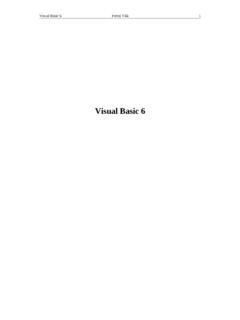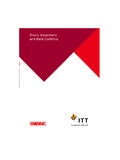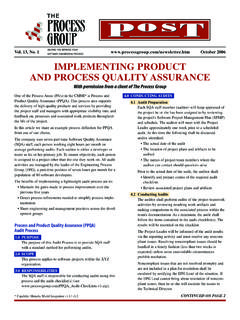Transcription of ISaGRAF
1 ISaGRAF . Getting Started Software release January 2009. Getting Started Copyright 1999-2009: ICS Triplex ISaGRAF Inc. All rights reserved. No portion of this work may be reproduced in any form or by any means, without the prior written permission of ICS Triplex ISaGRAF Inc. Windows 2000, Windows XP, and Windows Vista are trademarks of Microsoft Corporation. All other brands and products are trademarks or registered trademarks of their respective holders. Table of Contents What's next .. 1. How to Use the Demos .. 2. ISaGRAF Overview .. 4. Documentation 6. System Requirements for Development 7. Minimum Requirements .. 7. Additional 7. Installation on Development Platforms.
2 8. How to License 10. Adding 12. Updating and Upgrading Licensing .. 13. Transferring 14. Removing Licensing .. 16. Setting Floating 17. Technical Support .. 19. Contacting Us .. 19. ISaGRAF Getting Started i What's next . Take a hands-on tour of the Workbench and play with demos Walk through an existing project, start a simple project, create a basic distributed project, or create a project having an IEC 61499 program distributed across two resources with detailed instructions in the Hands On guide. You access the Hands On guide from the Start menu of Windows by choosing Programs, then ICS Triplex Products, then Help , then Tutorial. For details on these demos, see the How to Use the Demos section on page 2.
3 Read the release notes The file relates the significant enhancements and known issues for ISaGRAF versions. The file lists the bug corrections. You access these files from the start menu by choosing Programs, then ICS Triplex Products, then ISaGRAF , then Readme or Release respectively. Consult the documentation There is a lot more documentation. For more information, see Documentation Set on page 6. Customize ISaGRAF targets With the PRO Run-time Development Kit (PRDK), set up one of the available target platforms or develop a target for use with any other platform from a new OS template. You can also define network drivers for IXL communication or for data bindings.
4 With the PRO Input/Output (PIO) development kit (included in the PRDK or available separately), add I/O devices to the ISaGRAF . kernel. You can also develop "C" functions, function blocks, conversion functions, and I/O devices. ISaGRAF Getting Started 1. How to Use the Demos You can execute application simulation demos that accompany ISaGRAF . These demos, called BasicDemo, Demo, FermDemo, and Project1 to Project5, were copied on your computer during the installation procedure. For Demo, you can walk through an existing project by following detailed instructions provided in the Hands On on-line manual. For all other demos, ICS Triplex ISaGRAF Inc invites you to explore.
5 To use the Demo demo 1. In the Start menu of Windows, choose Programs, then ICS Triplex Products, then ISaGRAF The Workbench starts. 2. Open the file in the Demo directory. 3. Follow the instructions in the Walking Through an Existing Project section in the Hands On on-line manual, accessed from the Start menu by choosing Programs, then ICS Triplex Products, then Help, then Tutorial. To use the fermentation demo 1. In the Start menu of Windows, choose Programs, then ICS Triplex Products, then ISaGRAF The Workbench starts. 2. Open the file in the following directory: Documents and Settings\All Users\Documents\ICS Triplex ISaGRAF \Projects\ ISaGRAF \Prj\FermDemo 3.
6 In the Debug menu, choose Simulation. The simulation begins. You can view variables and trace programs dynamically. 2 ISaGRAF Getting Started 4. To use the ISaGRAF OPC DA server: a) Minimize the Workbench window. b) If ISaGRAF has been used previously, verify the ISaGRAF . OPC DA server's setup: i) In the Start menu of Windows, choose Programs, then ICS. Triplex Products, then OPC DA Server. The OPC DA Setup window appears. ii) Make sure the Directory of Project File field is: Documents and Settings\All Users\Documents\ICS Triplex ISaGRAF \Projects\ ISaGRAF \Prj\FermDemo iii) Close the OPC DA Setup program. 5. To use a HMI: a) Start the HMI and select the ISaGRAF OPC DA server ( ) as the data source.
7 B) Browse and use the project variables. ISaGRAF Getting Started 3. ISaGRAF Overview ISaGRAF is the environment in which you develop then monitor control applications, made up of resources, , virtual machines at run time. These applications are made up of : I/O points and variables Control logic in any IEC-61131-3 language as well as the IEC 61499. distribution method. Figure 1 shows the main and other modules making up the ISaGRAF . environment. Since the Workbench is connected to the network making up the control system, once resources are developed, these can be downloaded to target nodes. Resources are made up of variables and IO points as well as programs developed using any of the five languages (SFC: Sequential Function Chart (or Grafcet), ST: Structured Text, IL: Instruction List, FBD: Function Block Diagram, and LD: Ladder Diagram) of the IEC 61131-3 standard or Flow Chart.
8 You can also use the IEC 61499. 4 ISaGRAF Getting Started language, distribution method, where individual IEC 61499 function blocks belonging to IEC 61499 programs are distributed across multiple resources. Resources can share variables using internal bindings or external bindings. Internal bindings are between resources within the same project. External bindings are between resources belonging to different projects. When developing IEC 61499 programs, bindings are automatically created between function blocks declared in different resources. At run time, from the Workbench, you can monitor the state of virtual machines running on their target nodes.
9 You can also choose to run an application in simulation mode. The ISaVIEW screen builder enables creating screens, , graphical user interfaces consisting of pages with a Java application, from which you can monitor or run control processes. You link these screens with control projects created in the Workbench. An application can consist of several screens linked together using hot link buttons. The PRDK enables the setting up of run-time modules for the available target platforms (Windows NT, VxWorks, QNX, Linux, and RTX) or the development of custom modules for other target platforms. The run-time module, running on a target node using a real-time operating system, is the link to the physical field equipment.
10 This module executes the instructions contained in resources, downloaded from the Workbench. The run-time module holds the virtual machine. The virtual machine, a virtual PLC, reads variables and I/O points, executes your process control application, and writes to variables and I/O points in a cyclic loop. The PIO enables the addition of I/O devices to the ISaGRAF kernel as well as the development of "C" functions, function blocks, and conversion functions. It also enables the development of IXL clients such as the OPC DA server, HiBeam data server, and Workbench for the currently ported target platforms. The Target Definition Builder utility enables the definition of custom items in the Workbench, corresponding to items developed with the PRDK and PIO.