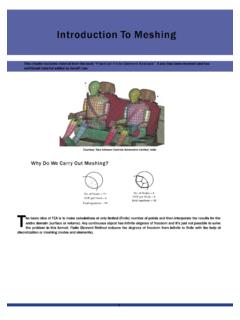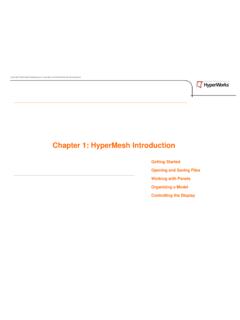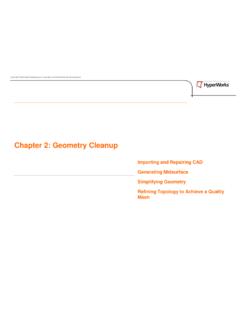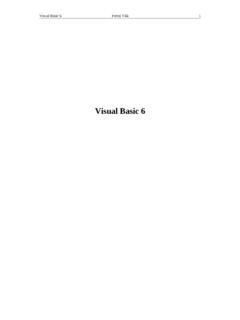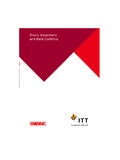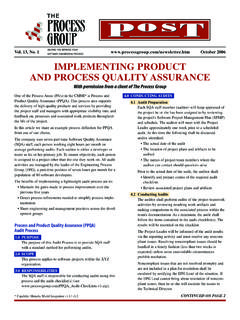Transcription of FEKO Getting Started - Altair University
1 | HyperWorks is a division of Getting Started Manual for FEKO ^ Getting 2015 Altair HyperWorks Version Platform for Innovation Altair Engineering Support Contact InformationWeb HyperWorks Platform for Innovation Copyrightc,1986 2015 Altair Engineering Inc. All Rights 1990 2015; HyperCrash 2001 2015; OptiStruct 1996 2015; RADIOSS 1986 2015; HyperView 1999 2015; HyperView Player 2001 2015; HyperStudy 1999 2015;HyperGraph 1995 2015; MotionView 1993 2015; MotionSolve 2002 2015; HyperForm 1998 2015; HyperXtrude 1999 2015; Process Manager 2003 2015; Templex 1990-2015;TextView 1996-2015; MediaView 1999-2015; TableView 2013-2015; BatchMesher 2003 2015; HyperMath 2007 2015; HyperWeld 2009 2015; HyperMold 2009 2015; Manufac-turing Solutions 2005 2015; solidThinking 1993 2015; solidThinking Inspire 2009 2015;solidThinking Evolve 1993 2015; Durability Director 2009 2015; Suspension Director 2009 2015; AcuSolve 1997 2015; AcuConsole 2006 2015; SimLab 2004 2015; Virtual WindTunnel 2012 2015; FEKO (c,1999-2014 Altair Development (Pty) Ltd.)
2 ;c,2014-2015 Al-tair Engineering, Inc.); MDS 2011 2015 and VisSim 1989 Altair software applications include: Altair PBS Works : Compute Manager 2007 2015; Display Manager 2007 2015; PBS 1994 2015; PBS Professional 1994 2015; PBS Application Services 2008 2015; PBS Analytics 2007 2015; and PBS Desktop 2007 2012; PBS Portal 2007 2011; e-BioChem 2007 2013;e-Compute 2000 2007; e-Render 2006-2010; OpenPBS 1994 2003; Personal PBS 2007 Simulation Cloud Suite:Simulation Manager 2003 2015; Compute Manager 2003 2015; Display Manager 2003 2015 and Process Manager 2003 Packaged Solution Offerings (PSOs) Copyrightc,2008 2015 Automated Reporting Director 2008 2015; Impact Simulation Director 2010 2015;Model Mesher Director 2010 2015; Model Verification Director 2013 2015; Squeak and Rat-tle Director 2012 2015; Virtual Gauge Director 2012 2015.
3 Weld Certification Director 2014 2015 Altair intellectual property rights are protected under and international laws and , Altair software is protected under patent #6,859,792 and other patents other marks are the property of their respective ENGINEERING INC. Proprietary and Confidential. Contains Trade Secret for use or disclosure outside of Altair and its licensed clients. Information contained in Altairsoftware shall not be decompiled, disassembled, unlocked , reverse translated, reverse engi-neered, or publicly displayed or publicly performed in any manner. Usage of the software is onlyas explicitly permitted in the end user software license agreement. Copyright notice does notimply party software licensesAcuConsole contains material licensed from Intelligent Light ( ) and used by Security Measures: Altair Engineering Inc.
4 And its subsidiaries and affiliates reserve the right to embed softwaresecurity mechanisms in the Software for the purpose of detecting the installation and/or useof illegal copies of the Software. The Software may collect and transmit non-proprietary dataabout those illegal copies. Data collected will not include any customer data created by or usedin connection with the Software and will not be provided to any third party, except as maybe required by law or legal process or to enforce our rights with respect to the use of any illegalcopies of the Software. By using the Software, each user consents to such detection and collectionof data, as well as its transmission and use if an illegal copy of the Software is detected. No stepsmay be taken to avoid or detect the purpose of any such security 2015 FEKO Getting StartedCONTENTSiContents1 Rectangular horn antenna Example overview.
5 Before starting the example .. Different FEKO components and workflow .. Brief introduction to CADFEKO .. Opening the first model in CADFEKO .. Simulating the model .. POSTFEKO overview .. Viewing and validation of the model .. Near field results (3D) .. Near field results (2D) .. Far field results .. Closing remarks ..1-152 Creating models in Example overview .. Before starting the example .. Starting CADFEKO .. Building a horn .. Add a feed pin to the horn .. Selection in the 3D view .. Cut a hole in a face .. Create a dielectric object with metal faces .. Position the horn on another object .. Closing remarks ..2-123 Patch antenna Example overview .. Before starting the example .. Patch on infinite substrate.
6 Creating the model .. Viewing the results .. Patch on finite substrate .. Extending the model .. Viewing the new results .. Closing remarks ..3-144 EMC coupling project4-1 December 2015 FEKO Getting Example overview .. Before starting the example .. Creation of the geometry in CADFEKO .. CEM validation .. Obtaining a solution .. Visualisation of results .. Closing remarks ..4-95 Waveguide power divider Example overview .. Before starting the example .. Creation of the model in CADFEKO .. Mesh creation .. CEM validate .. Obtaining a solution .. Visualisation of results .. Closing remarks ..5-136 Optimisation Example overview .. Before starting the example .. Creation of the model in CADFEKO .. Mesh creation.
7 Obtaining a solution and displaying the results .. Closing remarks ..6-11 IndexI-1 December 2015 FEKO Getting StartedRECTANGULAR HORN ANTENNA PROJECT1-11 Getting Started project: A rectangular Example overviewThis example uses a completed model to familiarise the user with the FEKO components andworkflow. It is intended for users with little or no experience with Altair FEKO. The various as-pects of the different FEKO components are discussed as they are encountered. A demonstrationmodel of a completed horn antenna with results is used as an example. The model will not beconstructed as part of this demonstration, but instead be used to demonstrate tasks that are oftenrequired in the FEKO horn model is similar to the model used in the demo video1. It is recommended that thedemo video be watched before working through this 1-1: Illustration of the horn Before starting the exampleBefore starting this example, please ensure that the system satisfies the minimum requirementsbefore starting.
8 A user should also ascertain whether the topics presented in this example arerelevant to the intended application and FEKO experience topics demonstrated in this example are: General program flow of the FEKO. Launching CADFEKO. The CADFEKO layout. The POSTFEKO layout. Viewing the simulated far field and near field results in demo video is a short movie demonstrating the solution of a horn antenna similar to the example that isshipped with the Altair FEKO installation. It may be found in thedocsubdirectory of the Altair FEKO installation. ForWindows installations, this file is , which may be executed directly or from the Windows start menu. OnLinux installations, the demo is opened inside This demo video, as well as other FEKO demonstrationvideos may be viewed on our 2015 FEKO Getting StartedRECTANGULAR HORN ANTENNA PROJECT1-2 The requirements for this example are listed below.
9 FEKO or later should be installedawith a valid licence. It is recommended that the demo video be watched before attempting this example. This example should not take longer than 30 minutes to the FEKO Installation Guide to install Altair working through this example, the steps should be followed sequentially, otherwise expla-nations may seem to be out of Different FEKO components and workflowThe components that are most visible to users are CADFEKO, POSTFEKO and the FEKO is the CAD component where the model is created and solution settings are the model has been created, it needs to be meshed and then the kernel is run to producesimulation results. The results are then viewed, manipulated and exported in the post processor,named POSTFEKO. After viewing the results it is often required to modify the model again inCADFEKO and then repeat the process until the design is complete.
10 Figure 1-2 illustrates thissimple resultsUse POSTFEKOMesh the modelEM validate the modelUse CADFEKOC reate/modify geometrySet solution settingsDefine frequency, sources and requestsCreate/modify modelView geometryand resultsView geometry(for validation)Use POSTFEKORun FEKO solverRun PREFEKOUse EDITFEKOC reate/modify geometryCreate *.boffileCreate and edit*.prefileCreate/modify geometryRun FEKO solverRun solverUse POSTFEKORun FEKO solverUse CADFEKOC reate new graph/displayRun solverAdd / view resultsExport results / generate reportPost-processing of results / scriptingRun FEKO solverCreate new graph/displayAdd / view resultsPost-processing of results / scriptingExport results / generate reportMesh the modelEM validate the modelCreate/modify geometrySet solution settingsDefine frequency, sources and requestsUse CADFEKOUse POSTFEKOF igure 1-2: Typical FEKO workflow when using CADFEKO, POSTFEKO and the FEKO text based model editor, EDITFEKO, is also available for constructing models and solutionconfigurations in a text file.