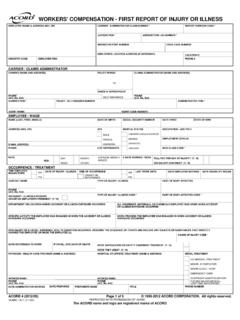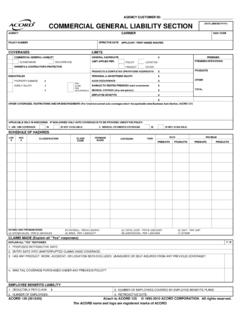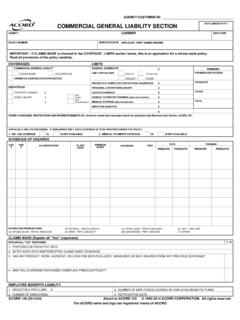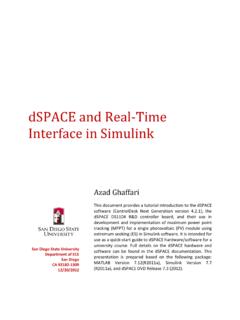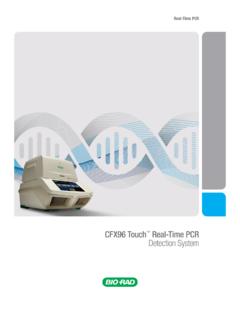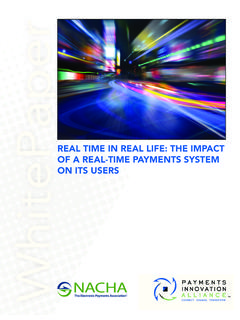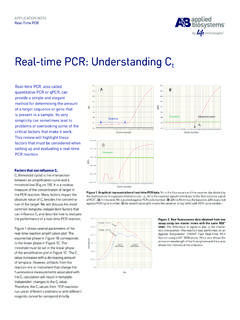Transcription of IVANS Real-Time Configuration - Applied Systems
1 IVANS Real-Time Configuration January 2018 2 Table of Contents What is IVANS Real-Time ? .. 3 Why do I need it? .. 3 Released Versions .. 3 How much does IVANS Real-Time cost? .. 3 Installation Guide .. 4 Carrier Guides .. 8 More information .. 81 3 What is IVANS Real-Time ? IVANS Real-Time is an interface between your agency and insurance companies over the Internet. Agents using IVANS Real-Time are able to communicate with carriers instantly, before a customer or prospect ever leaves their office. The bottom line: IVANS Real-Time helps both agencies and carriers to be more profitable and provide better service to customers. Why do I need it? IVANS Real-Time improves communication between agents and carriers by seamlessly enabling agents to: Rate and issue policies in Real-Time Submit Real-Time First Notice of Loss Bridge their data to a company s website Perform Real-Time inquiries to companies for: o Billing and Payment Status o Policy Status o Claim Status o Loss Run Reports o Make Payments Applied Systems has automatically set up its agency customers with IVANS Real-Time accounts, pre-configured for Real-Time interface with the companies they represent.
2 Released Versions TAM and above Epic How much does IVANS Real-Time cost? The use and support of IVANS Real-Time is included in an agency s annual Interface Support and Maintenance Agreement. 4 Installation Guide A requirement of using IVANS Real-Time through TAM or Epic is that your agency must be current on Interface Support. If you have any questions, please contact Applied Systems Sales @ 1-800-999-5368. Epic Refer to the Applied Epic Help file: Home screen/Help/ Applied Epic Help/Configure/ Real-Time TAM & higher TAMO nline Agents 1. Make sure that your agency can access the real time servers and Internet. To check for access to the real time servers, type the following URL into your browser: a. b. A web page displaying "NOVA VIRGINIA YELLOW" should appear. c. If the page does not appear or an error is presented, then either a connection is NOT made to the Internet or your network will not allow access to this website.
3 Please contact your System Administrator to correct the problem before continuing. 2. Run TAM. Please note that you must log into TAM as a user with the same rights as an EXEC user in order to perform this process. 3. TAM - From within Client Activity click on the Real-Time Button or click on the Options Button and select Real-Time -> Real-Time Interface. 4. 1st time ONLY The Initial Account Setup wizard with run after clicking on the Real-Time button to automatically configure your IVANS Real-Time account. On the first screen of the Setup Wizard. Click Next. 5 As the Initial Account Setup is run, you will see the real time Connect dialog box appear in the bottom right hand corner of your screen. The messages displayed will update you on the progress of your Configuration . 5. During the process of your account Configuration , you will be presented with the screen below.
4 This screen allows you to associate your Products with TAM Company Codes. Find Code allows the user to select the company codes from TAM s Company Lookup dialog box. Enter code allows the user to type in the TAM Company Code. Remove Code sets the product s company code to a blank. By holding the [Shift[ or [Ctrl] key, you can select multiple products to enter the same company code. You can enter more than one company code per product by separating the Company Code with a ; . (semi colon, no spaces) 6 6. ACCOUNT UPDATE As new products are added to your account, it will be necessary for you to perform an account update to configure these new products on your system. From within the Real-Time Interface, click File, Account Update Wizard 7. After connecting to the real time server and receiving your products, you will again be presented with the screen outlined in step 5 to associate any new products with TAM company codes.]]
5 8. After setting all necessary codes, click finish to return to the Real-Time Interface to run Real-Time transactions. 9. Each user will need to update their own carrier specific security. Which we recommend doing before running Real-Time for the first time . Entering all usercodes and password for each company listed. (Note: not all companies will be listed) 10. For all the carriers enabled, please make sure that an agency code/contract number is setup for all agencies and branches. If your agency has only 1 set of codes per agency, you only need to set these up for branch 1. This option for agency codes is located within the carrier section of File Activity. 7 11. Refer to the "Carrier Guide" section below for carrier specific instructions. For up-to-date Real-Time Reference Guides which show available carrier products please visit the links below: Personal Lines: ,xls Commercial Lines: 8 Carrier Guides ACE Private Risk Services Agents ACE Private Risk Services has enabled Policy Inquiry, Billing Inquiry, Claims Inquiry and Company Web site for Personal Lines and Commercial Lines.
6 1. From within Client Activity, locate a valid ACE Private Risk policy. 2. Select Real-Time Interface from the Options button. 3. Drop down the list of transactions and select Billing Inquiry, Claims Inquiry, Policy Inquiry or Company Web site. 4. Select the policy from the list. 5. Click Finish. 6. The first time a user processes an inquiry, an ID and Password for ACE Private Risk will be requested and stored. These must be entered in order to proceed. If you have questions about your ACE Private Risk ID or Password, please contact ACE Private Risk Services Customer Support at 800-444-6161, Option 2. 7. A request is sent directly to ACE Private Risk via Transformation Station. After the request is processed, the response is sent back to the agent s desktop 8. After closing out of the Real-Time Interface program, the agent will be given the opportunity to fill out an activity on their Applied System.
7 9 ACUITY Agents ACUITY has enabled Billing Inquiry, Policy Inquiry, Claims Inquiry, Loss Run Inquiry and Personal Lines Endorsement Bridge for all agents. They ve also enabled Auto, Home and Package bridge for all personal lines agents in all states and Commercial Auto bridge and Work Comp bridge for all commercial lines agents in all states. 1. From within Client Activity, locate a valid ACUITY customer. 2. Select the Blue Butterfly Real-Time button or select " Real-Time Interface" from the Options button. 3. Select Billing Inquiry , Policy Inquiry , Claim Inquiry , Loss Run Inquiry , Rate , or Endorsement . 4. Select the Policy from the list. 5. If Quoting, click Next button and select ACUITY appears within the list of selected carriers. 6. Click Finish. 7. A request for the Inquiry or Quote is sent directly to ACUITY via Transformation Station. After the request is processed, the response is sent back to the agent's desktop.
8 8. After closing out of the " Real-Time Interface" program, the agent will be given the opportunity to fill out an activity. 9. To run a package rating transaction, from the Real-Time interface select the Package button above the policy listing. After the Package button is selected, hold the CTRL key down to highlight the policies to be included in the XML request message. After selecting the policies, choose the corresponding ACUITY package product and click GO . 10 SambaSafety driven by ADR Transformation Station MVR order set-up process 1. If your agency currently has a contract with SambaSafety, please supply your license # when requesting the addition of ADR to your account. 2. If you do not have a current contract with SambaSafety, please contact Greg Johnson for questions on creating a contract for you. Greg Johnson|Sales|SambaSafety For Transformation Station technical support, contact Applied Systems Customer Support at 800-999-6512, option 4.
9 11 Alfa Alliance Insurance Corporation Alfa Alliance Insurance Corp. has enabled Billing, Policy and Claim inquiry for Personal Automobile, Homeowners, Commercial automobile, BOP and Artisan lines of business. Additionally AAIC has enabled New Business Rate (bridge) for Personal Automobile and Homeowner Lines of Business. 1. For both inquiry and rate, your agency code must be set up correctly in the Company File for Alfa Alliance. Please make sure you go to the Codes section in the company file to enter the code. If you have accounting set up at the branch level, please enter a code for each branch. Your code must be a 7 character code as it appears in ASAP or on an Alfa Alliance policy declaration page. 2. From within Client Activity, locate a valid Alfa Alliance Insurance Corp. policy. 3. Select Real-Time Interface from the Options button OR click on the butterfly icon.
10 4. From the list of transactions and select Billing Inquiry , Policy Inquiry , Claim Inquiry , Personal Automobile Rate or Homeowners Rate . 5. Select the policy from the list. 6. Click GO . 7. The first time a user processes an inquiry, the ID and Password for ASAP will be requested and stored. Please make sure not to use the Agent s Only ID and Password. The password entered must be the one used to access the Alfa Alliance Insurance Corp. ASAP Rating system. If you are trying to use an ID that has an email address in it, that is the incorrect set of credentials. If you have questions about your ASAP ID or Password, please contact Alfa Alliance Insurance Corp. Customer Service at 1-800-989-6053 or Mary Moxley at 1800-394-8642 x 460 8. A request is sent directly to ASAP via Transformation Station. After the request is processed, the Alfa Alliance Insurance Corp. website will open to view the requested inquiry or to complete the new business transaction within ASAP.