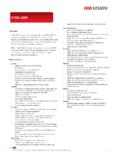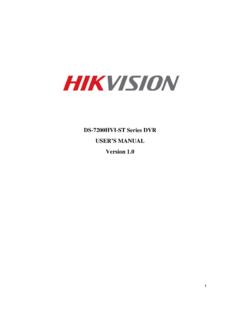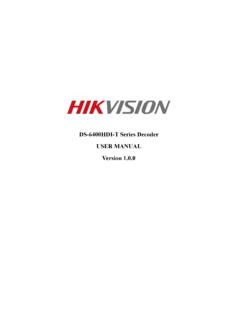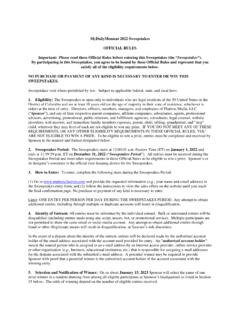Transcription of iVMS-4200 AC Client - Hikvision
1 iVMS-4200 AC Client User Manual iVMS-4200 AC Client User Manual Legal Information 2021 Hangzhou Hikvision Digital Technology Co., Ltd. All rights reserved. About this Manual The Manual includes instructions for using and managing the Product. Pictures, charts, images and all other information hereinafter are for description and explanation only. The information contained in the Manual is subject to change, without notice, due to firmware updates or other reasons. Please find the latest version of this Manual at the Hikvision website ( https://. ). Please use this Manual with the guidance and assistance of professionals trained in supporting the Product. Trademarks and other Hikvision 's trademarks and logos are the properties of Hikvision in various jurisdictions. Other trademarks and logos mentioned are the properties of their respective owners. Disclaimer TO THE MAXIMUM EXTENT PERMITTED BY APPLICABLE LAW, THIS MANUAL AND THE PRODUCT.
2 DESCRIBED, WITH ITS HARDWARE, SOFTWARE AND FIRMWARE, ARE PROVIDED "AS IS" AND "WITH. ALL FAULTS AND ERRORS". Hikvision MAKES NO WARRANTIES, EXPRESS OR IMPLIED, INCLUDING. WITHOUT LIMITATION, MERCHANTABILITY, SATISFACTORY QUALITY, OR FITNESS FOR A PARTICULAR. PURPOSE. THE USE OF THE PRODUCT BY YOU IS AT YOUR OWN RISK. IN NO EVENT WILL Hikvision . BE LIABLE TO YOU FOR ANY SPECIAL, CONSEQUENTIAL, INCIDENTAL, OR INDIRECT DAMAGES, INCLUDING, AMONG OTHERS, DAMAGES FOR LOSS OF BUSINESS PROFITS, BUSINESS. INTERRUPTION, OR LOSS OF DATA, CORRUPTION OF SYSTEMS, OR LOSS OF DOCUMENTATION, WHETHER BASED ON BREACH OF CONTRACT, TORT (INCLUDING NEGLIGENCE), PRODUCT LIABILITY, OR OTHERWISE, IN CONNECTION WITH THE USE OF THE PRODUCT, EVEN IF Hikvision HAS BEEN. ADVISED OF THE POSSIBILITY OF SUCH DAMAGES OR LOSS. YOU ACKNOWLEDGE THAT THE NATURE OF THE INTERNET PROVIDES FOR INHERENT SECURITY.
3 RISKS, AND Hikvision SHALL NOT TAKE ANY RESPONSIBILITIES FOR ABNORMAL OPERATION, PRIVACY LEAKAGE OR OTHER DAMAGES RESULTING FROM CYBER-ATTACK, HACKER ATTACK, VIRUS. INFECTION, OR OTHER INTERNET SECURITY RISKS; HOWEVER, Hikvision WILL PROVIDE TIMELY. TECHNICAL SUPPORT IF REQUIRED. YOU AGREE TO USE THIS PRODUCT IN COMPLIANCE WITH ALL APPLICABLE LAWS, AND YOU ARE. SOLELY RESPONSIBLE FOR ENSURING THAT YOUR USE CONFORMS TO THE APPLICABLE LAW. ESPECIALLY, YOU ARE RESPONSIBLE, FOR USING THIS PRODUCT IN A MANNER THAT DOES NOT. INFRINGE ON THE RIGHTS OF THIRD PARTIES, INCLUDING WITHOUT LIMITATION, RIGHTS OF. publicity , INTELLECTUAL PROPERTY RIGHTS, OR DATA PROTECTION AND OTHER PRIVACY RIGHTS. YOU SHALL NOT USE THIS PRODUCT FOR ANY PROHIBITED END-USES, INCLUDING THE. DEVELOPMENT OR PRODUCTION OF WEAPONS OF MASS DESTRUCTION, THE DEVELOPMENT OR. i iVMS-4200 AC Client User Manual PRODUCTION OF CHEMICAL OR BIOLOGICAL WEAPONS, ANY ACTIVITIES IN THE CONTEXT RELATED.
4 TO ANY NUCLEAR EXPLOSIVE OR UNSAFE NUCLEAR FUEL-CYCLE, OR IN SUPPORT OF HUMAN. RIGHTS ABUSES. IN THE EVENT OF ANY CONFLICTS BETWEEN THIS MANUAL AND THE APPLICABLE LAW, THE LATER. PREVAILS. ii iVMS-4200 AC Client User Manual Port List For more details about port list, enter Hikvision official website. iii iVMS-4200 AC Client User Manual Symbol Conventions The symbols that may be found in this document are defined as follows. Symbol Description Indicates a hazardous situation which, if not avoided, will or could Danger result in death or serious injury. Indicates a potentially hazardous situation which, if not avoided, could Caution result in equipment damage, data loss, performance degradation, or unexpected results. Provides additional information to emphasize or supplement Note important points of the main text. iv iVMS-4200 AC Client User Manual Contents Chapter 1 Overview.
5 1. Introduction .. 1. Summary of Changes .. 1. Chapter 2 Service Management .. 2. Chapter 3 Device Management .. 3. Activate Devices .. 3. Add Device .. 4. Add Single or Multiple Online Devices .. 4. Add Device by IP Address or Domain Name .. 6. Add Devices by IP Segment .. 8. Add Device by ISUP Account .. 9. Import Devices in a Batch .. 10. Reset Device Password .. 11. Upgrade Device Firmware Version .. 12. Manage Added Devices .. 14. Group Management .. 15. Group Resources .. 15. Edit Resource Parameters .. 16. Chapter 4 Event Configuration .. 17. Chapter 5 Event Center .. 18. Enable Receiving Event from Devices .. 18. View Real-Time Events .. 19. Search Historical Events .. 20. Get Events from Device .. 23. Chapter 6 Person Management .. 25. Add Organization .. 25. v iVMS-4200 AC Client User Manual Add Single Person .. 25. Configure Basic Information .. 26. Issue a Card to One Person.
6 27. Upload a Face Photo from Local PC .. 31. Take a Photo via Client .. 32. Collect Face via Access Control Device .. 33. Collect Fingerprint via Client .. 34. Collect Fingerprint via Access Control Device .. 35. Configure Access Control Information .. 35. Customize Person Information .. 37. Configure Resident Information .. 38. Configure Additional Information .. 38. Import and Export Person Identify Information .. 39. Import Person Information .. 39. Import Person Pictures .. 39. Export Person Information .. 40. Export Person Pictures .. 40. Get Person Information from Access Control Device .. 41. Move Persons to Another Organization .. 42. Issue Cards to Persons in Batch .. 42. Report Card Loss .. 42. View Resource Statistics .. 43. Chapter 7 Access Control .. 46. Flow Chart .. 46. Configure Schedule and Template .. 47. Add Holiday .. 47. Add Template .. 48. Set Access Group to Assign Access Authorization to Persons.
7 50. vi iVMS-4200 AC Client User Manual Search Access Group .. 52. Configure Advanced Functions .. 52. Configure Device Parameters .. 53. Configure Remaining Open/Closed .. 61. Configure Multi-Factor Authentication .. 62. Configure Custom Wiegand Rule .. 64. Configure Card Reader Authentication Mode and Schedule .. 65. Configure Person Authentication Mode .. 67. Configure Relay for Elevator Controller .. 68. Configure First Person In .. 71. Configure Anti-Passback .. 72. Configure Multi-door Interlocking .. 73. Configure Authentication Code .. 74. Configure Other Parameters .. 75. Set Multiple NIC Parameters .. 75. Set Network Parameters .. 76. Set Device Capture Parameters .. 77. Set Parameters for Face Recognition Terminal .. 79. Enable M1 Card Encryption .. 80. Set RS-485 Parameters .. 80. Set Wiegand Parameters .. 81. Configure Linkage Actions for Access Control.
8 81. Configure Client Actions for Access Event .. 82. Configure Device Actions for Access Event .. 83. Configure Device Actions for Card Swiping .. 84. Configure Device Actions for Person ID .. 85. Door/Elevator Control .. 86. Control Door Status .. 87. vii iVMS-4200 AC Client User Manual Control Elevator Status .. 88. Check Real-Time Access Records .. 89. Chapter 8 Time and Attendance .. 92. Flow Chart .. 92. Configure Attendance Parameters .. 93. Set Weekend .. 93. Configure Authentication Mode .. 94. Configure Overtime Parameters .. 94. Configure Attendance Check Point .. 95. Configure Holiday .. 96. Configure Leave Type .. 97. Synchronize Authentication Record to Third-Party Database .. 98. Configure Attendance Calculation Accuracy .. 98. Configure Break Time .. 99. Add Flexible Timetable .. 100. Add General Timetable .. 102. Add Shift .. 104. Manage Shift Schedule.
9 107. Set Department Schedule .. 107. Set Person Schedule .. 108. Set Temporary Schedule .. 109. Check Shift Schedule .. 110. Manually Correct Check-in/out Record .. 110. Add Leave and Business Trip .. 111. Calculate Attendance Data .. 112. Automatically Calculate Attendance Data .. 112. Manually Calculate Attendance Data .. 113. Attendance Statistics .. 114. viii iVMS-4200 AC Client User Manual Get an Overview of Employees' Attendance Data .. 114. Custom Export Attendance Records .. 115. Configure Report Display .. 116. Generate Instant Report .. 116. Send Report Regularly .. 117. Chapter 9 Video Intercom .. 119. Flow Chart .. 119. Manage Calls between Client Software and an Indoor/Door Station/Access Control Device .. 120. Call Indoor Station from Client .. 120. Answer Call via Client .. 121. View Real-Time Call Logs .. 122. Release a Notice to Resident .. 123. Configure Video Intercom Event.
10 123. Enable Calling between Video Intercom Device and Client .. 124. Apply Application Package to Indoor Station .. 125. Chapter 10 Log Search .. 126. Chapter 11 User Management .. 127. Add User .. 127. Change User's Password .. 128. Chapter 12 System Configuration .. 129. Set General Parameters .. 129. Set Picture Storage .. 130. Set Alarm Sound .. 131. Set Access Control and Video Intercom Parameters .. 131. Set File Saving Path .. 132. Set Email Parameters .. 132. Chapter 13 Operation and Maintenance .. 134. ix iVMS-4200 AC Client User Manual Appendix A. Custom Wiegand Rule Descriptions .. 135. x iVMS-4200 AC Client User Manual Chapter 1 Overview Introduction iVMS-4200 AC Client Software is designed to configure and manage Hikvision devices in a unified and intuitive manner, including access control devices and video intercom devices. The software provides multiple functionalities, including person management, access control, video intercom, time & attendance, etc.