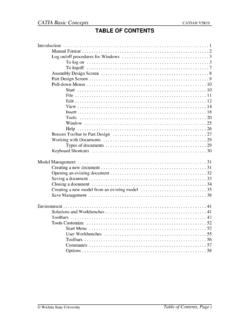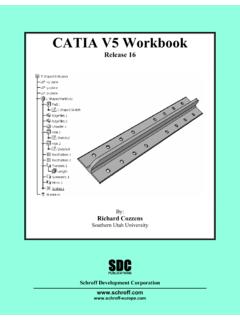Transcription of J:ManualsCATIA V5 KnowledgewareReleaseMaster
1 catia Knowledgeware catia V5R19. TABLE OF CONTENTS. Introduction .. 1. Knowledgeware .. 2. Pull Down Menus .. 3. Insert - part environment .. 3. Insert - product environment .. 3. Knowledge Toolbar .. 4. Parameters .. 5. Instrinsic Parameters .. 5. Renaming Parameters .. 13. Filtering Parameters .. 19. Deactivating/Activating Parameters .. 23. Locking/Unlocking Parameters .. 25. User Defined Parameters .. 27. Settings .. 27. Creating Parameters .. 31. Single Value .. 32. Multiple Value .. 34. Geometrical .. 35. Editing Parameters .. 36. Changing Values .. 36. Hiding Parameters .. 37. Reordering Parameters .. 38. Locking/Unlocking Parameters .. 39. Showing Parameters .. 40. Properties of Parameters .. 41. Additional Options .. 43. Importing Parameters .. 52. Product Parameters .. 55. Creating Parameters .. 55. Publishing Parameters.
2 56. Intrinsic Parameters .. 58. Wichita State University Table of Contents, Page i catia Knowledgeware catia V5R19. Formulas .. 61. Basic Formulas .. 61. Creating Formulas .. 61. Editing Formulas .. 69. Changing the Formula .. 69. Deactivating/Activating Formulas .. 71. Hiding/Showing Formulas .. 72. Reordering Formulas .. 72. Properties .. 73. Advanced Formulas .. 75. Geometrical Formulas .. 75. Measurement Formulas .. 80. Product Formulas .. 82. Using Product Level Parameters .. 82. Using Published Parameters .. 87. Equivalent Dimensions .. 92. Laws .. 96. Knowledge Inspector .. 103. What If .. 105. How To .. 107. Design Tables .. 109. Creating Design Tables Using Existing Parameters .. 109. Adding Parameters to an Existing Design Table .. 115. Creating Design Tables from an Existing Spreadsheet .. 118. Review - Parameters, Formulas, Design Tables.
3 120. Table of Contents, Page ii Wichita State University catia Knowledgeware catia V5R19. Catalogs .. 123. Catalog Environment .. 123. Catalog Editor Workbench .. 124. Terminology .. 124. Catalog Structure .. 125. Chapters .. 125. Families .. 127. Linking to Other Catalogs .. 129. Part Families .. 130. Keywords .. 133. Creating .. 133. Modifying .. 135. Copying .. 137. Reordering .. 139. Removing .. 140. Catalog Data .. 141. Adding a Component .. 141. Adding Generative Parts .. 144. Filtering .. 146. Synchronizing Chapters .. 149. Catalog Browser .. 151. Instantiating Parts from Catalogs .. 153. Review - Catalog .. 159. Power Copies .. 161. Creating a Power Copy from a Feature .. 161. Instantiating a Power Copy .. 170. From a Catalog .. 170. From a Document .. 175. From a Selection .. 177. Creating a Powercopy from Multiple Features.
4 178. Instantiating a Power Copy with Multiple Features .. 184. Creating a Power Copy from Surfaces .. 188. User Defined Features .. 195. Creating a User Defined Feature .. 195. Instantiating a User Defined Feature .. 203. Instantiation Modes .. 207. Creating a User Defined Feature with a Design Table .. 210. Instantiating a User Defined Feature with a Design Table .. 213. Comparison between a Power Copy and a User Defined Feature .. 215. Review - Power Copies and User Defined Features .. 219. Power Copy .. 219. User Defined Feature .. 223. Wichita State University Table of Contents, Page iii catia Knowledgeware catia V5R19. Part Document Templates .. 225. Creating a Part Document Template .. 225. Instantiating a Part Document Template into an Assembly .. 240. Creating a Part Document Template with Meta Inputs.
5 245. Instantiating a Part Document Template with Meta Inputs .. 249. Knowledge Advisor .. 255. Introduction .. 255. Knowledge Advisor Workbench .. 256. Knowledge Advisor .. 257. Creating Rule .. 257. Single Conditions .. 257. Multiple Conditions .. 265. Creating Checks .. 273. Review - Rules and Checks .. 279. Rules .. 279. Checks .. 280. Reactions .. 282. Value Changed .. 282. Remove .. 287. Insert .. 288. Inserted .. 290. Review - Reactions .. 292. Managing Knowledgeware .. 295. Parameter Sets .. 295. Relation Sets .. 297. Parameters Explorer .. 299. Adding Parameters to Geometry .. 304. Comments & URLs .. 305. Set of Equations .. 308. Actions .. 312. Lists .. 318. Loops .. 320. Knowledge Expert .. 325. Introduction .. 325. Knowledge Expert Workbench .. 326. Knowledge Expert .. 327. Creating Expert Rules .. 327.
6 Language Table .. 334. Creating Expert Checks .. 335. Generating a Check Report .. 344. Inserting Rules and Checks from an Existing Document .. 348. Table of Contents, Page iv Wichita State University catia Knowledgeware catia V5R19. Practice Problems .. 351. Problem 1 .. 351. Problem 2 .. 353. Problem 3 .. 354. Problem 4 .. 356. Problem 5 .. 358. Problem 6 .. 360. Appendix A .. 361. General - Parameters and Measure - Knowledge .. 361. General - Parameters and Measure - Knowledge Environment .. 362. General - Parameters and Measure - Report Generation .. 363. General - Parameters and Measure - Measure Tools .. 364. Infrastructure - Part Infrastructure - General .. 365. Infrastructure - Part Infrastructure - Display .. 366. Wichita State University Table of Contents, Page v catia Knowledgeware catia V5R19. Introduction catia Version 5 Knowledgeware Upon completion of this course, the student should have a full understanding of the following topics: - Parameters and formulas - Design Tables - Working with catalogs - Powercopies - User defined features - Part document templates - Product document templates - Using rules, checks, actions and reactions - Organizing parameters and relations - Using sets of equations - Using lists and loops - Using expert rules and checks Wichita State University Introduction, Page 1.
7 catia Knowledgeware catia V5R19. Knowledgeware Knowledgeware encompasses the tools that allows you to capture engineering knowledge. There are a number of ways that catia allows for this to happen. You can create intelligent and automated templates from a model. This can be done simply by using intrinsic or user defined parameters to create a set of parameters that allow for quick creation of a new design from an existing design following the engineering knowledge that was put into it. These parameters can be controlled with relations that allow for relationships to be built between parameters and you can even create a design table that utilizes an Excel spreadsheet or text file to control different configurations of those parameters. Besides just modifying parameters, features can be built and then reused in other designs.
8 This is accomplished through the use of powercopies and user defined features. These features can contain inputs that allow for the engineering rules of the feature to be followed consistently throughout a company while still being able to be adapted to different situations. These can be inserted into a catalog for easy utilization throughout the company. In addition, rules and checks can be created to make sure that while entering changes the engineering intent of the design does not get violated. These checks can trigger responses that adapt the design to a new form that follows the knowledge that is embedded in the model. This allows for the capture of knowledge that can be reused by multiple users and suppliers. These are ideal to implement a standard method of creating features. Of course, with all of these tools, you have to be careful to make sure you are setting up your designs properly and are not over complicating a design where no other users can work with it.
9 The other danger of embedding too much knowledge into a process or a design is that it can hurt innovation. If all future designs are built off the existing rules then there will not be any new and better designs. Therefore it is necessary to decide if the knowledge that is being put into a design is something that needs to be reused over and over again while ensuring enough flexibility in the design to foster innovation. Introduction, Page 2 Wichita State University catia Knowledgeware catia V5R19. Formulas Formulas are used to build relationships between parameters. They are the first type of relation that you will learn about. Parameters are wonderful but where user defined parameters become useful is when you create relations between them and intrinsic parameters which control your design. Basic Formulas Formulas can become quite complicated but this section will provide you with the basic understanding of how to put a formula on a parameter using simple mathematical relationships.
10 This will include simply setting a parameter equal to another. There are many locations that allow you to access the formula editor. Some of the ways you can access the formula editor are as follows: - Pressing the third mouse button while on a parameter and going to the object name and choosing Edit formula. - Pressing the third mouse button while in a field that is expecting a parameter and choosing Edit formula. - Through the formula icon in the Knowledge toolbar. In this exercise you will access the formula editor through all three of these methods. It does not matter how you access the formula editor, it appears the same in all cases. Creating Formulas Open the Formulas - Basic document. This is a simple model that has some user defined parameters. Go into The sketch appears with its constraints. Wichita State University Formulas, Page 61.