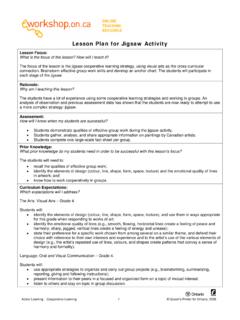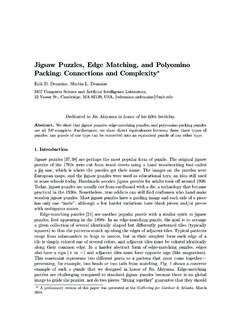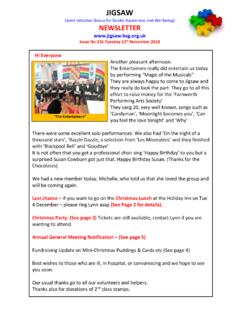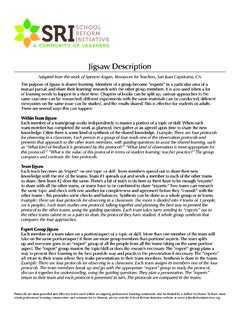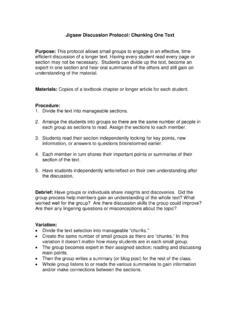Transcription of Jigsaw Troubleshooting Tips - jigsawinteractive.com
1 Jigsaw Troubleshooting Tips September 11, 2015 Page 1 of 15 Jigsaw Troubleshooting Tips September 11, 2015 Page 2 of 15 Table of Contents click Join Using Browser button, but nothing happens.. 3 Tip # 1: Clear the Internet browser s cache or settings.. 3 Tip # 2: Check the Internet browser for a popup blocker and disable or add an exception.. 3 Tip # 3: Check Adobe Flash Player.
2 10 Tip # 4: Try a different Internet browser.. 10 click the talk button, but no one hears me.. 10 Tip # 1: Inside Jigsaw , select the correct microphone.. 10 Tip # 2: Outside Jigsaw , other tips.. 11 Tip # 3: Check bandwidth speed.. 12 can t share my desktop with my students.. 13 Tip # 1: Check Java.. 13 Tip # 2: Check your Internet upload speed.. 13 Tip # 3: Make sure you are using the correct browser.. 13 Get Loading or Authorizing and Nothing Happens .. 13 Tip # 1: Check ports and whitelist sites.. 13 camera won t start.. 14 Tip # 1: Troubleshoot.. 14 m in a session and every time I talk, it echoes.
3 14 Tip # 1: Check input level on the microphone.. 14 m in a session and added an asset, but now I don t see it.. 15 Tip #1: Click the Session Refresh located in the Presenter Toolbar.. 15 Are you experiencing issues within Jigsaw ? If so, this document will provide you with basic Troubleshooting tips. Jigsaw Troubleshooting Tips September 11, 2015 Page 3 of 15 click Join Using Browser button, but nothing happens. Tip # 1: Clear the Internet browser s cache or settings. Always clear your Internet browser s cache or settings.
4 Once cleared, close the browser or Quit if on a MAC and restart the browser. For more information on how to clear a cache / settings view this link: Your- Browser's- Cache Tip # 2: Check the Internet browser for a popup blocker and disable or add an exception. See below for how to steps for browsers: Safari, Google Chrome, Internet Explorer and Mozilla Firefox. Safari How to Disable a Pop- up Blocker 1. From the Safari menu bar, select Safari, and Preferences. 2. Select Security. 3. Make sure Block pop- up window is not selected. Jigsaw Troubleshooting Tips September 11, 2015 Page 4 of 15 Google Chrome How to Add An Exception to Your Pop- up Blocker 1.
5 From the Google Chrome navigation menu, select the tools button to the far right of the url address. 2. From the drop down, select Settings. 3. Scroll to the bottom and select Show advanced settings. 4. Under Privacy Settings select Content 5. Scroll down to the Pop- ups section and Jigsaw Troubleshooting Tips September 11, 2015 Page 5 of 15 select, Manage exceptions. 6. Add the following as seen in the image to the exception list. Click Done for all windows until returned to the Settings page.
6 Then close the settings. In Chrome Trying To Join A Session Using The VL App and You Get This Message Join Using VL App will not work in Chrome, use another browser or Join Using Browser button instead. Jigsaw Troubleshooting Tips September 11, 2015 Page 6 of 15 Internet Explorer How to Add An Exception to Your Pop- up Blocker 1. Click on the tools icon in the top right corner. 2. Select Internet Options. 3. Select the tab, Privacy and the button, Settings. Jigsaw Troubleshooting Tips September 11, 2015 Page 7 of 15 4: Add the sites listed and configure settings as shown in the image to the right and close.
7 Jigsaw Troubleshooting Tips September 11, 2015 Page 8 of 15 Mozilla Firefox How to Add An Exception To Your Pop- up Blocker 1. From the Firefox menu bar, select Firefox, and Preferences. 2. Select Content. Jigsaw Troubleshooting Tips September 11, 2015 Page 9 of 15 3. Select Block pop- up windows and choose, Exceptions. Add the websites as seen in the image.
8 Jigsaw Troubleshooting Tips September 11, 2015 Page 10 of 15 Tip # 3: Check Adobe Flash Player. Make sure you have the latest version of Adobe Flash Player. For the latest version go to: Test Adobe Flash Player go to: For other Adobe Troubleshooting tips go to: productkb/global/troubleshoot- download- Tip # 4: Try a different Internet browser. Clear the cache and test the different browser for Adobe Flash before trying to join a session. Note: Google Chrome has Flash built into the browser.
9 Click the talk button, but no one hears me. Tip # 1: Inside Jigsaw , select the correct microphone. 1. Look in the bottom left corner of the session toolbar and open the wrench icon. Jigsaw Troubleshooting Tips September 11, 2015 Page 11 of 15 2. Select the button, Permissions Setup and select, Allow and Remember. 3. Select the button, Microphone Setup and select the microphone you are using. Note: Turn off any other programs that use your microphone and webcam, such as Skype, Google Hangout, Yahoo Messenger, etc.
10 Tip # 2: Outside Jigsaw , other tips. Google Chrome Audio Settings (PC Only) On the top right corner of the browser there is a camera icon (if you started your camera) Make sure continue allowing to access your camera and microphone is selected. Make sure the correct microphone is selected. Windows System Tray (PC Only) Right click the sound icon > Audio Devices > Recording Tab Make sure the correct microphone is selected. Jigsaw Troubleshooting Tips September 11, 2015 Page 12 of 15 Windows 8 (PC Only) Start > Control Panel > Hardware and Sound Make sure the correct microphone is selected.