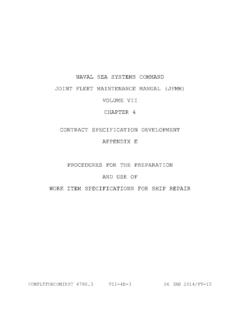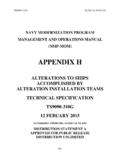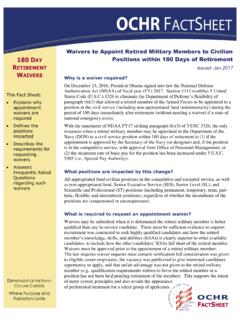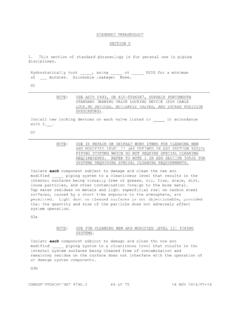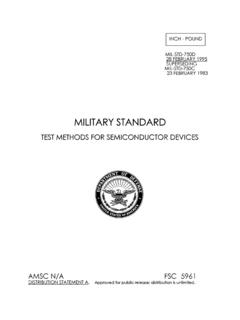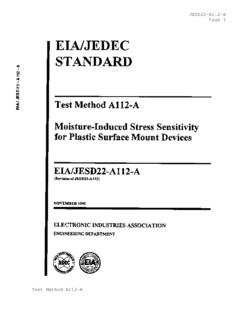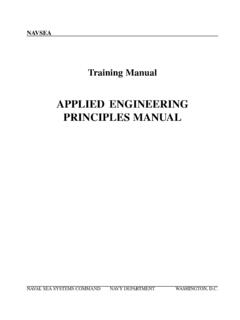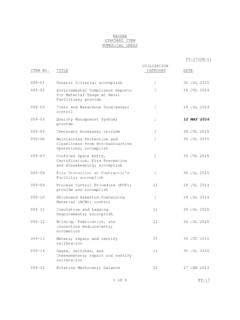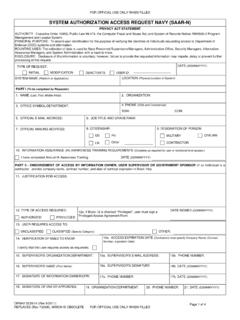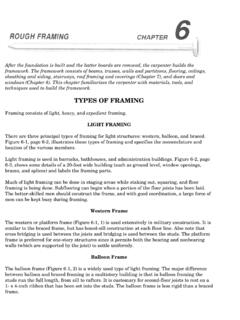Transcription of Joint Fleet Maintenance Manual - Naval Sea Systems …
1 DEPARTMENT OF THE NAVY COMMANDING OFFICER SUBMEPP PO BOX 2500 PORTSMOUTH Naval SHIPYARD PORTSMOUTH, NH 03804-2500 Joint Fleet Maintenance Manual COMUSFLTFORCOMINST REVISION D CHANGE - Joint Fleet Maintenance Manual (JFMM) Foreword Volume I New construction Volume II Integrated Fleet Maintenance Volume III Deployed Maintenance Volume IV Tests and Inspections Volume V Quality Maintenance Volume VI Maintenance Programs Volume VII Contracted Ship Maintenance Master List of References Responsibilities Joint Fleet Maintenance Manual (JFMM) Digital Library User Guide 1 This guide has been developed to help the user navigate through the digital version of the Manual and to provide useful information on installing and printing the Manual . This guide will answer the following: How do I access the JFMM on the Internet? How do I access the JFMM on CD-ROM? What are the system Requirements? How do I install the CD-ROM? How do I start-up the CD-ROM?
2 How do I navigate through the JFMM? Can I print pages of the JFMM? How do I view the editable forms? How do I request additional CD copies of Manual ? Who do I contact for help using this CD-ROM? Click on any of the above questions to go directly to the section. We hope this User Guide is helpful to you. Please let us know how we can improve this User Guide in the Fleet Maintenance Manual (JFMM) Digital Library User Guide 2 How do I access the JFMM on the Internet? The JFMM is available at: do I access the JFMM on CD-ROM? There are two ways to access the JFMM on CD-ROM: The JFMM can be accessed through the Advanced Technical Information system (ATIS)Technical Manual Library listing, after importing the CD-ROM into ATIS. For users without ATIS, the JFMM can be accessed using the Adobe Acrobat Readerapplication. Adobe Acrobat Reader can be downloaded free of charge .What are the system Requirements? The JFMM digital library is designed to run on an IBM compatible personal computer with a minimum configuration of; Microsoft Windows; a CD-ROM drive, tower, or ATIS jukebox; and Adobe Acrobat Reader.
3 JFMM CD-ROMs in Acrobat are tested and run on these ATIS operating environments: Standalone 32-bit (Windows Operating system ) Windows with CD Tower Non-ATIS configurations may include a Pentium CPU, CD- ROM Reader 6X or higher, Adobe Acrobat Reader, and Microsoft Windows. Network configurations may effect response time for both printing and display. Joint Fleet Maintenance Manual (JFMM) Digital Library User Guide 3 CD-ROM FormatThis CD-ROM is in ISO 9660 format and consists of: JFMM digital library files in Adobe Acrobat Portable Document Format (PDF). JFMM Change Request, QA forms and other selected forms in Microsoft Word format. file required by the ATIS Interactive Electronic Technical Manual (IETM) Process Plan. file required by ATIS IETM Process Plan, Appendix P, for import of JointFleet Maintenance Manual digital library into ATIS Technical Manual Library. file required by OPNAVINST file required by ATIS IETM Process Plan, Appendix P, for use ofJukeboxes with IETMs in ATIS Technical Manual do I install the CD-ROM?
4 For non-ATIS Users Windows: The first time the CD-ROM is loaded into a CD drive or a CD server, Select the File Manager application. Establish a folder on the target computer and name it "JFMM". Using the mouse, navigate to the CD drive and highlight all of the files in the JFMM sub-directory. Drag the highlighted files to the new folder. In the new folder, highlight the file Right click the mouse and choose "create shortcut. This will create an icon to access the Joint Fleet Maintenance Manual . Drag the shortcut to you desktop. Change the Description below the icon by right clicking once on the icon and selecting "rename". Modify the Description to read Joint Fleet Maintenance Manual and click OK. Joint Fleet Maintenance Manual (JFMM) Digital Library User Guide 4 For ATIS users: Importing into ATIS Before the JFMM can be accessed through ATIS, the ATIS system Administrator must import the CD-ROM into the ATIS Technical Manual database.
5 The following steps must be followed or the CD-ROM will not work in the ATIS network tower environment: 1. Map a permanent network drive to the Joint Fleet Maintenance Manual CD-ROM. 2. Edit the j:\atisrun\ file as follows: a. Locate the section [ATIS] and scroll down to the profile string ;PRELOADDRIVES= b. Uncomment this line if it is commented, by removing the ; c. Change the drive letter to the drive letter mapped to the JFMM CD-ROM. Example: PRELOADDRIVES=U d. The JFMM CD-ROM index data is now ready to be imported into ATIS. This importing process will add and collate the Volumes into the existing ATIS Technical Manual listing. The ATIS Administrator uses the ATIS Utilities menu, and imports the CD-ROM as an Intelligent Technical Manual . How do I start-up the CD-ROM? For non-ATIS users Double click on the icon for Joint Fleet Maintenance Manual to open the JFMM digital library title page.
6 Joint Fleet Maintenance Manual (JFMM) Digital Library User Guide 5 For ATIS users To access a Volume from the CD-ROM, start the ATIS application and enter your Logon User ID and password. Pull down the ATIS Library Data menu, and select Technical Manuals. The dialog box, Please enter Search Criteria, will appear. (a) in the Document Id text box, enter partial or complete Manual number, COMUSFLTFORCOMINST REV C CH-6, or (b) in the Title text box, enter the partial or complete title of the Manual : Joint Fleet Maintenance Manual (JFMM) COMUSFLTFORCOMINST REV C CH-6. An alternative is to enter (JFMM) in the Title box. Click on the Partial checkbox, if applicable, and then click the Search button. Note: Searching for JFMM may select any document with JFMM in the title. In the search result listing titled, Technical Publication Data, double click on the entry for the JFMM to view the Manual . How do I navigate through the JFMM?
7 Pages of the JFMM digital library are displayed as in the paper version of the Manual . An Acrobat find function (Control + F) allows users to electronically search a document for word(s), phrases or number(s). Text paragraphs or graphics can be electronically copied and pasted into other applications such as a word processing application. Locating a Volume A volume can be found by using the bookmarks in the left-hand margin or using the links in the Title Page. Once you are in the Volume, use the Page Up or Page Down keys or scroll bar arrows to scroll through the volume. Searching within a Volume To search once inside a volume of the Manual , press Control + F and enter the text/words you would like to find. Pages of the selected volume will be searched until the text/words are found. To continue searching or Find Again, press F3 or use the arrows in the search" box. This search is limited to the Volume you are currently in.
8 To search other Volumes, go to that Volume using either Bookmarks or the Title Page, and follow the same steps described above. Note: The JFMM public web page contains a "searchable" file for downloading. This file allows a search of the complete Manual at one Fleet Maintenance Manual (JFMM) Digital Library User Guide 6 Viewing Pages To expand the page, in Acrobat select the toolbar icon with + inside a circle. Click once on the JFMM page with the left mouse to expand. You may also use Zoom under the View command. To reduce the page, select the toolbar icon with - inside a You may also use Zoom under the View command. When viewing the Volumes, Acrobat Reader will display '# of ##' at the top left of the Window. This page number includes all electronic pages and is not intended to align with the JFMM's hardcopy page numbers. The View menu item in Acrobat provides additional options for sizing the viewing area.
9 Bookmarks Bookmarks are available in the left hand margin to help you choose parts of the Manual . Bookmarks can be expanded by clicking on the + to the left of the paragraph title. The tool bar gives other options for displaying these bookmarks. Special Keys On the menu selections for Acrobat, use the accelerator keys ( CTRL+K), or select Help, Acrobat Reader Help for additional help on shortcut keys. Digital Library Contents Title Page User Guide Promulgation Letter Change Synopsis JFMM Master List of References Change Request Form & QA Forms (Editable) Change Pages with Instructions Joint Fleet Maintenance Manual (JFMM) Digital Library User Guide 7 Title Page The Library Title Page provides links or bookmarks to the User Guide, Promulgation Letter, Change Synopsis, all Volumes of the JFMM, Master List of References, and has bookmarks for editable versions of the JFMM Change Request Form, the QA Forms contained in Volume V, and other selected forms appearing in the Manual .
10 User Guide This User Guide provides information about specific features of the CD-ROM digital library of Joint Fleet Maintenance Manual . For information about the features of Adobe Acrobat Reader, select Help, Adobe Acrobat Help from the Acrobat menu bar. For information about the features of ATIS Technical Manual Library application, select Help from the ATIS menu bar. Change Synopsis The Change Synopsis provides a summary of major changes for a particular change/revision to the Joint Fleet Maintenance Manual digital library. Promulgation Letter The Promulgation Letter approves all changes/revisions to the Manual . Joint Fleet Maintenance Manual All Volumes of the Manual open to the List of Effected Pages for that Volume. Bookmarks facilitate navigation within the Volume, to the individual chapters and appendices. Pages of the Joint Fleet Maintenance Manual are available for viewing or printing. Text paragraphs or graphics can also be electronically copied and pasted into other applications such as a word processing application.