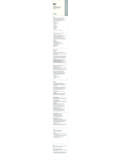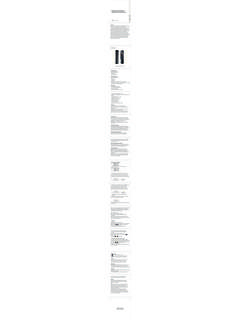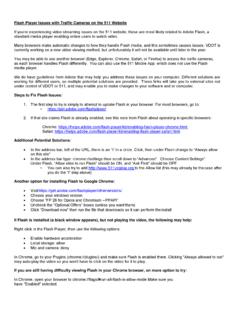Transcription of K12+ Multifunction slim mini - Riitek
1 MANUFACTURER RESERVES THE RIGHT TO AMEND THE SPECIFICATIONS. WITHOUT PRIOR NOTIFICATION, THE PICTURES AND DATE IN THE. IN LINE WITH THE POLICY OF CONTINUED DEVELOPMENT THE. STYLEBOOK ARE CONSULT ONLY, IF THERE IS FLUCTUATION, ACCORDING TO THE REAL OBJECT PLEASE. K12+ Multifunction slim mini wireless keyboard user manual MULTI TOUCH. MODEL:RT-MWK12. Overview Thank you for purchasing the Wireless Keyboard with Touch Pad can use it for emails, online chat, or to enjoy your favourite games. It is compatible with HTPC,Smart TV, Android based TV boxes as well as the Sony Playstation3. Use it with your HTPC on your Sofa to browse, access and play your media files in comfort. Product Image (Pictures are for references only). Package contents Wireless Keyboard USB wireless receiver((located under the removable back cover)).
2 User Manual USB charging cable System Requirements Windows 2000. Windows XP. Windows Vista, Windows CE, Windows 7, Windows 8. Please note: 1. The unit can work on Amazon Fire TV as follows: Download and install the app Apps2 Fire which allows you to send any Android app to Fire TV. Then run the app for example in Google Chrome the keyboard works as a mouse and keyboard. Please note that this only works on side loaded Android applications, for example Google Chrome and Firefox but not with native Fire apps such as the Fire version of KODI. 2. The unit is not suitable for smart TVs which do not support external input devices and we advise that you confirm external input device support before purchasing this unit. To check whether your smart TV supports external input devices please connect a wired USB keyboard and confirm it functions correctly.
3 Multimedia key description: Fn + = F1 Fn + = F8. Fn + = F2 Fn + = F9. Fn + = F3 Fn + = 10. Fn + = F4 Fn + = F11. Fn + = F5 Fn + = F12. Fn + = F6 Fn + = F13. Fn + = F7 Fn + = Del Combination keys: + Esc Switch auto sleep time: Three minutes(mode 1). or two hours(mode 2). + Adjust cursor speed, Fast (default) or Slow + Deactivate/Activate touchpad function: defaulted to be activated. Led indicator: LED1 LED2 LED3. LED1= Charging indicator: Illuminated when charging, off when charging, unlit when the battery is fully charged and during normal use. LED2= CAPS Lock: Illuminated when keyboard is in capitalized mode. LED3= RF indicator: Illuminated when connection exists between keyboard and device, flashes slowly when there is no connection, flashes quickly when power is low.
4 USB charging cable For Receiver For Charging Specifications Receiver (dongle): Nano style Connect port: With above RF mode: GFSK. Transmission distance: Up to 10 meters Transmission Power: Less than +4db Power supply: Rechargeable 280mAh polymer Lithium-ion battery Charging voltage: ~ Charging current: 300mA. Sleeping Current: 86uA. Operation Voltage: Product weight:210g Product Size: 260*83* Installation Open the gift box and remove the USB receiver from behind the back cover of the keyboard. Insert the USB Receiver into an available USB port. Using the power switch to turn on the keyboard. the keyboard will be paired automatically and no further actions are required you are now ready to use your keyboard! NOTE USB cable can be used for battery charging If the connection fails or you have a replacement USB receiver, you can perform pairing as follows: 1.
5 Press F1 and turn on the keyboard, then release F1. The LED. indicator will flash quickly. 2. Insert the USB receiver into an available port within 30 seconds. If the pairing is successful, the indicator will stop flashing and stay illuminated. Connecting the receiver Take out the receiver out from behind the removable rear cover of the keyboard, and insert into your devices standard USB interface. Once connected, slide the keyboards switch to the "ON" position located on the left side of the unit to establish a connection. Touchpad This touchpad supports multi-finger functions. (1) A single finger tap performs a left mouse button click. (2) Tapping with two fingers performs a right mouse button click. (3) The mouse pointer is controlled by sliding a single across the touchpad.
6 (4) A single finger double tap will open the file or application that the pointer is positioned over. (5) Sliding Two fingers up and down the touchpad functions as a scroll wheel. (6) : The touchpad function is disabled when the device's power is low. Auto sleep and wake up feature The keyboard also has an auto sleep and wake up feature. Within three minutes(mode 1) or two hours(mode 1), If no keys are pressed or the touchpad is not used within three minutes (mode 1) or two hours (mode 2), the keyboard will automatically go into sleep mode. In sleep mode, all LEDs are turned off. Click any key to wake up the keyboard. Switching off the keyboard after use After using the keyboard, push the switch to the OFF . position, which turns off the keyboard.
7 The USB receiver does not need to be pulled out from the PC. Charging the battery The device uses a built-in lithium-ion battery. Please use only approved data cables Note: Fully charge the unit before initial operation. This device can be used when charging, but charging time will be extended. When the battery is low, LED3 (RF Indicator) will flash quickly to warn the user. The unit will be automatically turned off if the battery has been depleted. Warning When charging finishes, remove the charge cable. Never try to open or repair this product by yourself. Keep this device away from fluids, such as water. Maintenance Do not attempt to disassemble the device or replace the rechargeable battery. Doing so will void the warranty. The battery will discharge if it is stored for a long time without operation.
8 Use the specified USB cable. Disconnect the device when the battery is fully the battery will shorten the battery life. Do not expose the device to extreme heat or cold as this will shorten the battery life. FAQ. Problem Possible issue Possible issue Unit does not 1. Low battery the device for respond power. at least 15 minutes is not turned if the power cwitch in the NO position on 3. The USB receiver 3. Connect the USB receiver is not correctly (located under the removable connected to the back cover) to your device's device USB port does not charge Defective Contact to charge unit, won't battery support@ work even when plugged in. for a replacement LED3 continuously blinks in rapid succession. item doesn't take a charge and is notusable The @ button Your device's If you have purchased the correct isn't working operating keyboard for your region system UK English, please change your language setting does device's region and language not match the settings to match.
9 Keyboard layout. Unit does sleep/ press FN+ESC to not function wake up switch auto sleep mode to correctly at function 2 hours all times. unit for a replacement unit. item is able to press FN+ESC to not pairing automatically switch auto sleep mode to 2 hours is it pair correctly. for a replacement unit. constant and remove the RF receiver. flashing receiver Ensure the keyboard is fully orange light charged and powered off. even though Step2: Press and hold F1 . the item was Step3: Power on the keyboard and charged for release the " F1" key. 24hrs Step4:Connect the USB receiver to to pair your devices USB port. every time After a short time, the keyboard will pair automatically. 2. Contact for a replacement USB receive Touch pad on battery level charge the keyboard the keyboard and try again is not pressed FN+left press FN+left mouse responding.
10 Mouse disabling to enable the touchpad the touchpad item for a replacement key pressing Signal interference. Use the three port are repeated This is most likely to USB cable we pressing a results occur if using the shipped to you. in aaaaaa keyboard with a Attach the cable to signal smart TV or other your smart TV and distance is only device with a large plug the USB receiver 1-2 m or less monito into the cable. click is activated Please charge Low battery the keyboard contiuously pointer moves without any user input is slow or unresponsive Only the Your smart TV Please use the keyboard touchpad does not support with another device or works external input contact your retailer to devices arrange a refund. Disposal Always dispose of the used appliance at a recycling centre.