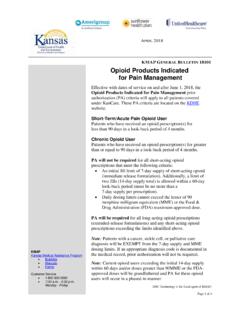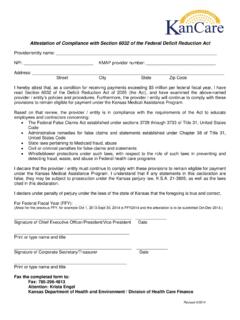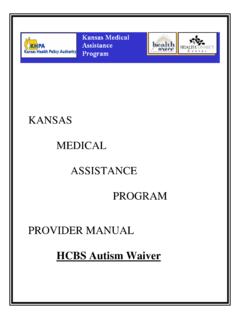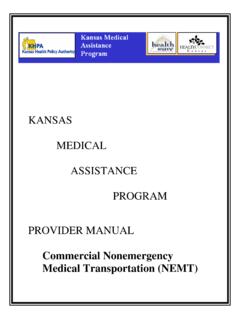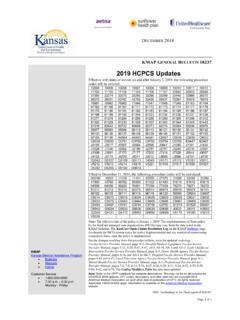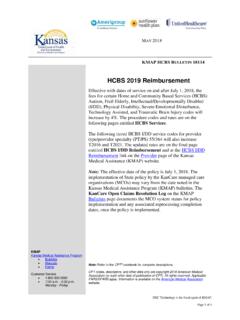Transcription of Kansas Medical Assistance Program - KMAP Home
1 other Insurance/Medicare Training Packet - Professional Vertical Perspective Kansas Medical Assistance Program July 2011 2 other Insurance/Medicare Training Packet - Professional The training materials provided in this packet help in submitting a claim with other insurance or Medicare as a primary payer. The Kansas Medical Assistance Program (KMAP) will begin processing other insurance payments and adjustments at the detail level of the claim as opposed to lumping the individual payments and adjustments together. Currently, payments and adjustments from other insurance payers such as patient liability, copayments, and contractual obligations are processed at the header level. This information will now be reported at the detail level for more accurate posting. Currently, pricing is not impacted and will follow the old pricing logic until the second phase of this project is implemented.
2 All claims submitted after January 1, 2011, regardless of date of service require the use of the HIPAA-compliant codes. In order to process this information at this level, screen changes have been made to accommodate the HIPAA claim adjustment reason codes (CARCs) and remittance advice remarks codes (RARCs) data provided by the primary payer. This information is typically found on your explanation of benefits (EOB) or RA from the primary payer and is defined as a payment or denial reason. All payers are required to be HIPAA compliant and return codes defining why a payment was denied or how a payment was made. The TPL/Medicare and Detail sections have been modified. The Crossover section contains data from the Medicare explanation of Medical benefits (EOMB) and is gathered from the TPL/Medicare or Detail section. No data entry is allowed.
3 The TPL/Medicare, Payer Information, and Detail Information is described in greater detail below. July 2011 3 TPL Section Information The TPL section contains a TPL Paid Amount field. This information is gathered from the TPL/Medicare or Detail section. Data entry is not allowed. When entering the From DOS, the system displays a pop-up window with all the TPL active policies on the from date of service and appropriate for the claim type being billed. Medicare A and B policies are not included in the listing of optional carriers in the Select a Carrier field. Ignore this field if Medicare payment information should be added. Use the TPL/Medicare section to add the Medicare information. Note: Please refer to the Professional Billing Packet for instructions on completing the other sections of the web claim form. TPL/Medicare Information TPL and Medicare policies are entered in the TPL/Medicare section.
4 To expand the TPL/Medicare section of the online claim form, click on the two arrows pointing downward on the far right side of the blue bar containing the word TPL/Medicare or click the little dots next to the title TPL/Medicare in the blue box. This will expand the TPL/Medicare section and allow you to enter data in the fields. If you enter a From DOS into the TPL section above, this section expands automatically. If there is not a TPL or Medicare payment, this does not apply. This box will only expand if a TPL From DOS is entered. To enter additional lines, click Add. To remove a line previously entered, click on the line and click Remove. This is considered the header level. Enter one policy at a time. Up to 10 policies can be added to each claim . The Policyholder s Last Name, First Name, Middle Initial, and Suffix are on the first line.
5 The Policy Number, Plan Name, and Payer ID are on the second line. If a Payer ID is not entered, the system defaults to Payer 1, Payer 2 and continues sequentially based on the number of payers entered. When the claim is submitted, a pop-up window appears to alert you the default payer ID has been selected. The Date Adjudicated and Paid Amount are entered on the third line. The Paid Amount should be the total paid amount reported by the selected payer. The Policyholder Relationship to Patient and Insurance Type are drop-down lists on the fourth line. Select the appropriate choice. July 2011 4 The Release of Information is a dropdown list on the fifth line. Select the appropriate choice. Remittance Advise Remarks Codes (RARC) should be added if the claim adjustment reason code (CARCs) states in the description it is needed or if one is returned from the primary payer.
6 A RARC is used to convey information about remittance processing or to provide a supplemental explanation for an adjustment already described by a CARC. Each RARC identifies a specific message. Additionally, there are some informational RARCs, starting with the word Alert , which are used to provide general adjudication information (for example, appeal rights). These RARCs can be used without any associated CARC and/or when there is not an adjustment. RARCs must be entered at the header level. Use the Add and Remove buttons to add or remove the codes as needed. Enter the RARC code in the Code field using the RARCs lookup if needed. This information is located on the TPL or Medicare RA or EOB. RARCs can only be entered at the header level. CARC information should only be submitted in the claim Adjustment Reason Code (CARC) section if it applies to the entire claim .
7 This is considered the header level. There are only two situations where payment information should be added here: if there is only one line item or if the primary insurance only pays at the header level and there is no detail information available. If CARC information is added here, you cannot add it a second time in the detail section under Payer Information. The claim will not balance and process. Use the instructions for adding these codes in the Payer Information section below when these two situations do not apply. July 2011 5 Payer Information Payment details from a primary payer are entered in this section. This is considered the detail level. If payer information is not listed in the TPL/Medicare section, this section will not accept data. It only applies to a claim with a primary payer. Once the TPL/Medicare information is entered, the payer name autopopulates in the Payer drop- down field.
8 These fields cannot be used until the TPL/Medicare section is completed. Enter the Amount and Date Adjudicated information for each line. The Amount should be the total amount paid by the selected payer for the line item. Use the Add and Remove buttons to add or remove payer information as needed. The claim Adjustment Reason Code (CARC) section autopopulates with information under the Group, Reason Code, and Description headings for deductible, coinsurance and copayment. The preselected codes will disappear if information is not entered because they are not appropriate for the claim . Group - in this field indicate the appropriate group code; CO indicates contractual obligation, CR for correction and reversal , OA for other adjustment, PI for payer initiated reductions, and PR for patient responsibility. If the group code is not provided by the primary payer, use your best judgment to identify which group code matches the CARC used.
9 Code - in this field you will indicate the CARC code provided by the primary insurance. If the primary payer returned a non-HIPAA compliant CARC, the system produces a pop-up window and explains the default code 192 is being entered. Enter a corresponding amount for each line. The Amount should be the line detail amount reported by the selected payer. Note: If multiple line details are entered in the detail section, corresponding payer information needs to be included. Each sum of the line detail payments must balance to the header paid amount. The system verifies the line item amounts entered equal the billed amount. Example: If you bill $ , you have to indicate the amount the other insurance paid, CARC information for patient responsibility, contractual obligation amounts, and any other adjustment to equal the billed amount of $ July 2011 6 Adjusting Claims Claims adjusted after January 1, 2011, when Medicare or a TPL was billed primary, must have the payer information entered at the line detail level regardless of the date of service.
10 If the TPL information was entered in the previous internal control number (ICN), the information displays in the TPL/Medicare section. Medicare policy information needs to be added. Enter the RARC information at the header level and the CARC information at the detail level. The TPL and Crossover sections are grayed out and changes are not permitted, except for the TPL From DOS field. If a date is added, the system displays a pop-up window with all active TPL policies on the from date of service and appropriate for the claim type being billed. July 2011 7 Additional Information Copy claim Function The Copy claim function mirrors the original claim submitted. If the beneficiary has had a primary insurance added, the CARC and RARC default information will not be displayed. The information must be added in the header and detail sections as explained previously.