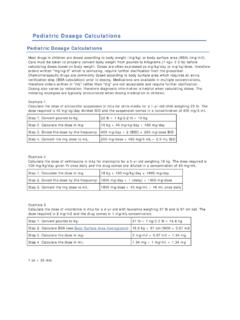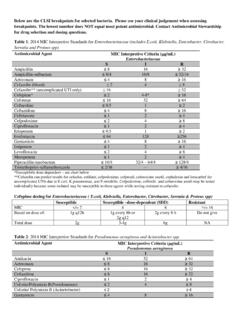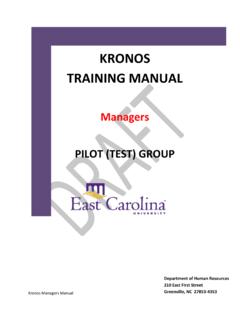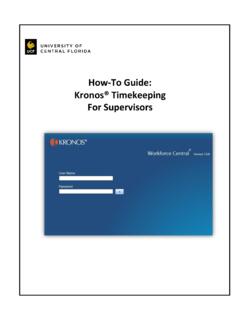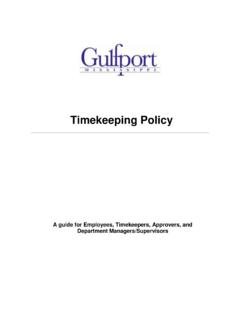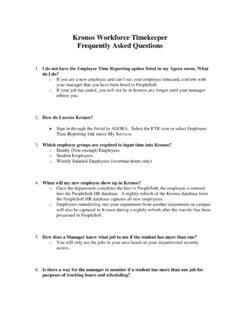Transcription of KRONOS Remote Access Instructions v3 - blogs.uw.edu
1 KRONOS Remote Access Instructions The KRONOS application may be accessed from outside of the UW Medicine network by following the Instructions below. Please refer to your Departmental Manager or Supervisor for the Policy on Accessing KRONOS off-site or from home. Instructions : 1. Use SSLVPN (Secure Socket Layer Virtual Private Network) in the Network Connect Mode. The page banner color is brown and not blue . This indicates that you are connecting to the Network Connect mode. The URL to the UW Medicine SSLVPN site in Network Connect mode is: 2. Enter your AMC Username and Password and click on the Sign in and Agree to the Terms of use-> button. 3. You may confirm that you are connected by viewing an icon in your System Tray (right bottom corner) that looks like a golden colored lock. 4. If this icon does not appear in the system tray, click on the Start button that is displayed on the screen where it notates Client Application Sessions - Network Connect.
2 5. After you have successfully connected to the Network Connect mode, open a new web browser and use the following URL: 6. Log on to the KRONOS application with the AMC User Name and Password.