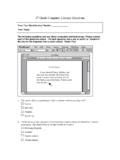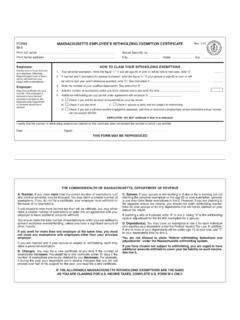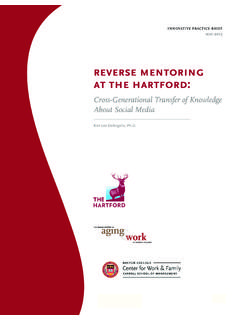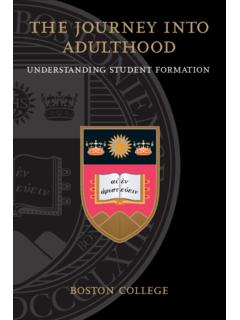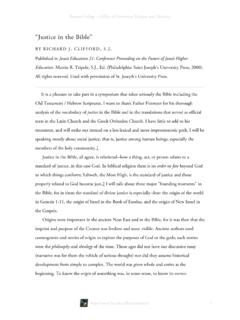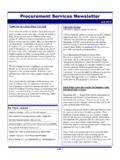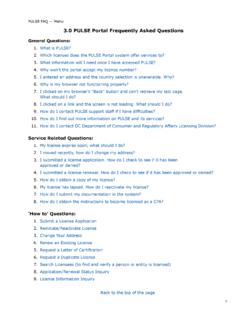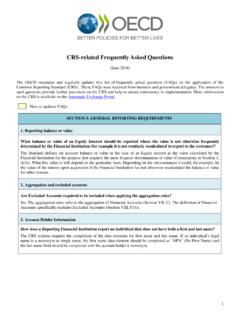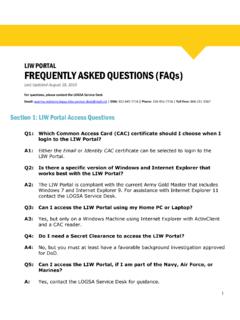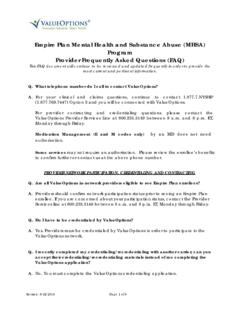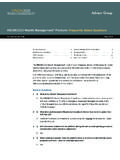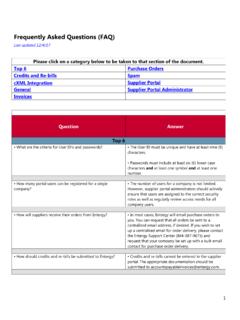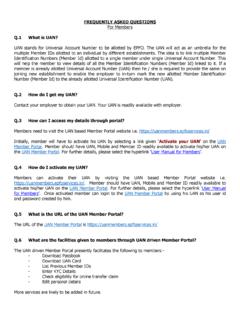Transcription of Kronos Workforce Timekeeper Frequently Asked …
1 Kronos Workforce Timekeeper Frequently Asked Questions 1. I do not have the Employee Time Reporting option listed in my Agora menu. What do I do? o If you are a new employee and can t see your employee timecard, confirm with your manager that you have been hired in PeopleSoft. o If your job has ended, you will not be in Kronos any longer until your manager rehires you. 2. How do I access Kronos ? Sign in through the Portal to AGORA. Select the ETR icon or select Employee Time Reporting link under My Services. 3. Which employee groups are required to input time into Kronos ? o Hourly (Non-exempt) Employees o Student Employees o Weekly Salaried Employees (overtime hours only) 4.
2 When will my new employee show up in Kronos ? o Once the department completes the hire in PeopleSoft, the employee is entered into the PeopleSoft HR database. A nightly refresh of the Kronos database from the PeopleSoft HR database captures all new employees. o Employees transferring into your department from another department on campus will also be captured in Kronos during a nightly refresh after the transfer has been processed in PeopleSoft. 5. How does a Manager know what job to use if the student has more than one? o You will only see the jobs in your area based on your departmental security access.
3 6. Is there a way for the manager to monitor if a student has more than one job for purposes of tracking hours and scheduling? o No. This is the Manager s responsibility to communicate with the students to make sure their hours don t exceed the total allowed number of hours between all jobs. 7. How long will a terminated employee remain on my Kronos list? o Once the employee is terminated in PeopleSoft, the employee is removed in the nightly Kronos refresh. o You can also go to Quick Find, enter the employee eagle number in the Show field, enter a range of dates in the Time Period field that the employee was active.
4 8. Will employees on Short Work Break be listed in Kronos ? o No, employees on a Short Work Break in the PeopleSoft HR system will not appear in Kronos . o You can also go to Quick Find, enter the employee eagle number in the Show field, enter a range of dates in the Time Period field that the employee was active. 9. What do I do if my new employee is not in Kronos but needs to submit hours? o If the new employee is not in the Kronos database by the following Monday morning, the manager must wait until the employee's name appears in Kronos , at which time the manager can process a historical amount for the previous week owed.
5 O Employees and managers can only access Kronos through Agora, Employee Time Reporting. 10. When should employees input their time? o The payroll week runs Sunday through Saturday. Employees may input start and stop times anytime during the current payroll week. Employees may also input hours up to one week in advance by selecting Next Pay Period. Departmental procedures regarding inputting time may vary, and should be reviewed with employees. o When entering your In/Out time, be sure to use the proper AM or PM accordingly. o If an employee is owed hours for a previous week, the manager will need to process a historical correction, and the employee's owed hours will be paid in the current week that it is processed.
6 11. If a student has not posted their hours for two or more weeks, how does the Manager record it? o They can go to the current pay period for the student and process a Historical Correction for each week that was missed. 12. I am an hourly employee; what hours should I be inputting in Kronos ? o Hourly employees will be paid according to the hours recorded in Kronos . o Hours worked: Input all start and stop times for hours worked. Remember to record stop and start times for lunch hours taken since Kronos does not automatically deduct the lunch hour. o Paid non-worked hours (applicable for benefits-eligible employees only): Input only by a Kronos Manager.
7 13. I am a student employee; what hours should I be inputting in Kronos ? o Student employees will be paid according to the hours recorded in Kronos . o Input all start and stop times for hours worked. Remember to record stop and start times for lunch hours or other breaks taken since Kronos does not automatically deduct these breaks. o Be sure to use AM or PM correctly. 14. I am a weekly salaried employee; what hours should I be inputting in Kronos ? o Weekly Salaried employees should only input overtime hours. Regular hours are automatically paid every week. o Input all start and stop times for overtime hours worked.
8 O Be sure to use AM or PM correctly. 15. How is time calculated in Kronos ? o Time is paid in Kronos minute-to-minute. For example, if an employee's start time is 1:12PM and the stop time is 2:54PM, the employee will be paid for 1 hour and 42 minutes. 16. Who can make a change to an incorrect start and/or stop time on an employee's timesheet? o If the timesheet has not been approved by a manager, the employee can make his/her own correction. o If the timesheet has already been approved by a manager, either the manager can make the correction, or the manager can remove the approval to reopen the timesheet for the employee to make his/her own correction.
9 O If a manager has already approved their department and needs to make an adjustment, they do not need to approve again provided a sign-off has not been processed. o If sign-off has already occurred, but payroll has not been run, contact Donna O'Brien at (617)552-6404 to make the correction. The phone call needs to be followed up with an email to Donna. 17. What will happen if an employee forgets to input a stop time? o The manager is responsible for all employee timecards to have both start and stop times. If a start or stop time is missing, no hours will be paid for that day. If a start or stop time is missing, the employee's name will have a checkmark in the Missed Punch column in the BC-Pay Period Close Genie and BC-Reconcile Timecard.
10 18. How do I know about what paycode to select when making an historical correction? o In the timecard, right click on the employee s name. The employee's pay rule will be displayed along with other information. This is the pay rule (earn code) that should be selected. 19. What is a Pay Code? Who is eligible for a Pay Code Amount? o A Pay Code is a group of hours that will be paid to an employee (accrued vacation and sick time, jury duty, etc.) for hours not worked. o Pay Code amounts are formatted as HH:MM or HH:D (3:30 ot for 3 1/2 hours owed) o Kronos will not allow you to make a Pay Code Edit in the same row as an in/out punch.