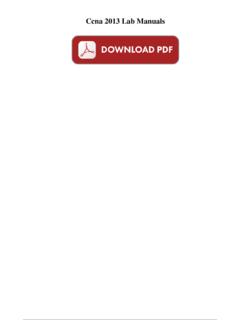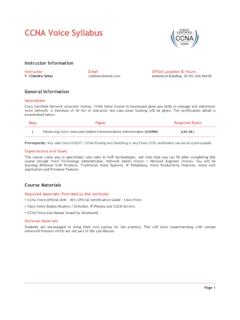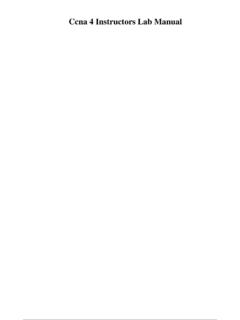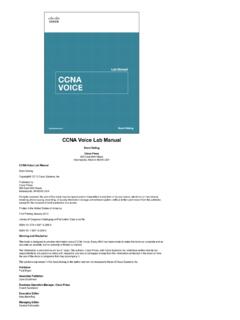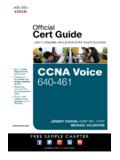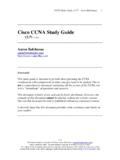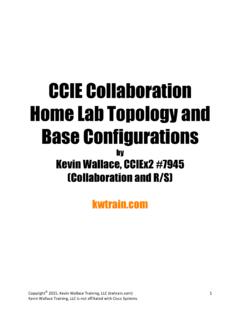Transcription of Lab 1.5.1 Introductory Lab 1 – Getting Started and ...
1 1 - 5 CCNP 2: Remote Access v Lab Copyright 2003, Cisco Systems, Inc. Lab Introductory Lab 1 Getting Started and building Objective This lab will introduce to the student the CCNP lab equipment and certain IOS features that might be new. This Introductory activity also describes how to use a simple text editor to create all or part of a router configuration file. After creating a text configuration file, the student can apply that configuration to a router quickly and easily by using the techniques described in this lab. Equipment Requirements This lab requires the following equipment: A single router, preferably a 2600 series router, and a workstation running a Windows operating system One 3 1/2-inch floppy disk with a label Preliminary Modular interfaces Cisco routers can come with a variety of interface configurations.
2 Some models have only fixed interfaces, meaning that the interfaces cannot be changed or replaced by the user. Other models have one or more modular interfaces, allowing the user to add, remove, or replace interfaces as needed. Fixed interface identification, such as Serial 0, S0, Ethernet 0, and E0, may already be familiar. Modular routers use notation such as Serial 0/0 or S0/1. The first number refers to the module and the second number refers to the interface. Both notations use 0 as their starting reference, so S0/1 indicates that there is another serial interface S0/0. Fast Ethernet Many routers today are equipped with Fast Ethernet, 10/100 Mbps auto sensing interfaces. Fast Ethernet 0/0 or Fa0/0 on routers with Fast Ethernet interfaces must be used. The ip subnet-zero command The ip subnet-zero command is enabled by default in IOS 12. This command allows the user to assign IP addresses in the first subnet, called subnet 0.
3 Because subnet 0 uses only binary zeros in the subnet field, its subnet address can potentially be confused with the major network address. With the advent of classless IP, the use of subnet 0 has become more common. The labs in this manual assume that the student can assign addresses to the interfaces of the router using subnet 0. If any routers are used that have an IOS earlier than , then the global configuration command, ip subnet-zero, must be added to the configuration on the router. No shutdown Interfaces are shut down by default. A no shutdown command must be issued in interface configuration mode when the interface is ready to be brought up. Passwords The login command is applied to virtual terminals by default. This means that in order for the router to accept Telnet connections, a password must be configured. Otherwise, the router will not allow a Telnet connection and will reply with the error message password required, but none set.
4 2 - 5 CCNP 2: Remote Access v Lab Copyright 2003, Cisco Systems, Inc. Step 1 Take a few moments to examine the router. Become familiar with any serial, BRI (ISDN), PRI (ISDN), and CSU/DSU interfaces on the router. Pay particular attention to any connectors or cables that are unfamiliar. Step 2 Establish a HyperTerminal session to the router. Enter privileged EXEC mode. Step 3 To clear the configuration, issue the erase start command. Confirm the command when prompted, answer no if asked to save changes. The result should look something like the following: Router#erase start Erasing the nvram filesystem will remove all files! Continue? [confirm] [OK] Erase of nvram: complete Router# When the prompt returns, issue the reload command. Confirm the command when prompted. After the router finishes the boot process, choose not to use the Auto install feature, shown as follows: Would you like to enter the initial configuration dialog?
5 [yes/no]: no Would you like to terminate autoinstall? [yes]: Press Enter to accept default. Press RETURN to get Started ! Step 4 In privileged mode, issue the show run command. While scrolling through the running configuration, note the following default configurations: The version number of the IOS The ip subnet-zero command, which allows the use of subnet 0 Each available interface and its name Note: Each interface has the shutdown command applied to its configuration. The no ip http server command, which prevents the router from being accessed by a Web browser No passwords are set for CON, AUX, and VTY sessions, as shown in the following: line con 0 transport input none line aux 0 line vty 0 4 3 - 5 CCNP 2: Remote Access v Lab Copyright 2003, Cisco Systems, Inc. Using Copy and Paste with Notepad In the next steps, the copy and paste feature will be used to edit router configurations.
6 A text file will need to be created that can be pasted into the labs and used as a starting point for the router configuration. Specifically, the student must build a login configuration that can be used with every lab included in this manual . Step 5 If necessary, issue the show run command again so that the console and vty line configurations appear on the screen as follows: line con 0 transport input none line aux 0 line vty 0 4 ! end Select this text and choose the copy command from HyperTerminal edit menu. Next, open Notepad, which is typically found on the start menu under Programs, Accessories. After Notepad opens, select Paste from the Notepad Edit menu. Edit the lines in Notepad to look like the following lines: Note: The one-space indent is optional. enable secret class line con 0 transport input none password cisco login line aux 0 password cisco login line vty 0 4 password cisco login This configuration sets the enable secret to class and requires a login for all console, AUX port, and virtual terminal (Telnet) connections.
7 The AUX port is usually a modem. The password for these connections is set to cisco. Note: Each of the passwords can be set to something else if so desired. Step 6 Save the open file in Notepad to a floppy disk as Select all the lines in the Notepad document and choose Edit > Copy. Step 7 Use the Windows taskbar to return to the HyperTerminal session, and then enter global configuration mode. From HyperTerminal Edit menu, choose Paste to Host. Issue the show run command to see if the configuration looks okay. As a shortcut, the contents of the file can now be pasted to any router before Getting Started with a lab. 4 - 5 CCNP 2: Remote Access v Lab Copyright 2003, Cisco Systems, Inc. Other Useful Commands To enhance the file, consider adding one of the following commands: ip subnet-zero ensures that an older IOS allows IP addresses from subnet 0.
8 Ip http server allows access the routers using a Web browser. Although this configuration might not be desirable on a production router, it gives the user an HTTP server for testing purposes in the lab. no ip domain-lookup prevents the router from attempting to query a DNS when a word that is not recognized as a command or a host table entry is input. This will save time if a typo or misspelling of a command is made. logging synchronous in the line con 0 configuration will return to a fresh line when input is interrupted by a console-logging message. configure terminal (config t) can be used in the file so that a command does not need to be typed before pasting the contents of the file to the router. Step 8 Use the Windows taskbar to return to Notepad and edit the lines so that they read as follows: config t ! enable secret class ip subnet-zero ip http server no ip domain-lookup line con 0 logging synchronous password cisco login transport input none line aux 0 password cisco login line vty 0 4 password cisco login !
9 End copy run start Save the file to the floppy disk so that no work is lost. Select and copy all the lines, and then return to the HyperTerminal session. Normally, the global configuration mode would be entered before pasting from Notepad. However, because the configure terminal command was included in the script, it is possible to paste in privileged mode. If necessary, return to privileged EXEC mode. From the Edit menu, select Paste to Host. After the paste is complete, the copy operation must be confirmed. Use show run to see if the configuration looks okay. Using Notepad to Assist in Editing Understanding how to use Notepad can lessen typing and typos during editing sessions. Another major benefit is that an entire router configuration can be done in Notepad, whether the user is at home or at the office. This configuration can then be pasted to the console of the router when access is available.
10 In the next steps, the student will look at a simple editing example. 5 - 5 CCNP 2: Remote Access v Lab Copyright 2003, Cisco Systems, Inc. Step 9 Configure the router with the following commands: Router#config t Router(config)#router rip Router(config)#network Router(config)#network Router(config)#network Router(config)#network Router(config)#network Press Ctrl-sZ, and verify the configuration with the show run command. This configuration enables RIP routing and specifies the networks that RIP will advertise to neighboring routers. What if the routing protocol is to be changed to IGRP? With the no router rip command, RIP can easily be removed. However, the network commands would still need to be typed. The next steps show an alternative. Step 10 Issue the show run command and hold the output so that the router rip commands are displayed.