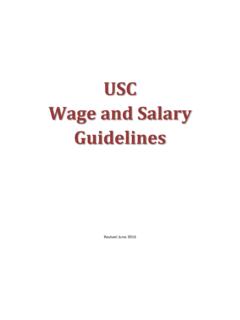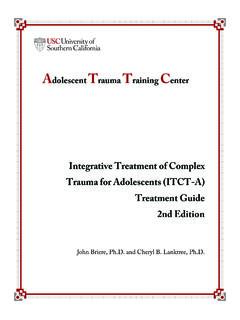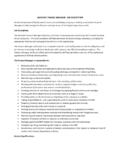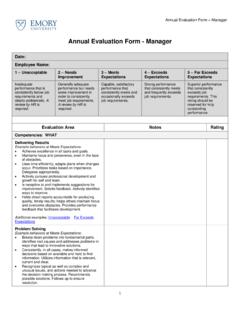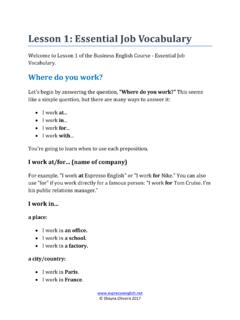Transcription of Lawson Basic Navigation and Reporting
1 Lawson Basic Navigation and Reporting Lawson General Ledger Structure Accessing Help in Lawson Reporting The diagram below outlines Lawson 's foundational Using Form Help: Click on ? in the upper right Request a Report: structure: corner of screen brings up Help drop-down menu 1. Type the Form Code in the search box, for select Form Help pop-up window appears with example: GL293. Press Enter. Help menu for Form you are working on. 2. The Income Statement screen is displayed. Using Field Help: Click on ? in the upper right corner 3. Enter a Job Name and Job Description. The job name of screen brings up Help drop-down select Field cannot contain any spaces or special characters.
2 Help when the cursor is placed in a field on a Form, 4. Complete the Parameters section to define the content a pop-up dialog window appears with instructions and of your Report. information. Clicking on the Tab button also moves the 5. Click ADD. cursor from one field to another. 6. Click SUBMIT to bring up the Submit pop up box. 7. Click SUBMIT again. Key Terms and Concepts Checking a Job Status: 1. Check status bar to confirm the Report was submitted Term Definition and completed successfully. Company Known as Department in Kuali. 2. Click on the JOB SCHED button. 3. The Job Schedule Form is displayed.
3 Accounting Known as Account in Kuali. Login to Lawson 4. If the Report has completed processing, it will appear Units on the Completed Jobs tab. 1. Ensure that you have configured Internet Explorer for Accounts Known as Object Code in Kuali. Lawson . Go to: 5. If the Report is processing or is in the processing Release Release in Lawson means Approve . queue, it will be on the Active or Waiting Jobs tab. 2. 2. Enter your MED User Name and Password. Many transactions require that they be Viewing the Report: 3. Click LOGIN. released before they can be processed. 1. Click Related Forms.
4 Note: Passwords are case sensitive. Forms Common forms are GL95, GL 291, 2. Select Print manager . GL293, and RW100. 3. Double Click on the job to view the report. Tips and Tricks for Navigating in Lawson Inquire Action used to refresh the screen. Any Lawson Portal: Home page for Lawson , and the page unsaved data will not be updated. Printing seen at first login. Job View to confirm successful completion of Printing to PDF: Scheduler job. Lawson Logo: Clicking on Lawson logo on any page 1. Click on VIEW OPTIONS to display the drop-down results in a return to the Portal Home page.
5 Print Once the Report has successfully menu. manager completed, the report can be viewed Navigation Pane: Collection of Bookmarks on the left- 2. Select a PDF layout. from Print manager . The Report can also hand side of each page that can be used to jump to 3. The PDF is displayed. be viewed or printed in different formats other pages in Lawson . 4. Click PRINT to print to a local printer. (PDF or text), or exported. Content Pane: Area of the Lawson page that displays the screen currently being working on. Conduct a Search: Type search term in Search Box Finding Forms on the upper right corner of the screen to conduct Using the Search Function: In the Search Text Box searches within Lawson .
6 On the upper right corner of the screen enter the Form Special Action Buttons: When Special Actions icon Code and press ENTER. appears on a Form, it means that special actions are available. Clicking the icon pulls up a drop-down menu enabling the user to select a Special Action option. Related Forms Drop Down: Drop-down menu (located in upper right corner of screen) that allows users to jump directly to the Forms that are related to the current Form. Page 1. Lawson Basic Navigation and Reporting Hot Keys Shortcut key combinations for performing specific actions in the Portal, on Forms, and in Reports: Lawson Portal Perform Submit Action F12.
7 Perform Close/Cancel Action Esc Perform Refresh Action Ctrl+Shift+F5. Perform Delete Action Ctrl+Shift+D. Perform Next Action Ctrl+Shift+N. Perform Previous Action Ctrl+Shift+P. Perform Page Up Action PageUp Perform Page Down Action PageDn Tab Page Up Ctrl+PageUp Tab Page Down Ctrl+PageDn Position in First Field Ctrl+Alt+F. Display Field Help Ctrl+Shift+H. Display Form Help Shift+F1. Display Hotkeys Help Alt+K. Position in Navigation Bar Shift+F7. Position in Search Box Shift+F8. Open New Window Ctrl+N. Display Home Page Ctrl+Home Lawson ERP Forms Open/Select Field Context Enter Move to Action Selection F9.
8 Perform Inquire Transaction Ctrl+Shift+I. Clear To End of Form Ctrl+Shift+K. Clear Entire Form Ctrl+Shift+X. Display Field Information Ctrl+Shift+O. Display Form Wizard Ctrl+Shift+W. Position Focus in Detail Ctrl+Shift+PageUp Position Focus in Detail Tab Ctrl+Shift+PageDn Region Scroll Next Field Value Down Arrow Scroll Previous Field Value Up Arrow Move to Next Row Shift+Down Arrow Move to Previous Row Shift+Up Arrow Lawson ERP Reports Active Jobs Ctrl+A. Waiting Jobs Shift+W. Complete Jobs Ctrl+C. Print Files Ctrl+P. Page 2.