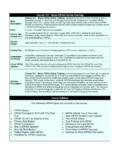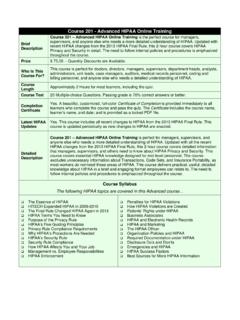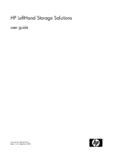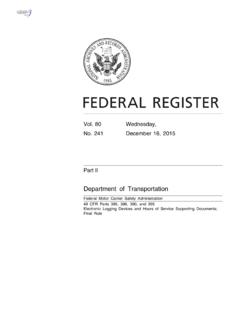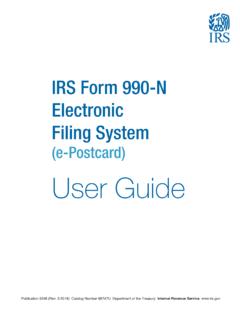Transcription of Learner Guide for Individual Learners - My HIPAA Training
1 1 Learner Guide for Individual Learners Use this Learner Guide if you re taking a course and you are not managing a group account. If you manage a group Training account, please use the Admin Guide instead. Training Steps 1 Register 2 Take Course 3 Take Test 4 Get Certificate Create your Login and Password on the Registration screen. Check the name on the Registration screen carefully. Change or correct it if needed. If you missed the first Registration link, it s also in your NEW ORDER email. Log-in and click the Course Name under MY Training . Use the Previous and Next page buttons to move forward and back through the course. The column on the left shows all the course pages. A green check-mark appears beside each page name after you view it.
2 Click the Test link next to your course name under the MY Training link. A passing score is 70% correct answers or better. You can review your test answers before you submit them for grading. Each course license includes 3 tries to pass the test. After you pass your course test, 2 links to your Certificate will appear: Send and View . Click Send to email a copy of your Cert to any email address, including your own. Click View to save a copy of your Cert for printing. Certificates are in full-color, PDF format. 1. Register on the Registration Page Before you can take your HIPAA course, you must register to complete your account setup. You only need to register once. 1.) Check the spelling of your First Name and Last Name, and correct any errors.
3 2.) Create a Username (Login) and Password for your Training account. 3.) Click the Register button to complete your Registration and account setup. NOTE: If you missed the Registration link after your Training purchase, it s also in the NEW ORDER email you received. Email Address You can enter your email here or leave this field blank. The email field is optional. Username & Password Enter a Username (Login) and Password for your Training account. Re-enter your Password to be sure its correct. Use 4-10 characters. Comment The Comment field is optional, and may be left blank if you like. Comments entered here can be used to identify your department, division, building, etc. Comments do not appear on your Certificate.
4 First & Last Name Check your First and Last Name carefully. Correct it if needed. This is exactly how your name will appear on your Certificate. If someone else bought the Training for you, their name may be shown here. Change the First & Last Name to your Register when all your data is correct. 2 2. Take Your HIPAA Course After registering , always log-in from the main page at The HOME Screen The HOME screen is what you see after logging -in. You can access your HIPAA course, your course test and your Certificate from the HOME screen. To Log-in -- Go to and enter the Username (Login) and Password you created in the Registration process. Be sure to enter them exactly as you created them, including any upper and lower-case characters.
5 Click the LOGIN button to enter the site. HOME Link Takes you back to the HOME screen. MY Training Links to your HIPAA course and test. Training Guide View or download the Training Guide . LOGOUT Always Log-Out when you leave the system. Your Name Your First and Last Name will appear here, exactly as they will appear on your Certificate. Your Training ID Your Training ID will appear here. This is your Account Number in the Training system. Use your Training ID to identify you and your account if you email or call us for Certificate After the course and test, links appear here to download or email your course Certificate. EDIT PROFILE Change your Email, Login, or Password. 3 Inside Your HIPAA Course Here s a page from a typical HIPAA course in our system.
6 3. Take Your Course Test When you have completed viewing every page of your HIPAA Course, return to the HOME screen and click on the course Test (under MY Training ) to go to the test. Tests Are Timed -- The course test is timed. You have a maximum of 60 minutes to complete the test. If You Are Interrupted -- or leave the system while taking the test, you must restart the test from the beginning when you return later. Please Log-out whenever you leave the system for any reason. Three Test-Attempts -- Each course license includes three (3) test-attempts. This means that you have three tries to pass the course test. If you don t pass after three tries, you must purchase a new license to re-test. If you are stop or leave while taking a test, it does NOT count as one of your three test-attempts.
7 Test Questions -- The course test includes 20 multiple-choice questions (30 questions for HIPAA Masters). Index of Course Pages This column shows the title of every page in the current course. A green check-mark appears next to each page title after you view that page. Use the check-marks to see which pages you have completed so far. Course Pages Your course content appears here in a series of pages. This content is what you must learn in order to pass the course test and get your HIPAA Certificate. Navigation Buttons Use the Previous and Next buttons to go forward and back through all the course pages. You must view every page in your course before the system will let you take the course test. 4 Inside Your HIPAA Course Test Here s a page from a typical HIPAA course Test.
8 4. Get Your Course Certificate Access your course Certificate from the HOME screen. Navigation Buttons Use the Previous and Next buttons to go forward and back through the test questions. Test Questions Questions and multiple-choice answers appear in this area. Certificate Links Download or email a copy of your course Certificate. Course Certificate --------------------------- Use the Send link to email a copy of your Certificate to yourself or any other email address. Use the View link to download a copy of your Certificate. You can use View and Send as many times as you like.