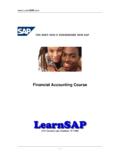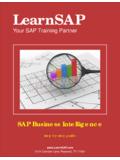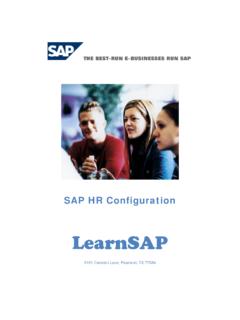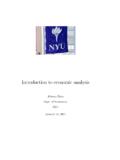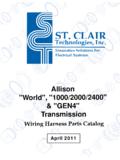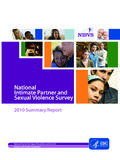Transcription of LearnSAP SD Material WIP 4-29-2011
1 SAP SD Configuration LearnSAP 5101 Camden Lane, Pearland, TX 77584 Sales and Distribution Page: 2 of 172 Intentionally Left Blank Sales and Distribution Page: 3 of 172 SAP SALES AND DISTRIBUTION COURSE (With SAP ECC ) Sales and Distribution Page: 4 of 172 Intentionally Left Blank Sales and Distribution Page: 5 of 172 Table of Contents OVERVIEW OF SD MODULE 10 Organizational Structure Reaching IMG SALES ORGANIZATION SETUP 13 STEP 1: Creating Sales Organization STEP 2 : Creating Distribution Channel STEP 3: Creating Division STEP 4: Creating Sales Offices STEP 5: Creating Sales Group ASSIGNING OF ORGANIZATIONAL UNITS 20 STEP 6: Assigning Sales Organization with Company code STEP 7: Assigning Distribution Channel to Sales Organization STEP 8: Assigning Division to Sales Organization STEP 9: Creating a Sales Area STEP 10: Assigning Sales Office and Sales Group CREATING MASTER DATA 26 Introduction to Master data STEP 10: Preparing the system for Master Data Creation - Creating Common Distribution Channel - Creating Common Division Customer Master Data - Introduction STEP 11: Creating Customer Master Material Master Data - Introduction STEP 12: Creating Material Master STEP 13: Posting Stocks for Material STEP 14: Stock Overview Condition Master Data - Introduction STEP 15: Creating Condition Master SALES ORDER CREATION 50 Definition and Prerequisites STEP 16: Preparing the system Combining Organization Units STEP 17: Assigning Sales Document to Sales Area STEP 18: Sales Order Creation UNDERSTANDING THE SALES ORDER 57 STEP 19.
2 Viewing Header Details STEP 20: Viewing Item Details STEP 21: Viewing Schedule Lines Sales and Distribution Page: 6 of 172 PLANT, SHIPPING POINT AND ROUTE DETERMINATION @ SALES ORDER 66 STEP 22: Plant determination STEP 23: Shipping Point determination STEP 24: Route determination SALES DOCUMENT, ITEM CATEGORIES & SCHEDULE LINE CATEGORIES 71 Understanding Sales document: Its Design and Controls 48 STEP 25: Defining a Sales order type Determination of Item categories and Schedule line categories STEP 26: Defining Item categories STEP 27: Assigning Item categories STEP 28: Defining Schedule line categories STEP 29: Assigning Schedule lines THE SALES CYCLE 82 CREATING DELIVERY 83 STEP 30: Creating Delivery STEP 31: Performing Picking STEP 32: Completing Post Goods Issue (PGI) CREATING BILLING 88 STEP 33: Billing Document Creation PRICING 90 Introduction to Pricing Condition Technique and its functionality STEP 34: Creating Condition Types STEP 35: Creating Condition Tables STEP 36: Creating Access Sequences STEP 37: Assigning the Pricing Procedure STEP 38: Creating Condition Records Material DETERMINATION 111 Introduction Purpose & Usage scenarios STEP 39: Using Condition Technique STEP 40: Defining Material Determination Procedure STEP 41: Assigning the Procedure to Sales Document STEP 42: Defining a Substitution reason STEP 43: Creating condition Records Sales and Distribution Page: 7 of 172 LISTING AND EXCLUSION 120 Introduction Purpose and Usage scenarios STEP 44: Condition technique and procedure STEP 45.
3 Assigning Condition procedure to Sales Document type STEP 46: Creating Listing and Exclusion records TEXT DETERMINATION 127 STEP 47: Create Text Object STEP 48: Define and Assign Text Determination Procedure Text determination @ Sales Header level STEP 49: Defining Access Sequence and assigning it to the Text type PARTNER DETERMINATION 136 STEP 51: Creating Partner Functions STEP 52: Creating Partner Determination procedures STEP 53: Assigning the Partner Determination procedure to Account group BILLS OF MATERIALS 140 Introduction and design of Bill of Materials STEP 54: Assigning Item categories STEP 55: Creating BOM STEP 56: Creating a Standard order to check BOM CASH SALES & RUSH ORDERS 147 Introduction to Cash sales STEP 57: Understanding Cash Sales order type STEP 58: Creating Cash Sales order STEP 59: Output in Cash sales order Rush orders Process STEP 60: Creating a Rush Order CONSIGNMENT SALES 151 The Consignment sales process Consignment Fill-up STEP 61: Creating Consignment Fill-up STEP 62: Creating delivery for Consignment Fill-up STEP 63: Viewing the stocks Consignment Issue STEP 64: Creating Consignment Issue STEP 65: Creating Delivery for Consignment issue STEP 66: Checking the stock level STEP 67: Creating Billing Document Consignment Pickup STEP 68: Creating Consignment Pickup Sales and Distribution Page: 8 of 172 STEP 69: Creating Delivery for Consignment Pickup STEP 70: Checking the stock level Consignment return STEP 71: Creating Consignment return STEP 72: Creating Delivery for Consignment return STEP 73.
4 Viewing the stocks after Consignment Return CONCLUSION & CREDITS 171 Sales and Distribution Page: 9 of 172 Introduction SAP stands for Systems, Applications and Products in Data Processing. Five German Engineers founded it in 1972. SAP is an ERP software which large organizations use to manage their business. SAP has several modules, each of which represents a business-process. Modules are usually abbreviated for the business process they represent. For instance, HR is Human Resources, FI for Financial Accounting and SD is Sales & Distribution and so on. All together there are some nineteen modules. These modules are highly integrated in real-time, which means, that if information is shared between modules then the data is entered only once. This reduces the chances of error arising from repetitive entry and also reduces the man-hours.
5 Managers and decision makers always have information at their fingertips and this helps then in effective decision making. SAP has been around for over three decades. Nine out of ten Fortune-500 companies have already implemented SAP (not counting the thousands of to-be Fortune-500 companies that have SAP). There are well over 10 million SAP users worldwide and jobs keep popping up all around the world. SAP is the leading ERP (Enterprise Resource Planning) software. Because of it s liberal open-architecture, there are millions of programmers working around the world to provide interaction between thousands of major software and SAP. SAP is usually implemented in phases. The first phase is when organizational structure and accounting components are configured, tested and then taken live. Gradually more modules are turned on. SD Course The purpose of this book is to learn step-by-step general configuration methods for the SD module.
6 The course is built on menu path navigation of the Implementation Guide (IMG) and the application area. LearnSAP LearnSAP strives to help students develop SAP skills and knowledge needed to complete in the employment market and adapt to future changes. The training course combines classroom theory of SAP technology with hands-on practice. LearnSAP strives to evolve with the marketplace, delivering skills-based education that is sensitive to market needs and convenient to students. Our goal is to help people develop into employees who are equipped to meet the challenges of a marketplace where change is the one constant. Sales and Distribution Page: 10 of 172 OVERVIEW OF SD MODULE SAP Sales and Distribution module is commonly termed as SD. This module manages the selling, shipping and billing of products and services for an organization.
7 It is a part of Logistics Area in SAP that supports customer activities. The main areas covered by SD module are: Pre-sales activities Sales Order processing Shipping Billing Sales process in most organizations is based on the following: Every company is structured in a certain way and this structure has to be represented in SAP, this is done with the help of Organizational Structures . In sales, materials are sold to customers and or services performed for them. The information about the Material and or services, as well as the customer information forms the master data in the system. This master data is used in the business transactions which are referred to as documents ( Sales Order is a document). ORGANIZATION STRUCTURE The organizational structures form a framework of a company in which business is conducted. Organizational Structure is also referred to as Enterprise Structure.
8 In SD, the organizational structures are closely integrated with those in Financial Accounting and Materials Management. The creation and assignment of organizational units is done in Customizing of Enterprise structure. Enterprise Structure is made up of Organizational Units and have to be defined and each of the unit has a relationship to one another and this relationship has to be assigned. Organizational Units of Sales & Distribution consists of: Company Code Sales Organization Distribution Channel Division Sales and Distribution Page: 11 of 172 Company Code: This represents the client, company in which you are implementing SAP for. The client is the highest organizational Unit in the Enterprise Structure. Sales Organization: This is the legal entity that is responsible for the sales activity of an organization and negotiates terms of the sale.
9 A company code can have many sales organizations, but a sales organization can be assigned to only one company code. Distribution Channel: The distribution channel determines how materials and or services are sold and they reach the customer. Normally distribution channels include wholesales, retail, direct sales and internet sales. Customers can be served through one or more distribution channels within a Sales Organization. A Distribution Channel can be assigned to one or more Sales Organizations. Several Distribution Channels can be assigned to one Sales Organization. Division: The division is type of product / Material sold. Sales Area: Combination of Sales Organization, Distribution Channel and Division makes a Sales Area. SAP Implementation Guide: Customizing of SAP software to adjust to the workings of your organization is done through the Implementation Guide commonly known as IMG.
10 IMG is where the Enterprise Structure is defined and maintained along with the other settings required for the functioning of the SAP software for the client implementing SAP. Reaching SAP IMG: TCode = SPRO Menu Path: SAP Easy Access Tools Customizing IMG Execute Project Sales and Distribution Page: 12 of 172 On the following screen, click on SAP Reference IMG Sales and Distribution Page: 13 of 172 ORGANIZATION SETUP SALES ORGANIZATION Sales Organization the Sales Organization is central organizational element that controls the terms of sale to the customer. Defining the Sales Organization is the foremost step in customizing SD module in SAP. STEP 1: CREATING SALES ORGANIZATION Best advised business practice is to copy an existing sales organization and create own sales organization On Choose Activity screen, select Copy, Delete, Check Sales Organization Double Click on it.