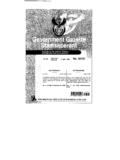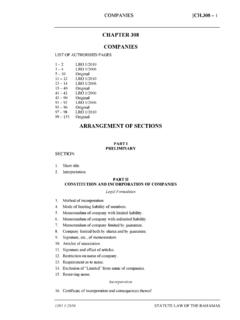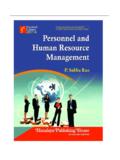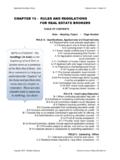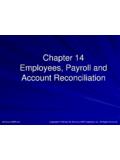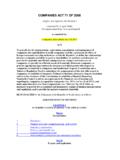Transcription of LED Studio Manual - Blair Companies
1 5107 Kissell Avenue Altoona PA 16601 814-949-8287 Blair Companies LED Studio USER Manual Part # 33-19-14 TABLE OF CONTENTS chapter 1 Introduction .. 1 chapter 2 Install and Uninstall .. 2 chapter 3 Detailed 4 chapter 4 Character 17 chapter 5 Picture Display .. 25 chapter 6 Video Display .. 29 chapter 7 Table Display .. 32 chapter 8 Homepage 36 chapter 9 Database Display .. 39 chapter 10 Date and 44 chapter 11 External Program .. 47 chapter 12 Timer Display .. 50 chapter 13 VCD/DVD Display .. 53 chapter 14 Video Line-in Display .. 55 chapter 15 PowerPoint Display.
2 57 chapter 16 Notify Display .. 58 chapter 17 Score 59 chapter 18 Play Schedule .. 61 chapter 19 Remote Control .. 64 chapter 20 Background Playing .. 68 chapter 21 Software 71 chapter 22 User Setup .. 75 QUICK START GUIDE .. 77-79 chapter 1 Features LED Studio , programmed and produced for LED by the Program Team of LED Studio , is powerful, practical and easy to learn software for making or playing programs, supporting a range of formats, such as txt documents, word documents, pictures (BMP JPG GIF ) and videos (MPG MPEG MPV MPA AVI VCD SWF RM RA RMJ ) Operating Environment Operating systemWindows98/me/2000/NT/XPHardware Configuration Pentium 300 MHz or aboveRAM: 64 MBGraphics Card.
3 Standard VGA 256mode or aboveRelated SoftwareWindows Media PlayerOFFICE 2000 or 2003 RealPlayerLED Studio User ManualAugust 20, 20091 chapter 2 Install and Installation LED Studio can be easily installed, as shown below:Insert the LED Studio CD into the CD-ROM, The Installation Menu will automatically pop up. (If not, select My Computer and select CD drive.)Then select Install LED Studio to start the Installation Guide, as Shown in Figure that, simply follow the instructions on the screen. Note: This software is protected by a serial number. Enter 888888 to continue the installation.
4 After LED Studio has been successfully installed, click Start > All Programs > LED Software > LEDS tudio8 or Double-click the LED Studio shortcut on the Desktop. Image Uninstall To uninstall LED Studio go to Start > Control PanelClick Add or Remove ProgramsSelect LED Software8 Choose Automatic and click on screen instructions to complete Studio User ManualAugust 20, 20092 Image 2-2 LED Studio User ManualAugust 20, 20093 chapter 3 Detailed Contents of Program LED Studio consists of two program pages: the normal program page and the overall program page. Normal program pages are the main components of a program page consists of multiple windows, which are used to show the contents that users want to play, such as documents, pictures, video, multimedia segments etc.
5 There are eleven kinds of program windows: file window, text window, single line text window, static text window, table window, timer window, data base window, DVD/VCD window, external software window, date/time window and video line-in window: can play a variety of files such as: text, pictures, videos window: Used for quick text, such as line text window: to play single line text text window: to play static text, such as company names. Table Window: to edit and play table figuresTimer window: for timing: supports both clockwise and Window: To play ACCESS Database and ODBC Driver DatabaseDVD/VCD window: to play DVD/VCDE xternal program window: To insert external program into the play window: to display date and timeVideo line-in window: to play signals from TV Studio User ManualAugust 20, Interface Window Introduction LED Studio consists of two windows.
6 Play window and control Play Window The Play Window is for displaying the contents that users want to play, such as files, pictures, videos and multi-media segments. The Graphics displayed here are the same as those on the LED Screen. LED Studio can have a maximum of 99 play windows working simultaneously, which means that one computer may control 99 LED screens at a time. Each sign is controlled separately from its own play Studio User ManualAugust 20, Control Window The control window is used for controlling the position, size and contents of the playing window. It contains Menu, Toolbar and Edit: Menu bar: Includes file, control, tools, settings, test and helpToolbar: New, Open, Save, Hide Play Window, Allow Edit, Play, Play Current Program, Pause, Stop, Remote Led Screen Manager, Play In Background, Lock Screen, Turn ON Led Screen, Change : consists of two parts, the left hand side shows program options, displaying info of the message.
7 The right hand side shows control options, controlling the playing actions, time, etc. of the message. Features Introduction :: Menu Bar The menu bar includes file, control, tools, option, test and Menu: as shown in the next image, includes:New, Open, Save, Save as, Open Demo File, Open Recently Used Files and Exit. New: for setting up a new LED Studio : for opening a previously made LED Studio file. Save: for saving current LED Studio as: for saving current LED Studio file as a new LED Studio Demo File: for opening demo LED Studio file, to process function recently used file: for opening recently used LED Studio : to exit LED Menu: As shown in the following image, it includes: play, play last, play next, pause, stop, notify, score manager, play PowerPoint file, stop PowerPoint file, play VCD/DVD, backup program and manager for LED Screen Sever.
8 LED Studio User ManualAugust 20, 20096 Play: to play current LED Studio last: to play the last next: to play the next : to pause currently playing LED Studio : to stop currently playing LED Studio File. Notify: to insert temporary manager: for displaying sports Power point file: for playing PowerPoint PowerPoint file: to stop the currently playing PowerPoint File. Play VCD/DVD: for playing VCD/DVD program: to backup the current for LED Screen Server: to manage remote screen, please refer to chapter 19: network control, for Menu: As shown in the next image, includes Word, Excel, Paint, Notepad, and Calculator.
9 These are shortcuts to programs outside of LED Studio . LED Studio User ManualAugust 20, 20097 Option Menu:As shown in the image below, includes Screen Combination/Synchronism, Screen Brightness/Contrast/Color, Screen Area, Virtual/Real LED screen, Play Foreground/background, Lock/Unlock LED Screen Properties, Turn on/off LED Screen Power, Schedule Table, Schedule Hide Setup, Language, Show/Hide Play window, LED Screen Monitor Hardware Setup, Software Setup and User Setup. Screen Combination/Synchronism: Screen Brightness/ Contrast/ Color: used for adjusting the Brightness, Contrast and Color of the LED Screen.
10 After clicking this option, a dialog box will appear, as shown in image below. Use the mouse to drag the slider for brightness, contrast and color. Click Save to save the changes or click Restore to Area: used to adjust the play window on the monitor. Should always be set to 0, 0 to keep the screen in the top left corner. Width and Height should always be set to the matrix of the LED Sign being LED screen: switch between virtual and real pixel display mode. LED Studio User ManualAugust 20, 20098 Play Foreground/background: used for background playing. When selected, contents will not be shown on the monitor, but only on the LED LED Screen Properties: Lock/Unlock the current contents on the monitor to the LED screen, and do not refresh.