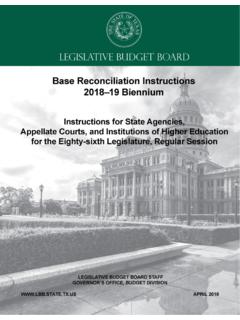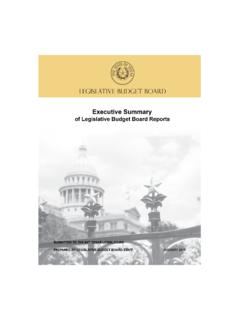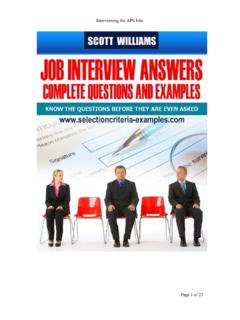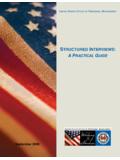Transcription of LEGISLATIVE BUDGET BOARD - lbb.state.tx.us
1 LEGISLATIVE BUDGET BOARD . ABEST/USAS Reconciliation Reporting Instructions for State Agencies and Institutions LEGISLATIVE BUDGET BOARD JANUARY 2017. JANUARY 2017 ABEST/USAS RECONCILIATON. Table of Contents Document 2. Getting 3. Accessing 4. Logging In .. 5. News 6. Help .. 6. Contact 7. Cautions and Important 8. Data Entry 9. Structures for 9. Setting Your User Profile .. 10. Agency Status .. 11. Viewing 12. Incorrect Expenditure Data .. 14. Mapping .. 15. Viewing the Mapping 15. Viewing Mapping for a Reconciling Across 18. Verifying Profile Selection ..19. Verifying USAS Expenditure Codes .. 19. Verifying USAS Data in 20. Reconciling Expenditures ..22. Updating User Profile to Next Session .. 22. Changing Status to Incomplete .. 22. Distributing Expenditures (OOEs) by 23. Distributing MOFs by 24. Distributing CFDAs .. 25. Distributing 30. Reconciling to the Same Session .. 32. Profile Selection ..33. Changing Your Status to Incomplete ..33. Verifying USAS Verifying USAS Data in 34.
2 Reconciling Expenditures ..35. PPM: 3722. 1. JANUARY 2017 ABEST/USAS RECONCILIATON. Distributing MOFs by 35. Distributing CFDAs .. 36. Distributing 36. Appendices .. 38. Appendix A - Matching ABEST Expenditure Amounts to USAS .. 39. Comparing Balance Types to ABEST One-to-One Relationships .. 39. Many-to-One Relationships .. 39. One-to-Many Relationships .. 39. General Ledger When ABEST and USAS Do Not Match ..40. DAFR9000 USAS LBB Reportable Expenditures (Detail) Report .. 41. Appendix B: Changing Your Reconciliation Status to 42. Resolving Closing Edits ..42. Appendix C: Reconciliation 44. Appendix D: 47. Appendix E: Mapping Guidelines for 49. Using ABEST ..49. Mapping Data for an 49. Reports .. 50. PPM: 3722. 2. JANUARY 2017 ABEST/USAS RECONCILIATON. Document Conventions This document uses the following symbolic conventions: Caution: This symbol warns you of the possible loss of data. Important: This symbol indicates information you need to know. Tip: This symbol indicates information that may be useful.
3 PPM: 3722. 2. JANUARY 2017 ABEST/USAS RECONCILIATON. Getting Started State agencies and institutions of higher education must reconcile annual and quarterly expenditures, as reported in the Uniform Statewide Accounting System (USAS) application, to their strategic planning and BUDGET structures for LEGISLATIVE appropriations in the Automated BUDGET and Evaluation System of Texas (ABEST). application. The Comptroller of Public Accounts maintains USAS; the LEGISLATIVE BUDGET BOARD (LBB) maintains ABEST. Reconciliation allows the Texas legislature, state agencies and institutions, and the public to see how state agencies and institutions spend LEGISLATIVE appropriations. Reconciliation occurs quarterly each fiscal year, with data rolling up from the first through fourth quarters in a fiscal year. The recommended approach for entering reconciliation data is: Check the USAS news screen for notice that ABEST is open for reconciliation. Print USAS/ABEST Reconciliation reports on FMQuery SIRS or request DAFR reports through USAS.
4 Log into ABEST and update your user profile to the correct session, year, and quarter. See Structures for Reconciling on page 9. If necessary, set your Reconciliation status to incomplete. Verify your quarterly expenditures displayed in ABEST. Reconcile your data. Clear any closing edits and change your status to complete and print reports. If you have a question about your agency's BUDGET structure or appropriations, contact your LBB BUDGET analyst. Go to our website at to determine the analyst assigned to your agency. From the LBB home page, click About LBB Staff Analyst Assignments. If you have questions relating to your agency's expenditures in USAS, contact your Appropriation Control Officer (ACO) at the Comptroller's Office ( ). The following link displays LBB object codes and comptroller object codes. If you have a problem with the ABEST application that you cannot resolve from these instructions, call the LBB's Help Desk at 512-463-3167. PPM: 3722. 3.
5 JANUARY 2017 ABEST/USAS RECONCILIATON. Accessing ABEST. Follow the steps below to request a user ID and password. If you have forgotten your user ID or password, see the Logging In on page 5. 1. To request a user ID, click Agencies Portal and Logon Information from the LBB website ( ). Under Logon Information, click Agency Logon Request Form. 2. Fill out the form, shown below. 3. When complete, scroll down and click Submit. You should receive an email asking you to confirm the logon request. You must respond to this email;. otherwise, your request will not be processed. If you do not receive a confirmation email, call the ABEST Help Desk at 512-463-3167. The LBB. will email you a user ID and password for ABEST within one business day. PPM: 3722. 4. JANUARY 2017 ABEST/USAS RECONCILIATON. Logging In You must use Internet Explorer for ABEST data entry. Other browsers ( , Firefox and Google Chrome) will not work consistently and can create problems in the application.
6 The recommended screen resolution is 1280 x 1024, as shown below. 4. From the LBB website ( ), click Agencies Portal. Under Data Entry Applications, click Automated BUDGET Evaluation System of Texas (ABEST) as shown below. Important: Refer to the options below if you already have a user ID and have forgotten your user ID and/or password. From the LBB website, click Agencies Portal. Under Logon Information, click Agency Logon Help. Enter your user ID or email address and click Remember Me. Call the Help Desk at 512-463-3167. 5. Enter your username and password and click Login. PPM: 3722. 5. JANUARY 2017 ABEST/USAS RECONCILIATON. Tip: You can also access the Logon Request Form mentioned earlier by clicking Request Login. News Screen The News screen provides important information and often conveys details about upcoming deadlines. ABEST may direct you to this screen if this is your first time to log into ABEST or if the system has updated the News screen. Click the News menu anytime you need to view this information, as shown below.
7 Help You can view this manual online or get help based on your screen location. 1. Click the Help button to view the entire user manual, as shown below. 2. Click the Help icon to get detailed information about the screen you are using. The user manual opens and links to the information based on your screen location. PPM: 3722. 6. JANUARY 2017 ABEST/USAS RECONCILIATON. Contact Information Contact the LBB Help Desk by clicking on the Contact Us button You can contact the LBB by calling the help desk at 512-463-3167 or by clicking Contact Us. Be prepared to leave a message when calling the help desk. Your call goes directly to voicemail at all times. A typical call back response from the help desk is within 30 minutes. We will respond to email inquiries as soon as possible;. however, it can take as long as the end of the next business day in some cases. Important: Application Support answers calls and emails in the order they are received. Do not call the help desk and send an email simultaneously for assistance.
8 Using both options at the same time makes it hard for our team to determine who has been helped. PPM: 3722. 7. JANUARY 2017 ABEST/USAS RECONCILIATON. Cautions and Important Information Caution: You will lose data if ABEST is inactive for 30 minutes or more. Always click Save if you leave your computer for more than a few minutes. If ABEST becomes inactive, you must close and reopen your browser and log back in. Any unsaved data must be re-entered. Important: Read the News screen when ABEST directs you to it. It often conveys important information regarding changes and upcoming deadlines. PPM: 3722. 8. JANUARY 2017 ABEST/USAS RECONCILIATON. Data Entry Considerations Refer to the following table for information regarding data entry. DATA ENTRY REFERENCE. TEXT LIMITATIONS ENTERING DATA SAVING DATA. You may copy text from a word Click in the data cell and enter Save data by pressing processing application and paste it the data. Enter on your keyboard or into ABEST, but you should review Press Tab to move across to by clicking Save on the it and correct formatting problems if the next cell.
9 Screen. necessary. Bulleted lists may not Use the gray section to add copy properly. Avoid outline styles At the end of a row, manually click the cursor in a cell on a new information to a that combine numbers and bullets. corresponding grid and new row to enter more data. Numeric fields allow 12 digits click Save. maximum. Enter only whole dollar You can expand some multi- amounts, not decimal places. You line text fields by double do not need to enter commas in clicking in the field. Use the numeric fields. Enter key to start a new line of text in a multi-line text field. Use the steps below to activate the Click the cursor outside the character count in Internet Explorer field or press Tab to move out 11. of the field. Save your work by o Open IE11 clicking Save. o Press the Alt key to display a Use the built-in calculator by menu at the top of the screen. double-clicking in any active o Click View/Toolbar. Verify that data entry cell. After making the status bar is checked.
10 If it the calculation and clicking the is not checked, click on the = button, click Send to Grid. status bar to activate the The number you calculated counter. transfers to the cell in which The character counter will display in the cursor appears. the bottom left portion of the screen when you enter data into a text field. ACTIVATING THE. COLOR CONVENTIONS NAVIGATION. EXPLORER STATUS BAR. Unsaved numbers appear blue in Open the Tools menu in To move to the top of a color. Saved numbers are black. Internet Explorer and choose long screen, click the Top Grayed out data cells are read Internet Options. Click the hyperlink at the bottom of only and may not be changed. Security tab and select the screen. Contact your analyst to request any Trusted Sites. Click the Sites To move to the bottom of changes. button and enter the screen, click the *. Bottom hyperlink at the top of the screen. Structures for Reconciling Two separate sections for reconciliation are included in this manual to show a clear distinction between the USAS reconciliation processes.