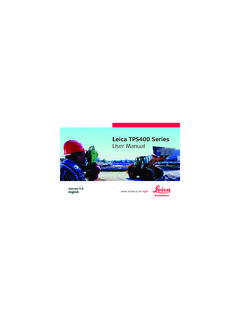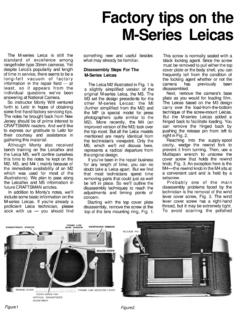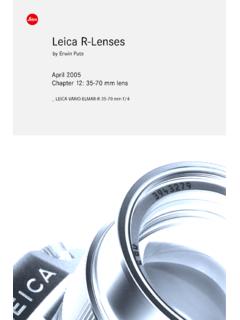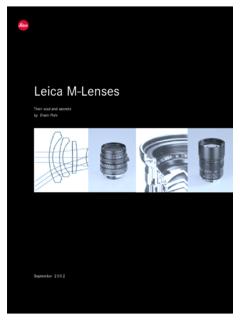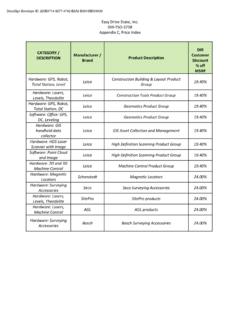Transcription of Leica GS10/GS15 - Opti-cal Survey Equipment
1 Leica GS10/GS15 User ManualVersion , IntroductionIntroductionPurchaseCongratu lations on the purchase of a Leica gs10 manual contains important safety directions as well as instructions for setting up the product and operating it. Refer to "5 Safety Directions" for further carefully through the User Manual before you switch on the identifica-tionThe type and serial number of your product are indicated on the type the type and serial number in your manual and always refer to this information when you need to contact your agency or Leica Geosystems authorised service :_____Serial No.:_____GS10/ gs15 , Introduction3 SymbolsThe symbols used in this manual have the following meanings:Trademarks Windows is a registered trademark of Microsoft Corporation in the United States and other countries Bluetooth is a registered trademark of Bluetooth SIG, Inc. SD is a trademark of the SD Card AssociationAll other trademarks are the property of their respective DANGERI ndicates an imminently hazardous situation which, if not avoided, will result in death or serious injury.
2 WARNINGI ndicates a potentially hazardous situation or an unintended use which, if not avoided, could result in death or serious injury. CAUTIONI ndicates a potentially hazardous situation or an unintended use which, if not avoided, may result in minor or moderate injury and/or appreciable material, financial and environmental damage.)Important paragraphs which must be adhered to in practice as they enable the product to be used in a technically correct and efficient , IntroductionValidity of this manualThis manual applies to the gs10 docu-mentationNameDescription/FormatGS10 / gs15 Quick GuideProvides an overview of the product together with tech-nical data and safety directions. Intended as a quick reference User ManualAll instructions required in order to operate the product to a basic level are contained in the User Manual. Provides an overview of the product together with tech-nical data and safety GNSS Getting Started GuideDescribes the general working of the product in standard use.
3 Intended as a quick reference field TPS Getting Started GuideDescribes the general working of the product in standard use. Intended as a quick reference field , Introduction5 Refer to the following resources for all GS10/GS15 documentation/software: the Leica Viva Series DVD @ Leica Geosystems ( ) offers a wide range of services, information and training direct access to myWorld, you are able to access all relevant services whenever it is convenient for you, 24 hours a day, 7 days per week. This increases your effi-ciency and keeps you and your Equipment instantly updated with the latest informa-tion from Leica Series Technical Reference ManualOverall comprehensive guide to the product and appli-cation functions. Included are detailed descriptions of special software/hardware settings and software/hard-ware functions intended for technical , IntroductionServiceDescriptionmyProducts Simply add all Leica Geosystems products that you and your company own. View detailed information on your products, buy additional options or Customer Care Packages (CCPs), update your products with the latest software and keep up-to-date with the latest the service history of your products in Leica Geosystems Service Centers and detailed information on the services performed on your products.
4 For your products that are currently in Leica Geosystems Service Centers view the current service status and the expected end date of new support requests for your products that will be answered by your local Leica Geosystems Support Team. View the complete history of your Support and view detailed information on each request in case you want to refer to previous support your product knowledge with the Leica Geosystems Campus - Information, Knowledge, Training. Study the latest online training material or download training material on your products. Keep up-to-date with the latest News on your products and register for Seminars or Courses in your , Table of Contents7 Table of ContentsIn this manualChapterPage1 Description of the System System Storage Instrument Components182 User Operating Equipment to a Personal to the Web the Batteries398GS10/ gs15 , Table of for for Working with the Memory Working with the RTK LED Indicators on gs10 Guidelines for Correct Results with GNSS Surveys694 Care and Cleaning and Drying725 Safety General Intended Limits of Hazards of Use79GS10/ gs15 , Table of Electromagnetic Compatibility FCC Statement, Applicable in Technical GS10/GS15 Technical Antennas Technical Conformity to National , Siemens (US), GFU25 (CAN)
5 CDMA MultiTech , Telit , SLR2, SATEL , SATEL SATELLINE , SLR3-2, Pacific Crest , Telit , CINTERION (US), SLC2 (US) CDMA Telit CC864-DUAL13210GS10/ gs15 , Table of Contents7 International Limited Warranty, Software Licence Agreement134 Appendix APin Assignments and GS15140 Index144GS10/ gs15 , Description of the System111 Description of the ComponentsMain componentsInstrumentsDepending on the satellite systems and signals configured, a maximum number of 120 channels is calculate a position from the computed ranges to all visible GNSS (Global Navigation Satellite System) serverWeb-based tool to preprogram the GNSS receive the satellite signals from the GNSS Geo OfficeThe office software including a series of help programs which support working with Leica Viva Series to 16 L1, 16 L2, 16 L5 channels (GPS), up to 14 L1, 14 L2 channels (GLONASS), up to 14 E1, 14 E5a, 14 E5b, 14 Alt-BOC channels (Galileo), four channels SBAS (EGNOS, WAAS, MSAS, GAGAN), code and phase, real-time capable12GS10/ gs15 , Description of the System)Once the first operational Galileo satellites are available, a software update will be required.
6 The GS GNSS instruments are additionally designed to support Compass. The Compass signal definition is not fully finalised, although, test signals have been tracked in a test environment. As changes can still occur, Leica Geosystems cannot guarantee full Compass to 16 L1, 16 L2, 16 L5 channels (GPS), up to 14 L1, 14 L2 channels (GLONASS), up to 14 E1, 14 E5a, 14 E5b, 14 Alt-BOC channels (Galileo), four channels SBAS (EGNOS, WAAS, MSAS, GAGAN), code and phase, real-time capableInstrumentDescriptionGS10/ gs15 , Description of the ConceptDescriptionAll instruments use the same software for all GS GNSS instrumentsSoftware typeDescriptionGS firmware( )This important software covers all functions of the Web server application is integrated into the firmware and cannot be English language is integrated into the firmware and cannot be software( )Numerous languages are available for the Web server English language is the default language. One language is chosen as the active , Description of the SystemSoftware upload)Uploading GS firmware can take some time.
7 Ensure that the battery is at least 75% full before beginning the upload, and do not remove the battery during the upload forDescriptionAll GS modelsThe software can be uploaded using the Leica Web server application or myWorld@ Leica Geosystems.)Ensure that a Leica SD card is inserted into the GS instrument before starting the upload. Refer to " Working with the Memory Device". GS10/GS15 , Description of the ConceptGeneralUse the Leica Geosystems batteries, chargers and accessories or accessories recom-mended by Leica Geosystems to ensure the correct functionality of the optionsPower for the instrument can be supplied either internally or externally. Up to two external power supplies can be power supply:Two batteries (for gs10 : GEB221 or GEB222; for gs15 : GEB211 or GEB212) fit into the instrument.)If one battery fails, a system shutdown of the GS10/GS15 GNSS instrument will be prevented by switching over directly to the second power supply:GEB171 battery connected via a battery connected via a converter cable supplied by Leica V-28 V DC power supply via a converter cable supplied by Leica V/240 V AC to 12 V DC power supply unit, supplied by Leica , Description of the System)For permanent operations use Uninterruptible Power Supply units as a back-up in a main power , Description of the Storage ConceptDescriptionData ( Leica GNSS raw data and RINEX data) can be recorded on the SD device)Unplugging connecting cables or removing the SD card during the measurement can cause loss of data.
8 Only remove the SD card or unplug connecting cables when the GS GNSS instrument is switched off.)SD cards can directly be used in an OMNI drive as supplied by Leica Geosystems. Other PC card drives can require an card:All GS GNSS instruments have an SD card slot fitted as standard. An SD card can be inserted and removed. Avail-able capacity: 1 GB.)While other SD cards can be used, Leica Geosystems recommends to only use Leica SD cards and is not responsible for data loss or any other error that can occur while using a non- Leica , Description of the Components)The instrument can be preprogrammed using the Web server application running from the instrument on a web browser of a Windows device. In this case, the instrument is turned on by holding down the ON/OFF button for 2 s or off by holding down the ON/OFF button for 2 s. A green steady light at the power LED indicates that the instrument is turned componentsa) Bluetooth antennab) Guide rail for clip-on-housing of a device (available on both sides)c) Function buttond) ON/OFF buttone) LEMO port P3f) Power portg) Antenna porth) LED indicatorsi)Battery compartment A including SD card compartmentj)Battery compartment Bk) LEMO port P2l)LEMO port P1 including USB portGS_081bahijklcd ef gGS10/ gs15 , Description of the System19GS15 components)A Bluetooth port is included inside all GS GNSS instruments to enable connectivity to the CS10/CS15 field ) RTK device compartment including port P3b) RTK device LEDsc) Battery compartment 2d) LEDs, ON/OFF button and Function buttone) LEMO port P1 including USB portf) QN-connector for external UHF or digital cellular phone antennag) LEMO port P2h) Battery compartment 1 with SD card sloti)Mechanical Reference Plane (MRP)
9 GS_079acbdefghi20GS10/ gs15 , User Interface2 User gs10 Keyboard GS15a) ON/OFF buttonb) Function buttonGS_082aba) ON/OFF buttonb) Function buttonGS_080abGS10/ gs15 , User Interface21ON/OFF buttonFunction button)All functions following described assume the GS10/GS15 is already GS10/GS15 already off:Turns on GS10/GS15 when held for 2 s.)While the GS10/GS15 is booting all three battery LEDs are lighted. Once the GS10/GS15 has started, the normal LED behaviour GS10/GS15 already on:Turns off GS10/GS15 when held for 2 s.)All LEDs will shine red for 1 s-2 s and then are turned and hold button for <1 the GS10/GS15 is in: base mode: The GS10/GS15 switches to be in rover , User Interface rover mode and in static mode: The GS10/GS15 switches to be in base mode. rover mode and in kinematic mode: The GS10/GS15 switches to be in base and hold button for 3 the GS10/GS15 is in: base mode and a position is available: The RTK base LED flashes green for 2 GS10/GS15 takes the next available position and updates the coordinates of the currently stored RTK base position.
10 Base mode and no position is available: The RTK base LED flashes yellow for 2 s. rover mode: No and hold button for 5 the GS10/GS15 is in: base mode: No , User Interface23 rover mode and in static mode: The GS10/GS15 switches to be in base mode. rover mode and in kinematic mode: The GS10/GS15 switches to be in base and hold button for 3 the GS10/GS15 is in: base mode and a position is available: The RTK base LED flashes green for 2 GS10/GS15 takes the next available position and updates the coordinates of the currently stored RTK base position. base mode and no position is available: The RTK base LED flashes yellow for 2 s. rover mode: No and hold button for 5 the GS10/GS15 is in: base mode: No , User InterfaceButton combina-tions rover mode and configured for a dial-up or Ntrip connection: The RTK rover LED flashes green for 2 s. The GS10/GS15 will connect to the RTK base station or the Ntrip server configured. rover mode and not configured for a dial-up or Ntrip connection: No and hold buttons for 1 current almanacs stored on the GNSS instrument are deleted and new almanacs are downloaded.