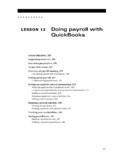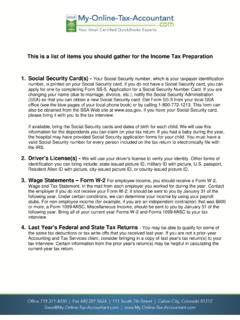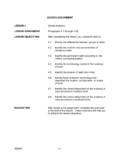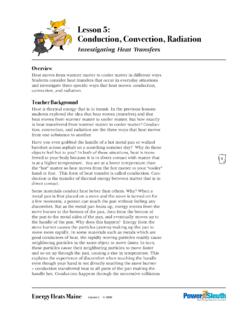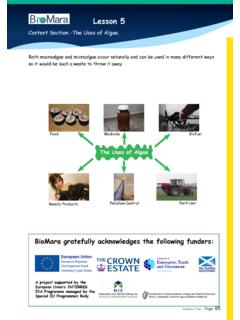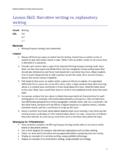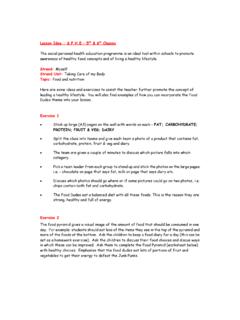Transcription of LESSON 5 Using other accounts in QuickBooks
1 125 LESSON 55 LESSON objectives, 126To start this LESSON , 126 Supporting materials, 126 Instructor preparation, 126 other account types in QuickBooks , 127 Tracking credit card transactions, 127 Entering credit card charges, 127 Reconciling a credit card statement, 130 Marking cleared transactions, 131 Paying a credit card bill, 133 Working with asset accounts , 135 Setting up an other Current Asset account , 135 Setting up asset accounts to track depreciation, 138 Entering depreciation transactions, 141 Working with liability accounts , 142 Tracking a loan with a long-term liability account , 142 Tracking fixed assets, 145 Recording a payment on a loan, 148 Understanding equity accounts , 150 Using other accounts in QuickBooks126 Using other accounts in QuickBooksLesson objectives To introduce the other account types available in QuickBooks To learn how to track credit card transactions in QuickBooks To reconcile a credit card account To see how to make a credit card payment To discuss the different types of asset and liability accounts you can create and see how to track assets and liabilities in QuickBooks To introduce the subject of equity and QuickBooks equity accountsSupporting materials PowerPoint file: LESSON 5 Video tutorial: Overview of QuickBooks accountsInstructor preparation Review this LESSON and the examples, to make sure you re familiar with the material.
2 Ensure that all students have a copy of on their computer s hard start this lessonBefore you perform the following steps, make sure you have installed the exercise file ( ) on your hard disk. See Installing the exercise file in the Introduction to this guide if you haven t installed following steps restore the exercise file to its original state so that the data in the file matches what you see on the screen as you proceed through each restore the exercise file ( ):1 From the File menu in QuickBooks , choose Open or Restore displays the Open Company: Type Restore a backup copy (.QBB) and click the Restore Backup: Method window, select Local Backup and click the Open window, navigate to your c:\QBtrain the file, and then click the Restore Backup: To Location window, click to your c:\QBtrain the File name field of the Restore To window, type LESSON 5 and then click OK when you see the message that the file has been successfully restored.
3 127 LESSON 5 other account types in QuickBooksIn this LESSON , you ll learn about these types of QuickBooks accounts : Credit card accounts Used to track transactions you pay for with a credit card. Asset accounts Used to track both current assets (those assets you re likely to convert to cash or use up within one year, such as inventory on hand) and fixed assets (such as long-term notes receivable and depreciable assets your business owns that aren t liquid, such as equipment, furniture, or a building). Liability accounts Used to track both current liabilities (those liabilities scheduled to be paid within one year, such as sales tax, payroll taxes, and short-term loans) and long-term liabilities (such as loans or mortgages scheduled to be paid over terms longer than one year).
4 Equity accounts Used to track owner s equity, including capital investment, draws, and retained credit card transactionsMany businesses pay for expenses with a credit card rather than a check. For travel expenses especially, a credit card is invaluable because it gives a detailed listing of each charge. You can track credit card transactions in QuickBooks just as easily as you track expenses you pay for by should set up a QuickBooks credit card account for each credit card you use in your business. Like any QuickBooks account , a credit card account has its own register. The register lists all the charges and credits you've recorded, as well as payments you've way you open and scroll through a credit card register is the same way you open and scroll through any QuickBooks account credit card chargesQuickBooks lets you choose when you enter your credit card charges.
5 You can enter credit card charges when you charge an item or when you receive the bill. Your choice depends on whether you like to enter information into QuickBooks incrementally or all at once. The advantage to entering charges when you charge an item is that you can keep close track of how much you owe. In addition, if the charge is for a particular job, you can keep track of how much you re spending on that you have a $30 gasoline charge you want to enter into QuickBooks . The form you use is the Enter Credit Card Charges other accounts in QuickBooksTo enter a credit card charge:1 From the Banking menu, choose Enter Credit Card displays the Enter Credit Card Charges window. This is the window where you enter your charges. 2In the Credit Card field, select CalOil Card from the drop-down list (if it s not already selected).
6 3In the Purchased From field, select Bayshore CalOil Service from the drop-down the Ref No. field. Most credit card receipts have some sort of transaction number near the top, which exists for identification and tracking purposes. Entering this number from a credit card receipt gives you additional information for the credit card charge, but you don't have to use it. You don t need to enter one for this in the Amount field, and then double-click to select the entire 30 and then press the Expenses tab (if it s not already selected). 129 LESSON 57In the detail area, click in the account column and assign the charge to the Automobile:Fuel expense account , as shown in the figure below. (Automobile is the account ; Fuel is the subaccount.)
7 8 Click Save & Close to record the transaction and close the you record this credit card charge, QuickBooks adds a $30 transaction to the credit card account register (increasing the liability by $30). It also adds $30 to the Automobile:Fuel expense account . (You will see the increase when you create reports on their expense accounts .)When you record the transaction, QuickBooks creates a journal entry. The following table shows the journal entry for the credit card charge. account TitleDebitCreditCalOil Card$ $ TipIf you used your credit card to purchase a reimbursable expense (you want to pass along the expense to a particular customer), you need to indicate this in the Enter Credit Card Charges each expense or item you enter on the bottom part of the form, select the appropriate customer in the Customer:Job column.
8 To indicate that this expense should be passed along to the customer, make sure the Billable column has a checkmark in it. This will allow the expense to be passed along when you invoice the other accounts in QuickBooksReconciling a credit card statementJust as we reconciled a bank account in the previous LESSON , you should compare your credit card receipts with your statement and reconcile your credit card statement. Reconciling a credit card account is almost identical to reconciling a bank reconcile a credit card statement:1 From the Company menu, choose Chart of displays the chart of CalOil Card in the list once to select the Activities menu button, and then choose Reconcile Credit displays the Begin Reconciliation the Beginning Balance field, QuickBooks displays the balance of all cleared transactions in the credit card register.
9 To reconcile a credit card statement, all you have to do is enter the ending balance and check off each transaction listed on your the Statement Date field, enter 12/15 the Ending Balance field, type :When the ending balance is different from the previous month s ending balance, check for cleared transactions that are now showing as uncleared. 131 LESSON 56 Click displays the Reconcile Credit Card Reconcile Credit Card window shows all the transactions for the credit card account that have not yet cleared. You ll use this window to check off the transactions listed on your cleared transactionsTo mark the transactions as cleared:1In the Charges and Cash Advances section of the window, select all three the Payments and Credits section of the window, select the 12/02/07 payment for $ other accounts in QuickBooksQuickBooks places a checkmark in the column to the left of each transaction you select.
10 Your Reconcile Credit Card window should resemble the following Reconcile displays the Make Payment you ve finished reconciling a credit card account , QuickBooks gives you a chance to pay part or all of the balance due on your credit this exercise, you want to write a check for payment now, so leave that option selected and click displays the Select Reconciliation Report window. 133 LESSON 55In the Select Reconciliation Report window, select Detail and then click don t need to do so in this exercise, but to keep a record of the reconciliation report, you could choose Save as PDF from the File menu and save the report as a PDF could also click Print to print a hard copy of the report.