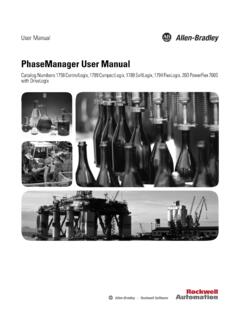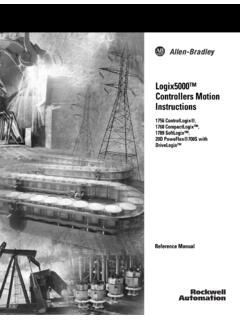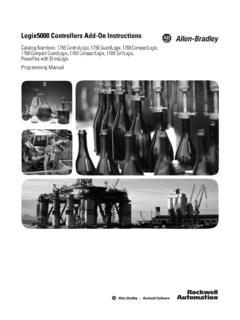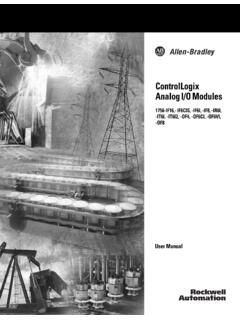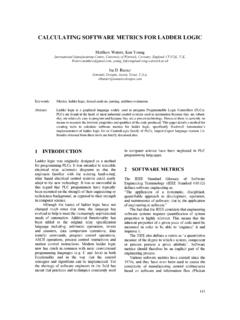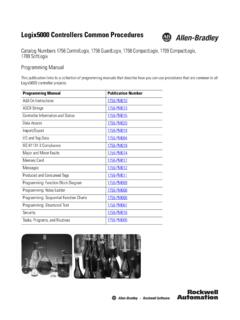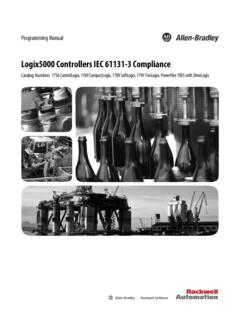Transcription of Logix5000™ Motion Modules - etsmtl.ca
1 logix5000 Motion Modules1756 ControlLogix , 1789 SoftLogix User ManualImportant User InformationSolid state equipment has operational characteristics differing from those of electromechanical equipment. Safety Guidelines for the Application, Installation and Maintenance of Solid State Controls (Publication available from your local Rockwell Automation sales office or online at ) describes some important differences between solid state equipment and hard-wired electromechanical devices. Because of this difference, and also because of the wide variety of uses for solid state equipment, all persons responsible for applying this equipment must satisfy themselves that each intended application of this equipment is no event will Rockwell Automation, Inc. be responsible or liable for indirect or consequential damages resulting from the use or application of this examples and diagrams in this manual are included solely for illustrative purposes.
2 Because of the many variables and requirements associated with any particular installation, Rockwell Automation, Inc. cannot assume responsibility or liability for actual use based on the examples and patent liability is assumed by Rockwell Automation, Inc. with respect to use of information, circuits, equipment, or software described in this of the contents of this manual, in whole or in part, without written permission of Rockwell Automation, Inc. is this manual, when necessary we use notes to make you aware of safety information about practices or circumstances that can cause an explosion in a hazardous environment, which may lead to personal injury or death, property damage, or economic information that is critical for successful application and understanding of the information about practices or circumstances that can lead to personal injury or death, property damage, or economic loss.
3 Attentions help you: identify a hazard avoid a hazard recognize the consequenceSHOCK HAZARDL abels may be located on or inside the equipment ( , drive or motor) to alert people that dangerous voltage may be HAZARDL abels may be located on or inside the equipment ( , drive or motor) to alert people that surfaces may be dangerous 1756-UM006G-EN-P - May 2005 Summary of ChangesIntroductionThis release of this document contains new and updated information. To find new and updated information, look for change bars, as shown next to this InformationThis document contains the following changes:ChangePageQuick start for setting up Motion control2-1 Make sure that your Kinetix 6000 drive has firmware revision or later if you want to use its auxiliary feedback , 10-10 Troubleshoot situations that are associated with S-Curve profiles15-1 Inhibit an axis16-1 Publication 1756-UM006G-EN-P - May 2005 Summary of Changes 2 Notes:1 Publication 1756-UM006G-EN-P - May 2005 PrefaceThe Purpose of This ManualUse this manual to setup and program Motion control using a logix5000 Motion DocumentationTo :S e e.
4 Get started with a logix5000 controllerLogix5000 Controllers Quick Start, publication 1756-QS001use a ControlLogix controllerControlLogix System User Manual, publication 1756-UM001program a logix5000 controller detailed and comprehensive informationLogix5000 Controllers Common Procedures, publication 1756-PM001 You are here set up and program Motion controlLogix5000 Motion Modules User Manaul, publication 1756-UM006program a specific instruction logix5000 Controllers General Instructions Reference Manual, publication 1756-RM003 logix5000 Controllers Process and Drives Instructions Reference Manual, publication 1756-RM006 logix5000 Controllers Motion Instructions Reference Manual, publication 1756-RM007 use equipment phases set up a state model for your equipment program in a way that is similar to S88 and PackML modelsPhaseManager User Manual, publication LOGIX-UM001 EtherNet/IP network control devicesEtherNet/IP Modules in logix5000 Control Systems User Manual, publication ENET-UM001 ControlNet network control devicesControlNet Modules in logix5000 Control Systems User Manual, publication CNET-UM001 DeviceNet network control devicesDeviceNet Modules in logix5000 Control Systems User Manual, publication DNET-UM004import or export a logix5000 project or tags from or to a text fileLogix5000 Controllers import / export Reference Manual.
5 Publication 1756-RM084convert a PLC-5 or SLC 500 application to a logix5000 projectLogix5550 controller Converting PLC-5 or SLC 500 Logic to Logix5550 Logic Reference Manual, publication module install, wire, and troubleshootAnalog Encoder (AE) Servo module Installation Instructions, publication 1756-IN0471756-M03SE module install, wire, and troubleshootControlLogix SERCOS interface module Installation Instructions, publication 1756-IN572G-EN-P1756-M08SE module install, wire, and troubleshoot1756-M16SE module install, wire, and troubleshoot1394C-SJTxx-D drive install, wire, and set up1394 SERCOS Interface Multi Axis Motion Control System, publication 1756-UM006G-EN-P - May 2005 Preface 21394 drive with SERCOS start up and troubleshoot1394 SERCOS Integration Manual, publication 1394-IN024 Ultra3000 drive installUltra3000 Hardware Installation Manual, publication 2098-IN003 Ultra3000 drive with SERCOS start up and troubleshootUltra3000 SERCOS Integration Manual, publication 2098-IN005 Kinetix 6000 drive design, install.
6 And wire Kinetix 6000 Installation Manual, publication 2094-IN001 Kinetix 6000 drive with SERCOS start up and troubleshootKinetix 6000 Integration Manual, publication 2094-IN0028720MC High Performance drive use8720MC High Performance Drive User Manual, publication 8720MC-UM001To :S e e :1 Publication 1756-UM006G-EN-P - May 2005 Table of ContentsChapter 1 The ControlLogix Motion Control SystemControlLogix Motion Control .. 1-1 Components of the ControlLogix Motion System .. 1-3 The ControlLogix controller .. 1-3 The Combo module (1756-L60M03SE).. 1-3 The Analog/Encoder Servo module (1756-MO2AE) .. 1-3 The Hydraulic module (1756-HYD02) .. 1-4 The Synchronous Serial Interface (SSI) module (1756-M02AS) 1-4 The 3, 8, or 16 Axis SERCOS interface module (1756-M08SE, 1756-M16SE) .. 1-5 RSLogix 5000 Programming Software.
7 1-5 Developing a Motion Control Application Program.. 1-5 Application Program Development .. 1-6 The MOTION_INSTRUCTION Tag .. 1-6 Motion Status and Configuration Parameters .. 1-7 Modifying Motion Configuration Parameters .. 1-7 Handling Motion Faults .. 1-7 Chapter 2 Quick StartUse This Chapter .. 2-1 Make the controller the CST Master .. 2-2If you have more than 1 controller in the chassis .. 2-2 Add the Motion Modules .. 2-3 Add SERCOS interface Drives .. 2-4 Set Up Each SERCOS Interface module .. 2-5 Add the Motion Group .. 2-6 Add Your Axes .. 2-8 Set Up Each Axis.. 2-9 Check the Wiring of Each Drive.. 2-12 Tune Each Axis.. 2-13 Program Motion Control .. 2-14 Additional Actions.. 2-16 Chapter 3 Adding and Configuring Your 1756-M02AE, 1756-M02AS, 1756-HYD02 Motion module Adding the 1756-M02AE, 1756-HYD02, or 1756-M02AS module 3-1 New module .
8 3-3 Editing Your Motion module Settings .. 3-7 General Tab .. 3-8 Connection Tab .. 3-10 Associated Axes Tab .. 3-13 module Info Tab .. 3-14 Backplane Tab.. 3-17 Assigning Additional Motion Modules .. 3-19 Publication 1756-UM006G-EN-P - May 2005 Table of Contents 2 Chapter 4 Configuring the 1756-M03SE, 1756-M08SE, or 1756-M16SE ModuleAdding the 1756-M03SE, 1756-M08SE, or 1756-M16SE .. 4-1 SERCOS interface Motion module Overview .. 4-6 Editing 1756-M03SE/-M08SE/-M16SE module Properties .. 4-8 General Tab .. 4-8 Connection Tab .. 4-10 SERCOS Interface Tab .. 4-13 SERCOS Interface Info Tab .. 4-15 module Info Tab .. 4-16 Backplane Tab.. 4-19 Chapter 5 The Motion GroupCreating A Motion Group .. 5-1 Editing the Motion Group Properties .. 5-4 Axis Assignment Tab .. 5-5 Attribute Tab.
9 5-6 Tag Tab.. 5-8 Chapter 6 Naming and Configuring Your Motion AxisNaming an Axis .. 6-1 Entering Tag Information .. 6-3 Editing Motion Axis Properties.. 6-5 General Tab AXIS_SERVO .. 6-7 General Tab - AXIS_SERVO_DRIVE .. 6-9 General Tab - AXIS_VIRTUAL.. 6-14 General Tab AXIS_GENERIC .. 6-15 Motion Planner Tab .. 6-18 Units Tab.. 6-21 Servo Tab - AXIS_SERVO .. 6-22 Feedback Tab (AXIS_SERVO) .. 6-25 Drive/Motor Tab - (AXIS_SERVO_DRIVE) .. 6-30 Motor Feedback Tab - AXIS_SERVO_DRIVE .. 6-37 Aux Feedback Tab - AXIS_SERVO_DRIVE.. 6-38 Conversion Tab .. 6-40 Homing Tab - AXIS_SERVO and AXIS_SERVO_DRIVE .. 6-42 Homing Tab - AXIS_VIRTUAL .. 6-47 Hookup Tab - AXIS_SERVO .. 6-48 Hookup Tab Overview - AXIS_SERVO_DRIVE .. 6-51 Tune Tab - AXIS_SERVO, AXIS_SERVO_DRIVE .. 6-53 Dynamics Tab.
10 6-56 Gains Tab - AXIS_SERVO .. 6-59 Gains Tab - AXIS_SERVO_DRIVE .. 6-65 Output Tab - AXIS_SERVO .. 6-72 Output Tab Overview - AXIS_SERVO_DRIVE .. 6-76 Limits Tab - AXIS_SERVO.. 6-80 Publication 1756-UM006G-EN-P - May 2005 Table of Contents 3 Limits Tab - AXIS_SERVO_DRIVE .. 6-84 Offset Tab - AXIS_SERVO.. 6-91 Offset Tab - AXIS_SERVO_DRIVE .. 6-95 Fault Actions Tab - AXIS_SERVO .. 6-99 Fault Actions Tab - AXIS_SERVO_DRIVE.. 6-102 Tag Tab.. 6-106 Assigning Additional Motion Axes .. 6-108 Chapter 7 Creating & Configuring Your Coordinate System TagIntroduction .. 7-1 Creating a Coordinate System .. 7-1 Entering Tag Information .. 7-3 Coordinate System Wizard Screens .. 7-5 Editing Coordinate System Properties .. 7-7 General Tab .. 7-8 Units Tab.. 7-11 Dynamics Tab .. 7-13 Dynamics Tab Manual Adjust.