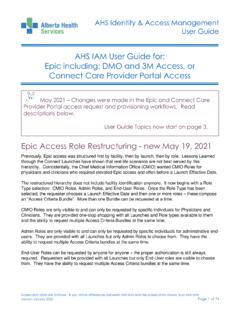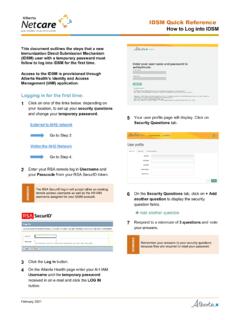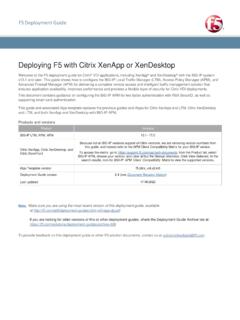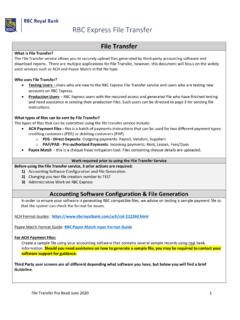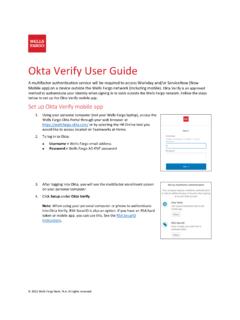Transcription of LogMeIn Pro User Guide
1 LogMeIn Pro User Guide Contents How it Your LogMeIn How to Sign up for a LogMeIn Managing Your LogMeIn How to Change Your LogMeIn ID (account email)..9. How to Change Your LogMeIn Account How to View or Change Billing How to View Subscription How to View Account Activity Securing Your Account and the Login Account Audit Two-Step Trusted One-time Emailed Security Printed Security Installing Installing LogMeIn on a PC or System Requirements Host Installing LogMeIn Host Software (Add a computer)..19. How to Add a Computer via Phone or Installing the LogMeIn app on a Phone or iOS ..21. Example: Control your Work Computer from your Phone or LogMeIn and Working with Computers in Your LogMeIn Viewing a List of Available Computers via PC or Tile List Detail Viewing a List of Available Computers via Phone or How to Find a Computer on a PC or How to Find a Computer on a Phone or How to Rename a How to Delete a Computer from Your Files for LogMeIn : Storage for your files and How to access your files on your desktop with Files for How to share files with Files for Share a file or folder (read-only access).
2 32. Share a folder with Users (view, modify, delete)..32. How to stop sharing (remove link)..32. How to upload and download files with Files for Upload files or Download a Managing How to Add Users to Your LogMeIn Connecting to a Host What is the client?..35. ii LogMeIn Pro User Guide Contents System Requirements Client How to Connect from ..36. How to Connect using the LogMeIn Client Desktop App ..37. Automatically Connect to a Computer when LogMeIn Client How to Connect Using a Desktop How to Connect via Phone or Access Code? Password? About How to Change Your Computer Access How to Wake a Computer in Sleep Mode or Powered Off Using Wake On Remote Control from a PC or Starting Remote Changing How You View the How to View the Host Computer in Full Screen How to Keep the Remote Control Toolbar Visible During Full Screen How to Magnify a Section of the Host How to Change Screen Size During Remote How to Work with Multiple Host About HD Remote How to Change the Color Quality of the Host How to Optimize Remote Control Performance at Slower Connection Customizing the Remote Control Security During Remote How to Blank the Host Screen During Remote How to Block Input During Remote Moving Data During Remote How to Copy and Paste Between Devices (Clipboard Synchronization).
3 53. How to Connect Drives During Remote Using Presentation How to Draw on the Host How to Use the Laser Remote Sound ..55. Remote System Management (Quitting Programs on the Host)..56. How to Open the Windows Task Manager on the Host Computer (Ctrl-Alt-Del)..56. How to Force Quit Applications on a Mac Host (Command-Alt-Escape)..57. Remote Control from a Phone or About HD Remote Control on an iOS How to Zoom in and Zoom out ..58. How to Change Mouse Behavior During Remote Control ..58. App Touch Controls for Phone/Tablet: Click, Scroll, and How to Select and Copy Text During Remote How to Switch Between How to Access the Onscreen How to Use Ctrl-Alt-Delete and Common Key Working with Remote How to Change the How to Change Sound How to turn off remote How to Manage Saved Login How to Protect Information During Remote Control ..64. Tips for Improving Your How to Change Display Color How to Change Display iii How to Set Network How to Protect Connection for Remote Control and File File Manager from a PC or How to Transfer Files Between Computers using File How to Navigate and Sort Files using File How to Edit Files using File How to Select Files using File File Manager from a Phone or Getting Around in File Manager on a Phone or How to Copy Files from a Phone/Tablet to a Computer or How to Copy Files to a Phone or How to Email Files from a Phone or Tablet.
4 75. About the LogMeIn Control How to Open the LogMeIn Control Sharing your Desktop with Another Person (Desktop Sharing)..79. How to Send a Desktop Sharing How to Disable/Enable or Delete a Desktop Sharing Sharing Files on Your Computer with Others (File Sharing)..81. Using LogMeIn File How to Edit or Delete a File Managing Windows and Microsoft How to View Update How to Change Update Settings for a Single Viewing Anti-virus Status and Computer LogMeIn What is LogMeIn System Requirements for LogMeIn Installing LogMeIn Removing LogMeIn Running a Scan with LogMeIn Creating a Custom Scan in LogMeIn Applying Filters to LogMeIn Antivirus ..89. Creating a Policy for LogMeIn Can I See a List of Websites Blocked by the Antiphishing Module?..91. Remote Management of LogMeIn Using the LogMeIn Managing the Rights of Windows Users and Monitoring Events in the Application, Security, and System Accessing Web App Usage Information of Remote Hosts (Top Apps).
5 94. Working with Working with Working with Editing the Opening the Command Using Your Using the LogMeIn Client Rebooting the Enabling Windows Automatic Logon (autologon)..98. Viewing a Host Computer Desktop without Taking Working with Environment iv LogMeIn Pro User Guide Contents Changing Virtual Memory Changing System Time on a Managing Shared Setting Automatic Change Process Viewing Host Performance Viewing CPU Viewing Memory Viewing Disk Space Viewing Drive and Partition Viewing Open TCP/IP Viewing Network Traffic Viewing a List of Open Viewing a List of Registry Keys Open on a Viewing a List of DLLs in Viewing LogMeIn Connection Viewing Installed Viewing Loaded Device Configuring How LogMeIn Works on a PC or Mac ..107. Controlling Remote Control How to Optimize a Computer for Remote How to Set Compression for Data Transferred from the Customizing Remote Control How to Set Remote Control Permission Defaults (Host-side User's Consent).
6 108. How to Set Keyboard and Mouse Priority for Remote How to Set PC-to-Mac Keyboard How to Lock Your PC/Mac after Remote How to Set Remote Control How to Record Remote Control Advanced Host How to Display/Remove the LogMeIn System Tray How to Prevent LogMeIn Notification Messages from Appearing ..113. How to Configure Proxy How to View LogMeIn Event Log How to Set LogMeIn to Check for Software How to Set LogMeIn (LMI Guardian) to Report Software Controlling Access to Host How to Add Extra Security using a Personal Securing Host Computers with RSA Using IP Filters to Restrict Detecting and Locking out Potential Controlling Who can Access your Host Computers (User Access Control)..120. Using LogMeIn in a Multilingual Available How to Set the Language Used by the LogMeIn How to Set the Language Used by the LogMeIn About International Keyboard Mapping During Remote Troubleshooting Connection Can't connect?
7 Try this first!..126. Why does my computer show as Offline?..127. Why do I get a Host Not Found Error?..128. Why can't I log in to my computer? (error 5 / 1326 / 1327 / Login failed.) ..129. My IP address has been blocked after too many failed login attempts. What can I do?..130. v How do I resolve Error 4320?..131. Troubleshooting Account How do I connect a "not accessible" computer to my account?..131. Troubleshooting Remote Remote Printing Disappeared, Does Not Work At Remote Printing Output is Remote Printing Output is Remote Printing Does Not Work in Certain Remote Printing Output is Stuck in the Print Troubleshooting Display Legal vi LogMeIn Pro User Guide How it Works LogMeIn is all about remote access. You have a dream. To be in two places at once. To use your computer, phone, or tablet to control a computer that is somewhere else. One.
8 Sign up for a LogMeIn ID. Go to and sign up for a LogMeIn ID. Follow the on-screen instructions. Two. Install LogMeIn . From the computer you want to access (the one that will eventually be "somewhere else"), log in at , click Download (or Add Computer) and follow the on-screen instructions. You've just installed LogMeIn . Copyright 2019 LogMeIn , Inc. 7. Three. Connect anywhere, anytime. Leave your computer powered on and connected to the Internet. You are ready to connect from almost any device. Connect from a PC or Mac On a different computer, go to and log in with your LogMeIn ID and password. On the Computers page, click the computer you want to control. Log in with your computer user name and password. That's it. You're in two places at once. Connect from a phone or tablet Download the LogMeIn app to your Android or iOS device and connect. 8 LogMeIn Pro User Guide Your LogMeIn Account Use your LogMeIn ID to access LogMeIn products and services on every platform with a single login.
9 How to Sign up for a LogMeIn ID. Sign up for a LogMeIn ID to use LogMeIn software and services. No obligation. No credit card required. Your LogMeIn ID provides a single login experience for the following LogMeIn products and services on every platform. LogMeIn (client and host). Central Note: You need to log in separately to LogMeIn Rescue. 1. Go to 2. Click Log In in the upper-right corner. The Log in or sign up page is displayed. 3. Click Sign up. 4. Fill in the registration form and follow all on-screen instructions. Upon completing the account form you will be sent a confirmation email. 5. Carefully follow all instructions in the email you receive from LogMeIn regarding account activation. Can't find an email from LogMeIn ? Check your junk or spam folder. Once you have an account, your next step should be to add computers by installing LogMeIn to computers you want to access.
10 Managing Your LogMeIn Account How to Change Your LogMeIn ID (account email). Change the email address you use when you log in to LogMeIn . No host connection is required to manage your LogMeIn account details. The Internet and a browser is all you need. 1. Go to 2. Log in to your account using your LogMeIn ID (email address) and password. The Computers page is displayed. 3. At the top of the page, click Settings and then Account Settings. The Account Settings page is displayed. 4. Click Change next to your current LogMeIn ID. The Change LogMeIn ID page is displayed. 5. Type a new email address in the New email field, enter it again, and click Change ID. Copyright 2019 LogMeIn , Inc. 9. An email containing a confirmation link is sent to the new address. 6. Click the confirmation link that was sent to your new email address. 7. Log in with your new LogMeIn ID (email address) and password.