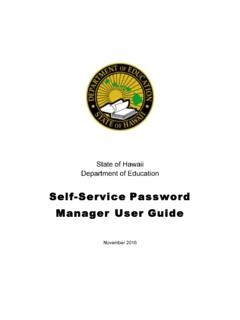Transcription of Louisiana Department of Education Password …
1 2 Louisiana Department of Education Password Reset System (PRS) User s Guide December 2015 3 Table of Contents Introduction .. 4 Accessing PRS for the first time .. 5 Resetting your Password .. 7 Changing the answers to your personal questions .. 10 4 Introduction Password Reset System (PRS) is a web interface which allows users to change their Password . The PRS URL is Entering this URL in your Internet browser will produce the following web page. To Logoff or Exit PRS Close the Window by clicking the red X in the upper right corner. To reload the PRS page you may click the reload button at any time.
2 You may obtain the most recent PRS User Guide by clicking here . On screen instructions will appear to the right of the screen in the yellow box to guide you through the PRS process. 5 Accessing PRS for the first time The first time you log onto PRS you will need a valid User ID and Password and you will be required to provide the answers to your personal questions. Enter in your Internet Browser address bar and press enter. Enter your User ID in the User ID field and click Next . NOTE: If you do not know your User ID, please select your LEA/School from the dropdown and click the Help button.
3 Your local security coordinators contact information will be displayed in the yellow box on the right side of the screen. The following screen will appear: Enter your Password . Click Verify Password . 6 The following screen will appear: Type the answers to your personal questions. Click Save . NOTE the Date of Birth should be entered in the following format MM/DD/YYYY You MUST include the slashes. The following screen will appear: Your PRS account is now set up. You may click Exit to close PRS. 7 Resetting your Password Enter in your Internet Browser address bar and press enter.
4 The following screen will appear: Enter your User ID in the User ID field and click Next . The following screen will appear: To verify your identity: 8 You may enter your Password in the Password field and click Verify Password . Or You may enter the answers to your personal questions and click Verify Answers . The following screen will appear: Click Change Password The following screen will appear: Type the new Password value in the Enter Your New Password and Confirm Your New Password fields and click Save . The following screen will appear: 9 Notice the message in the yellow box states that your Password has been changed.
5 You may click Exit to close PRS. 10 Changing the answers to your personal questions Enter in your Internet Browser address bar and press enter. The following screen will appear: Enter your UserID in the User ID field and click Next . The following screen will appear: To verify your identity: You may enter your Password in the Password field and click Verify Password . Or You may enter the answers to your personal questions and click Verify Answers . 11 The following screen will appear: Click Change Answers The following screen will appear: Enter the new values in the Date of Birth and Last 4 digits of SSN fields.
6 Click Save . 12 The following screen will appear: The following message will appear in the yellow box Your answers have been changed what would you like to do now? You may click Exit to close PRS.