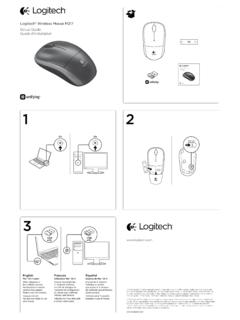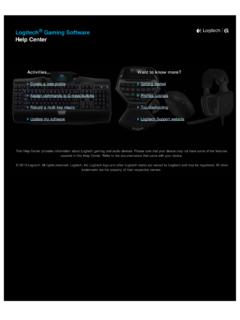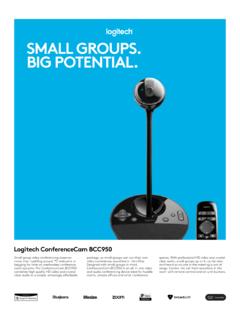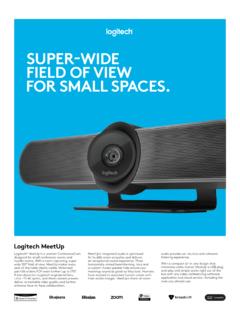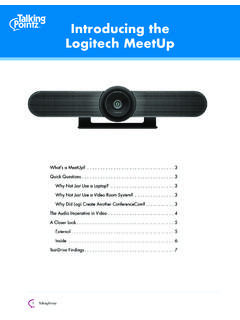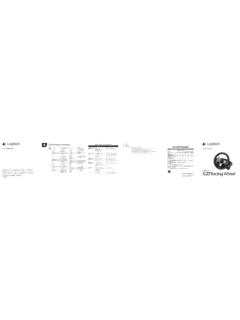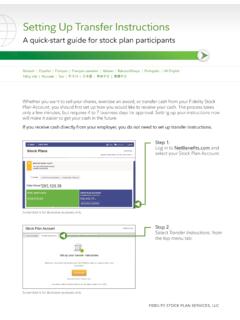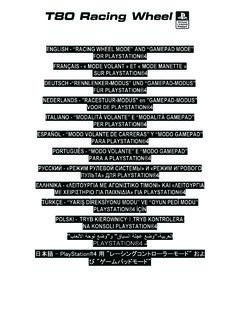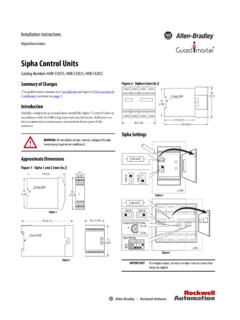Transcription of M585 / M590 SILENT - Logitech
1 m585 / m590 SILENTS etup Guide2 3 english 7 deutsch 12 FRAN AIS 17 italiano 22 ESPA OL 27 PORTUGU S 32 NEDERLANDS 37 SVENSKA 42 DANSK 47 NORSK 52 SUOMI 57 62 ПО-РУССКИ 67 PO POLSKU 72 MAGYAR 77 ESK VERZE 82 SLOVEN INA 87 У К РА НСЬК А 92 EESTI 97 L AT VISKI 102 LIETUVI 107 Б Ъ ЛГА Р СК И 112 HRVATSKI 116 SRPSKI 121 SLOVEN INA 126 ROM N 131 TU RK E 136 140 3 EnglishSYSTEM REQUIREMENTSU nifying USB ReceiverAvailable USB portWindows 10 or laterWindows 8 or laterWindows 7 or laterMAC OS X OS Linux Kernel Low Energy TechnologyWindows 10 or laterWindows 8 or laterMAC OS X OS Android or laterLogitech OptionsWindows 10, Windows 8, and Windows 7 MAC OS X or aboveLogitech Flow requires a compatible mouse and at least two computers that can connect to each other over a local area networkPRODUCT OVERVIEW1 Scroll wheel button and tilt buttons2 Easy-Switch button 3 Channel and battery indicator4 Forward button5 Back button6 On/Off slider7 Battery and Unifying receiver storage** Unifying receiver inside12456734 EnglishCONNECTB luetooth wireless technologyIn case you have limited USB slots, you can connect your m585 or m590 SILENT mouse to your computer using Bluetooth.
2 For compatibility requirements, please refer to system requirements1 Download Logitech Options, click Add Devices, and select Add Bluetooth Device2 Remove pull tab or make sure your mouse is ON3 Short press Easy-Switch button to select desired channel4 Long press Easy-Switch button to enter pairing mode5 Find your m585 /M90 mouse on the list of Bluetooth devices and connectLogitech m585 / m590 SILENT can connect to one computer on the two provided channels using EnglishUnifying USB receiverOne tiny receiver for up to six Unifying devices. Plug it and leave it, then connect additional mice and keyboards to one time out of the box1 Download Logitech Options, click Add Devices, and select Add Unifying Device2 Remove pull tab or make sure your mouse is on and extract Unifying receiver from battery hatch3 Short press Easy-Switch button to select desired channel4 Long press Easy-Switch button to enter pairing mode5 Insert Unifying USB receiverRepair with an existing Unifying receiver1 Download Logitech Unifying Software2 Make sure your mouse is On3 Short press Easy-Switch button to select desired channel4 Long press Easy-Switch button to enter pairing mode5 Open Unifying software and follow onscreen EnglishConnecting to 2 systems1 Download Logitech Options on both systems2 Make sure your mouse is On3 Long press Easy-Switch button to enter pairing mode4 Connect to your first computer via either Unifying USB receiver or Bluetooth 5 Short press Easy-Switch button to switch to next channel6 Long press Easy-Switch button to
3 Enter pairing mode7 Connect to your second computer via Unifying USB receiver or Bluetooth8 Enable FLOW through Logitech Options or press Easy-Switch button to switch between devicesLogitech m585 /590 SILENT can connect to up to two computers with either Bluetooth or Logitech Unifying receiver. One receiver is included in the #112121212#2 ENABLE FLOWL ogitechOptionsLogitechOptions12123 DeutschSYSTEMVORAUSSETZUNGENU nifying-USB-Empf ngerFreier USB-AnschlussWindows 10 oder h herWindows 8 oder h herWindows 7 oder h herMac OS X OS Linux-Kernel Low Energy-TechnologieWindows 10 oder h herWindows 8 oder h herMac OS X OS Android oder h herLogitech OptionsWindows 10, Windows 8 und Windows 7 Mac OS X oder h herLogitech Flow erfordert eine kompatible Maus und mindestens zwei Computer, die sich ber ein LAN miteinander verbinden k nnenPRODUKT BERSICHT1 Scrollrad und -tasten2 Easy-Switch -Tas te 3 Freisprecheinrichtung und Batteriestandsanzeige4 Vor-Tas te5 Zur ck-Tas te6 Ein-/Ausschalter7 Fach f r Batterie und USB-Empf nger** Unifying-Empf nger im Inneren12456738 DeutschANSCHLIESSENK abellose Bluetooth-TechnologieFalls die Anzahl der USB-Anschl sse begrenzt ist, l sst sich die Maus ( m585 oder m590 SILENT ) ber Bluetooth mit dem Computer verbinden.
4 Die Kompatibilit tsanforderungen sind unter den Systemvoraussetzungen aufgef hrt1 Laden Sie Logitech Options herunter, klicken Sie auf Ger te hinzuf gen und w hlen Sie Bluetooth-Ger t hinzuf gen 2 Entfernen Sie den Schutzstreifen oder vergewissern Sie sich, dass die Maus eingeschaltet ist3 Dr cken Sie die Easy-Switch-Taste kurz, um den gew nschten Kanal auszuw hlen4 Dr cken Sie die Easy-Switch-Taste lang, um in den Pairing-Modus zu wechseln5 W hlen Sie die m585 / m590 -Maus aus der Liste der Bluetooth-Ger te und stellen Sie die Verbindung herLogitech m585 / m590 SILENT kann auf den beiden bereitgestellten Kan len ber Bluetooth mit einem Computer verbunden DeutschUnifying-USB-Empf ngerEin einziger kleiner Empf nger f r bis zu sechs Unifying-Ger te. Empf nger anschlie en, stecken lassen und zus tzliche M use und Tastaturen mit einem Computer Verwendung1 Laden Sie Logitech Options herunter, klicken Sie auf Ger te hinzuf gen und w hlen Sie Unifying-Ger t hinzuf gen 2 Entfernen Sie den Schutzstreifen oder vergewissern Sie sich, dass die Maus eingeschaltet ist, und nehmen Sie den Unifying-Empf nger aus dem Batteriefach3 Dr cken Sie die Easy-Switch-Taste kurz, um den gew nschten Kanal auszuw hlen4 Dr cken Sie die Easy-Switch-Taste lang, um in den Pairing-Modus zu wechseln5 Stecken Sie den Unifying-USB-Empf nger einErneutes Pairing mit einem vorhandenen Unifying-Empf Deutsch1 Laden Sie die Logitech Unifying-Software herunter2 Vergewissern Sie sich, dass die Maus eingeschaltet ist3 Dr cken Sie die Easy-Switch-Taste kurz.
5 Um den gew nschten Kanal auszuw hlen4 Dr cken Sie die Easy-Switch-Taste lang, um in den Pairing-Modus zu wechseln5 Starten Sie die Unifying-Software und folgen Sie den Anweisungen auf dem DeutschVerbinden mit 2 Systemen1 Laden Sie Logitech Options auf beide Systeme herunter2 Vergewissern Sie sich, dass die Maus eingeschaltet ist3 Dr cken Sie die Easy-Switch-Taste lang, um in den Pairing-Modus zu wechseln4 Stellen Sie die Verbindung zum ersten Computer entweder ber den Unifying-USB-Empf nger oder ber Bluetooth her 5 Dr cken Sie die Easy-Switch-Taste kurz, um in den n chsten Kanal zu wechseln6 Dr cken Sie die Easy-Switch-Taste lang, um in den Pairing-Modus zu wechseln7 Stellen Sie die Verbindung zum zweiten Computer ber den Unifying-USB-Empf nger oder ber Bluetooth her8 Aktivieren Sie FLOW ber Logitech Options oder dr cken Sie die Easy-Switch-Taste, um zwischen Ger ten umzuschaltenLogitech m585 /590 SILENT kann entweder ber Bluetooth oder ber Logitech Unifying-Empf nger mit bis zu zwei Computern verbunden werden.
6 Die Box enth lt einen Empf #112121212#2 ENABLE FLOWL ogitechOptionsLogitechOptions12123 Fran aisCONFIGURATION REQUISER cepteur USB UnifyingPort USB disponibleWindows 10 ou version ult rieureWindows 8 ou version ult rieureWindows 7 ou version ult rieureMAC OS X OS Noyau Linux Bluetooth Low EnergyWindows 10 ou version ult rieureWindows 8 ou version ult rieureMAC OS X OS Android ou version ult rieureLogitech OptionsWindows 10, Windows 8 et Windows 7 MAC OS X ou version ult rieureLogitech Flow n cessite une souris compatible et au moins deux ordinateurs capables de se connecter l'un l'autre via un r seau localPR SENTATION DU PRODUIT1 Bouton de roulette de d filement et boutons inclin s2 Bouton Easy-Switch 3 T moin de canal et de niveau de charge de la batterie4 Bouton Suivant5 Bouton Pr c dent6 Curseur de marche/arr t7 Rangement de la batterie et du r cepteur Unifying** R cepteur Unifying l'int rieur124567313 Fran aisCONNEXIONT echnologie Bluetooth sans filSi vos ports USB sont limit s, vous pouvez connecter votre souris silencieuse m585 ou m590 votre ordinateur via Bluetooth.
7 Pour la compatibilit , veuillez vous reporter la configuration requise1 T l chargez le logiciel Logitech Options, cliquez sur Ajouter des dispositifs, puis s lectionnez Ajouter un dispositif Bluetooth2 Retirez la languette ou v rifiez que votre souris est ALLUM E3 Appuyez bri vement sur le bouton Easy-Switch pour s lectionner le canal souhait 4 Appuyez longuement sur le bouton Easy-Switch pour passer en mode couplage5 Trouvez votre souris m585 /M90 dans la liste des dispositifs Bluetooth et connectez-vousLa souris silencieuse Logitech m585 / m590 peut se connecter un ordinateur sur l'un des deux canaux fournis via Fran aisR cepteur USB UnifyingUn r cepteur ultracompact prenant en charge jusqu' six dispositifs Unifying. Branchez-le et connectez ensuite des souris et claviers suppl mentaires un m me re utilisation1 T l chargez le logiciel Logitech Options, cliquez sur Ajouter des dispositifs, puis s lectionnez Ajouter un dispositif Unifying2 Retirez la languette ou v rifiez que votre souris est allum e.
8 Puis extrayez le r cepteur Unifying du compartiment de la batterie3 Appuyez bri vement sur le bouton Easy-Switch pour s lectionner le canal souhait 4 Appuyez longuement sur le bouton Easy-Switch pour passer en mode couplage5 Ins rez le r cepteur USB Fran aisCouplez nouveau avec un r cepteur Unifying existant1 T l chargez le logiciel Logitech Unifying2 V rifiez que votre souris est allum e3 Appuyez bri vement sur le bouton Easy-Switch pour s lectionner le canal souhait 4 Appuyez longuement sur le bouton Easy-Switch pour passer en mode couplage5 Ouvrez le logiciel Unifying, puis suivez les instructions affich es l' Fran aisConnexion 2 syst mes1 T l chargez Logitech Options sur les deux syst mes2 V rifiez que votre souris est allum e3 Appuyez longuement sur le bouton Easy-Switch pour passer en mode couplage4 Connectez-vous votre premier ordinateur soit via le r cepteur Unifying USB soit via Bluetooth 5 Appuyez bri vement sur le bouton Easy-Switch pour passer au canal suivant6 Appuyez longuement sur le bouton Easy-Switch pour passer en mode couplage7 Connectez-vous votre deuxi me ordinateur via le r cepteur Unifying USB soit via Bluetooth8 Activez FLOW via Logitech Options ou appuyez sur le bouton Easy-Switch pour passer d'un dispositif l'autreLa souris silencieuse m585 /590 peut se connecter un maximum de deux ordinateurs soit via Bluetooth soit via le r cepteur Unifying de Logitech .
9 Un r cepteur est fourni dans la bo #112121212#2 ENABLE FLOWL ogitechOptionsLogitechOptions12123 ItalianoREQUISITI DI SISTEMAR icevitore USB UnifyingPorta USB disponibileWindows 10 o versioni successiveWindows 8 o versioni successiveWindows 7 o versioni successiveMac OS X OS Linux Kernel Bluetooth a basso consumo energeticoWindows 10 o versioni successiveWindows 8 o versioni successiveMac OS X OS Android o versioni successiveLogitech OptionsWindows 10, Windows 8 e Windows 7 Mac OS X o versioni successiveLogitech Flow necessita di un mouse compatibile e di almeno due computer che possano collegarsi l'uno all'altro tramite una rete localePANORAMICA DEL PRODOTTO1 Pulsante scroller e pulsanti inclinazione2 Pulsante Easy-Switch 3 Indicatore canale e del livello di carica della batteria4 Pulsante Avanti5 Pulsante Indietro6 Interruttore di accensione7 Vano batteria e del ricevitore Unifying** Ricevitore Unifying all'interno124567318 ItalianoCONNESSIONET ecnologia wireless BluetoothNel caso di slot USB limitate, possibile collegare il mouse m585 o m590 SILENT al computer tramite Bluetooth.
10 Per i requisiti di compatibilit , fare riferimento ai requisiti di sistema1 Scarica Logitech Options, fai clic su Aggiungi dispositivi e seleziona Aggiungi dispositivo Bluetooth2 Rimuovi la linguetta o accertati di aver acceso il mouse3 Premi il pulsante Easy-Switch per selezionare il canale desiderato4 Tieni premuto il pulsante Easy-Switch per attivare la modalit di associazione5 Seleziona il mouse m585 /M90 dall'elenco dei dispositivi Bluetooth e connettiloLogitech m585 / m590 SILENT pu connettersi a uno dei computer dei due canali tramite ItalianoRicevitore USB UnifyingUn piccolo ricevitore per un massimo di sei dispositivi Unifying. Collegalo e lascialo collegato, quindi connetti altri mouse e tastiere a un unico plug-and-play1 Scarica Logitech Options, fai clic su Aggiungi dispositivi e seleziona Aggiungi dispositivo Unifying2 Rimuovi la linguetta o accertati di aver acceso il mouse ed estrai il ricevitore Unifying dal vano della batteria3 Premi il pulsante Easy-Switch per selezionare il canale desiderato4 Tieni premuto il pulsante Easy-Switch per attivare la modalit di associazione5 Inserisci il ricevitore USB ItalianoRiassociazione con un ricevitore Unifying esistente1 Scarica il software di Logitech Unifying2 Verifica che il mouse sia acceso3 Premi il pulsante Easy-Switch per selezionare il canale desiderato4 Tieni premuto il pulsante Easy-Switch per attivare la modalit di associazione5 Apri il software Unifying e segui le istruzioni ItalianoCollegamento a 2 sistemi1 Scarica Logitech Options su entrambi i sistemi2 Verifica che il mouse sia acceso3 Tieni premuto il pulsante