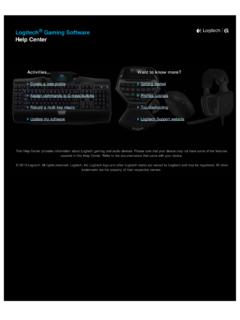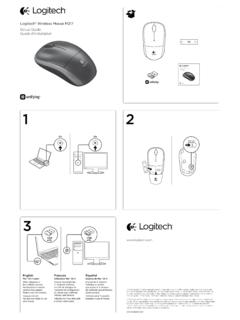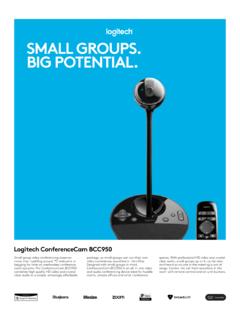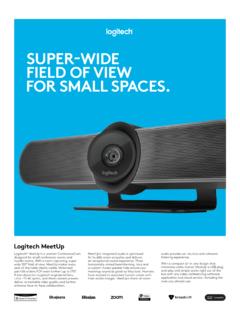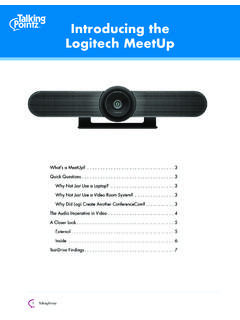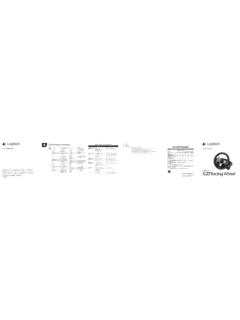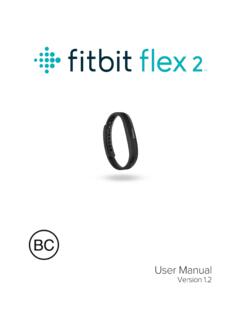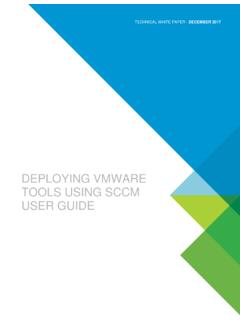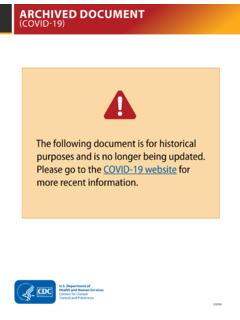Transcription of M585 / M590 SILENT - Logitech
1 m585 / m590 SILENTS etup Guide | Guide d installation2 3 ENGLISH 7 FRAN AIS 12 ESPA OL 17 PORTUGU S3 EnglishSYSTEM REQUIREMENTSU nifying USB ReceiverAvailable USB portWindows 10 or laterWindows 8 or laterWindows 7 or laterMAC OS X OS Linux Kernel Low Energy TechnologyWindows 10 or laterWindows 8 or laterMAC OS X OS Android or laterLogitech OptionsWindows 10, windows 8, and windows 7 MAC OS X or aboveLogitech Flow requires a compatible mouse and at least two computers that can connect to each other over a local area networkPRODUCT OVERVIEW1 Scroll wheel button and tilt buttons2 Easy-Switch button 3 Channel and battery indicator4 Forward button5 Back button6 On/Off slider7 Battery and Unifying receiver storage** Unifying receiver inside12456734 EnglishCONNECTB luetooth wireless technologyIn case you have limited USB slots, you can connect your m585 or m590 SILENT mouse to your computer using Bluetooth.
2 For compatibility requirements, please refer to system requirements1 Download Logitech Options, click Add Devices, and select Add Bluetooth Device2 Remove pull tab or make sure your mouse is ON3 Short press Easy-Switch button to select desired channel4 Long press Easy-Switch button to enter pairing mode5 Find your m585 /M90 mouse on the list of Bluetooth devices and connectLogitech m585 / m590 SILENT can connect to one computer on the two provided channels using EnglishUnifying USB receiverOne tiny receiver for up to six Unifying devices. Plug it and leave it, then connect additional mice and keyboards to one time out of the box1 Download Logitech Options, click Add Devices, and select Add Unifying Device2 Remove pull tab or make sure your mouse is on and extract Unifying receiver from battery hatch3 Short press Easy-Switch button to select desired channel4 Long press Easy-Switch button to enter pairing mode5 Insert Unifying USB receiverRepair with an existing Unifying receiver1 Download Logitech Unifying Software2 Make sure your mouse is On3 Short press Easy-Switch button to select desired channel4 Long press Easy-Switch button to enter pairing mode5 Open Unifying software and follow onscreen EnglishConnecting to 2 systems1 Download Logitech Options on both systems2 Make sure your mouse is On3 Long press Easy-Switch button to enter pairing mode4 Connect to your
3 First computer via either Unifying USB receiver or Bluetooth 5 Short press Easy-Switch button to switch to next channel6 Long press Easy-Switch button to enter pairing mode7 Connect to your second computer via Unifying USB receiver or Bluetooth8 Enable FLOW through Logitech Options or press Easy-Switch button to switch between devicesLogitech m585 /590 SILENT can connect to up to two computers with either Bluetooth or Logitech Unifying receiver. One receiver is included in the #112121212#2 ENABLE FLOWL ogitechOptionsLogitechOptions12123 Fran aisCONFIGURATION REQUISER cepteur USB UnifyingPort USB disponibleWindows 10 ou version ult rieureWindows 8 ou version ult rieureWindows 7 ou version ult rieureMAC OS X OS Noyau Linux Bluetooth Low EnergyWindows 10 ou version ult rieureWindows 8 ou version ult rieureMAC OS X OS Android ou version ult rieureLogitech OptionsWindows 10.
4 windows 8 et windows 7 MAC OS X ou version ult rieureLogitech Flow n cessite une souris compatible et au moins deux ordinateurs capables de se connecter l'un l'autre via un r seau localPR SENTATION DU PRODUIT1 Bouton de roulette de d filement et boutons inclin s2 Bouton Easy-Switch 3 T moin de canal et de niveau de charge de la batterie4 Bouton Suivant5 Bouton Pr c dent6 Curseur de marche/arr t7 Rangement de la batterie et du r cepteur Unifying** R cepteur Unifying l'int rieur12456738 Fran aisCONNEXIONT echnologie Bluetooth sans filSi vos ports USB sont limit s, vous pouvez connecter votre souris silencieuse m585 ou m590 votre ordinateur via Bluetooth. Pour la compatibilit , veuillez vous reporter la configuration requise1 T l chargez le logiciel Logitech Options, cliquez sur Ajouter des dispositifs.
5 Puis s lectionnez Ajouter un dispositif Bluetooth2 Retirez la languette ou v rifiez que votre souris est ALLUM E3 Appuyez bri vement sur le bouton Easy-Switch pour s lectionner le canal souhait 4 Appuyez longuement sur le bouton Easy-Switch pour passer en mode couplage5 Trouvez votre souris m585 /M90 dans la liste des dispositifs Bluetooth et connectez-vousLa souris silencieuse Logitech m585 / m590 peut se connecter un ordinateur sur l'un des deux canaux fournis via Fran aisR cepteur USB UnifyingUn r cepteur ultracompact prenant en charge jusqu' six dispositifs Unifying. Branchez-le et connectez ensuite des souris et claviers suppl mentaires un m me re utilisation1 T l chargez le logiciel Logitech Options, cliquez sur Ajouter des dispositifs, puis s lectionnez Ajouter un dispositif Unifying2 Retirez la languette ou v rifiez que votre souris est allum e.
6 Puis extrayez le r cepteur Unifying du compartiment de la batterie3 Appuyez bri vement sur le bouton Easy-Switch pour s lectionner le canal souhait 4 Appuyez longuement sur le bouton Easy-Switch pour passer en mode couplage5 Ins rez le r cepteur USB Fran aisCouplez nouveau avec un r cepteur Unifying existant1 T l chargez le logiciel Logitech Unifying2 V rifiez que votre souris est allum e3 Appuyez bri vement sur le bouton Easy-Switch pour s lectionner le canal souhait 4 Appuyez longuement sur le bouton Easy-Switch pour passer en mode couplage5 Ouvrez le logiciel Unifying, puis suivez les instructions affich es l' Fran aisConnexion 2 syst mes1 T l chargez Logitech Options sur les deux syst mes2 V rifiez que votre souris est allum e3 Appuyez longuement sur le bouton Easy-Switch pour passer en mode couplage4 Connectez-vous votre premier ordinateur soit via le r cepteur Unifying USB soit via Bluetooth 5 Appuyez bri vement sur le bouton Easy-Switch pour passer au canal suivant6 Appuyez longuement sur le bouton Easy-Switch pour passer en mode couplage7 Connectez-vous votre deuxi me ordinateur via le r cepteur Unifying USB soit via Bluetooth8 Activez FLOW via Logitech Options ou appuyez sur le bouton Easy-Switch pour passer d'un dispositif l'autreLa souris
7 Silencieuse m585 /590 peut se connecter un maximum de deux ordinateurs soit via Bluetooth soit via le r cepteur Unifying de Logitech . Un r cepteur est fourni dans la bo #112121212#2 ENABLE FLOWL ogitechOptionsLogitechOptions12123 Espa olREQUISITOS DEL SISTEMAR eceptor USB UnifyingPuerto USB disponibleWindows 10 o posteriorWindows 8 o posteriorWindows 7 o posteriorMac OS X OS Linux Kernel a Bluetooth de bajo consumoWindows 10 o posteriorWindows 8 o posteriorMac OS X OS Android o posteriorLogitech OptionsWindows 10, windows 8 y windows 7 MAC OS X o posteriorLogitech Flow requiere un mouse y al menos dos computadoras compatibles capaces de conectarse entre s en una red de rea localDESCRIPCI N DEL PRODUCTO1 Bot n rueda y botones inclinables2 Bot n Easy-Switch 3 Indicador de estado de bater as y canal4 Bot n de avance5 Bot n de retroceso6 Control deslizante de encendido/apagado7 Almacenamiento de receptor Unifying y bater as**Receptor Unifying en el interior124567313 Espa olCONECTART ecnolog a inal mbrica BluetoothSi hay un n mero limitado de ranuras USB, puedes conectar el mouse m585 o m590 SILENT a la computadora usando Bluetooth.
8 Consulta los requisitos del sistema en lo relativo a compatibilidad1 Descarga Logitech Options, haz click en Agregar dispositivos y selecciona Agregar dispositivo Bluetooth2 Quita la pesta a o aseg rate de que el mouse est encendido3 Haz una pulsaci n corta del bot n Easy-Switch para seleccionar el canal deseado4 Haz una pulsaci n del bot n Easy-Switch para activar el modo de emparejamiento5 Localiza el mouse m585 /M90 en la lista de dispositivos Bluetooth y con ctaloLogitech m585 / m590 SILENT se puede conectar a una computadora en los dos canales proporcionados usando Espa olReceptor USB UnifyingUn min sculo receptor para seis dispositivos Unifying. Con ctalo, d jalo en su sitio y conecta m s mouse o teclados a una misma inmediato1 Descarga Logitech Options.
9 Haz click en Agregar dispositivos y selecciona Agregar dispositivo Unifying2 Quita la pesta a o aseg rate de que el mouse est encendido y extrae el receptor Unifying del compartimento de bater as3 Haz una pulsaci n corta del bot n Easy-Switch para seleccionar el canal deseado4 Haz una pulsaci n del bot n Easy-Switch para activar el modo de emparejamiento5 Inserta el receptor Unifying s1 s15 Espa olReemparejamiento con un receptor Unifying existente1 Descarga el software Logitech Unifying2 Aseg rate de que el mouse est encendido3 Haz una pulsaci n corta del bot n Easy-Switch para seleccionar el canal deseado4 Haz una pulsaci n del bot n Easy-Switch para activar el modo de emparejamiento5 Abre el software Unifying y sigue las instrucciones en s1 s16 Espa olConexi n a dos sistemas1 Descarga Logitech Options en ambos sistemas2 Aseg rate de que el mouse est encendido3 Haz una pulsaci n del bot n Easy-Switch para activar el modo de emparejamiento4 Conecta la primera computadora mediante el receptor USB Unifying o Bluetooth 5 Haz una pulsaci n corta del bot n Easy-Switch para cambiar de canal6 Haz una pulsaci n del bot n Easy-Switch para activar el modo de emparejamiento7 Conecta la segunda computadora mediante el receptor USB Unifying o Bluetooth8 Activa FLOW desde Logitech Options o pulsa el bot n Easy-Switch para cambiar de dispositivoLogitech m585 /590 SILENT se puede conectar con dos
10 Computadoras, mediante Bluetooth o el receptor Logitech Unifying. Con el producto se incluye un #112121212#2 ENABLE FLOWL ogitechOptionsLogitechOptions12123 s3 s1 s3 s17 Portugu sREQUISITOS DO SISTEMAR eceptor USB UnifyingPorta USB dispon velWindows 10 ou posteriorWindows 8 ou posteriorWindows 7 ou posteriorMAC OS X OS Linux Kernel , tecnologia de baixa energiaWindows 10 ou posteriorWindows 8 ou posteriorMAC OS X OS Android ou posteriorLogitech OptionsWindows 10, windows 8 e windows 7 Mac OS ou posteriorPara usar o Logitech Flow, necess rio um mouse compat vel e pelo menos dois computadores que possam se conectar entre si atrav s de uma rede de rea localVIS O GERAL DO PRODUTO1 Roda de rolagem e de inclina o2 Bot o Easy-Switch 3 Indicador de bateria e canal4 Bot o Avan ar5 Bot o Voltar6 Controle deslizante para ligar/desligar7 Bateria e armazenamento do receptor Unifying**Receptor Unifying inclu do124567318 Portugu sCONECTART ecnologia sem fio BluetoothCaso as entradas USB sejam limitadas, conecte o mouse silencioso m585 ou m590 ao computador pelo Bluetooth.