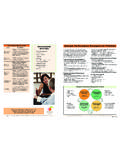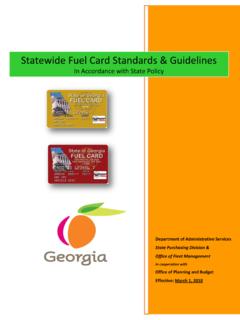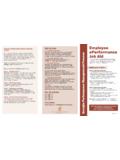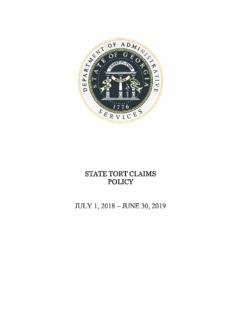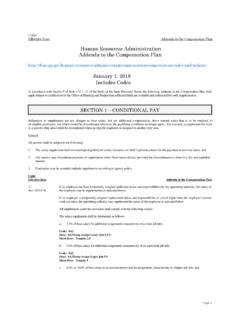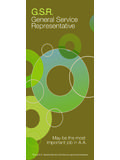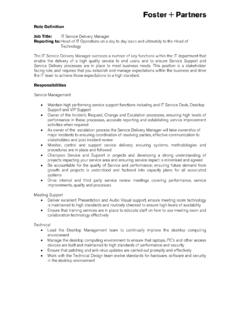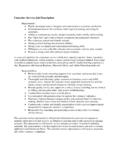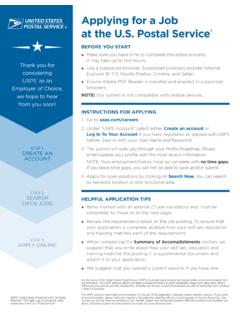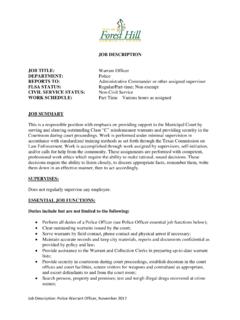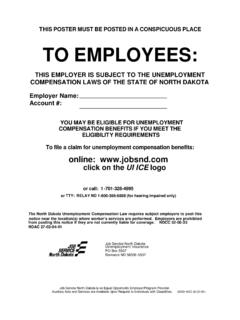Transcription of Manager ePerformance Job Aid Georgia …
1 Action Mark review held Instruction Rating Scale Manager ePerformance Choose employee Click the Annual performance Review next to the appropriate employee and cycle. 5 Exceptional Performer Employee exceeded all performance expectations. Georgia performance management Process Enter the document Click the Mark Review Held Link next to the Employee was an exceptional contributor to the Job Aid appropriate employee. success of his/her department and the State of Mark review held Click Review Held. Georgia . He/she demonstrated role model behaviors. Confirm Click OK.. 4 Successful Performer - Plus This job aid outlines the general steps a Manager needs Employee met all and exceeded most of the Step 6 Complete/Close the to take in PeopleSoft ePerformance in order to complete established performance expectations.
2 The different phases of the Georgia performance document 3 Successful Performer Employee met all performance expectations and management Process. Action Instruction may have exceeded some. Employee was a solid Log into PeopleSoft and To access screen: Manager Self Service contributor to the success of his/her department and Manager 's Role go to MSS performance management performance the State of Georgia . Phase 1: performance Planning Documents Current Documents 2 Successful performance - Minus 1. Collaborate with employee to determine the Select an employee Click Annual performance Review Next to Employee met most, but failed to meet some performance expectations (competencies, goals, and the appropriate employee and cycle. performance expectations. Employee needs to further responsibilities) for the upcoming plan year.
3 Enter the document Next to Complete Manager 's Evaluation click improve in one of more areas of expected job results 2. Enter the plan into the ePerformance system and Complete. or behavioral competencies. submit for approval (if required). Complete Click the Complete button. 1 Unsatisfactory Performer Phase 2: performance Coaching Employee did not meet all or most of the established 1. Throughout the plan year, enter performance notes (if Confirm complete Click Complete. performance expectations. Employee needs desired) for your employees. This helps to keep track Finish Click OK. significant improvement in critical areas of expected of accomplishments and challenges. job results or behavioral competencies. PROCESS FOR Employees Without Computer Access Phase 3: performance Evaluation If your employees do not have access to a computer they can still be actively Not Rated 1.
4 Review the employee's self-evaluation. involved in managing their own performance . You can sit with the employee at At the agency's discretion, a new hire or transfer 2. Complete your evaluation for the employee in the your computer and make changes together or you can enter the employee's within five months of the end of the performance system. changes in ePerformance yourself. Another option is to have the employee work 3. Submit evaluation for approval. from a printed/hard copy of the document. period may or may not receive a performance rating. Step 4 in this document outlines instructions for printing the document. 4. Discuss and finalize the performance document. Here are some of the changes you can make: Rounding Rules Note: The Mid Year (December January) and Annual (July) evaluation steps will be the same.
5 Step 1 Establish Criteria - = 1. During the planning stage, provide employee a copy of their performance plan and allow them to write their comments and ideas on the hard copy. Then, - = 2 Note: ePerformance is accessed through PeopleSoft, together you will decide what the final plan will look like. After that you can - = 3 Manager Self-Service, performance management . make the final changes to the plan. - = 4. Step 2 performance Notes - = 5. Employees will need to track their own performance notes in a separate paper Assistance file. Step 3 performance Evaluation In order for employees to complete their self-evaluation, you will need to give them access to your computer or have them complete the evaluation on a Please contact your HR Representative for Assistance. Additional performance management resources printed/hard copy of the plan.
6 Are available on TeamGeorgia at Step 4 Finalize performance Document After having the performance evaluation meeting with your employee, the employee will need to sign a hard copy of the evaluation or use your computer to acknowledge in ePerformance that their performance review was held. You Department of Administrative services will then need to override the employee's acknowledgement in ePerformance so you can complete the document and move it to history. Revised 5-10-12. Step 1 Establish Criteria Action Section 4: Individual Instruction Click on Add Individual Development Action Section rating Instruction. Click the Calculator button to calculate Action Instruction Development Plan Plan to add an item. the average rating for each section (no weighting applied). Log into PeopleSoft and go To access screen: Manager Self Service Enter Title and Description to MSS performance management Click Update to add performance Documents Calculate Overall Click the Calculate all Ratings button to Current Documents Complete performance Plan You may click Save if you wish to exit this performance Rating calculate the overall rating for the entire phase to return later.
7 Evaluation (based upon section ratings and Choose Employee Click Annual performance Review on the OR weights). Normal rounding rules apply. same line as the desired employee You may click Complete to finish this step. and cycle. Review IDP Review the IDP and make comments on progress. Step 2 performance Notes Start your entry Click Start on the same line as Establish Evaluation Criteria. Submit Click Submit for Approval to complete the evaluation. Section 1: Statewide Review statewide core competencies. Competencies These are pre-populated. There are 5 Action Instruction. Confirm Click Submit to confirm your submission. core competencies and 2 leadership Log into PeopleSoft and go Access screen: Manager Self Service competencies. For some leadership positions the leadership competencies do to MSS performance management Maintain performance Notes Step 4 Printing the Evaluation (if needed).
8 Not preload into this section. You need to Action Instruction enter them into section 2. Choose an employee Select an Employee ID. Log into PeopleSoft and go To access screen: Manager Self Service Section 2: Add Individual Click on Add Individual Goals/ Add a new note Click Add a new note.. to MSS performance management My Goals and Competencies Competencies. Two types: pre-defined Enter note Enter a subject and note text. performance Documents Current and free form. Documents Complete the note Click Save to exit the note. A. Pre-defined Click Add a pre-defined item. Access the document Click Annual performance Review.. There are 14 pre-defined competencies Click Next.. Step 3 performance Evaluation Enter the document you want to print Click Edit on the document you want to print: Establish Evaluation Criteria, Review Self Evaluation or Complete Choose items Click Search.
9 Action Instruction Manager Evaluation line. Click the desired boxes. Log into PeopleSoft and go to To access screen: Manager Self Service Print Format Click View Printable Evaluation Link.. Complete choice Click Save.. MSS performance management My Print Set Up Click the following menu series: File B. Add free-form goal Click on Add Your Own Item. performance Documents Current Page Setup Landscape OK. Enter information Enter a Title and a Description. Documents Print the document Click File , then Print from the menu. Click Update. Review employee Step 5 Finalize performance self-evaluation Section 3: Section is prepopulated for agencies on Review the document Click the Annual performance Review link Document (after HR Approval). Job Responsibilities the statewide salary plan. next to appropriate employee and cycle.
10 You can add and delete responsibilities View Click View on the same line as Review in this section. Self-Evaluation. Action Instruction A. Add Click Add a Job Responsibility. Enter evaluation information Log into PeopleSoft and go to To access screen: Manager Self Service MSS performance management Enter a Title and a Description. Log into PeopleSoft and go To access screen: Manager Self Service performance Documents Current Click Update. to MSS performance management My Documents performance Documents Current B. Delete Click Delete All Job Responsibilities. Documents. Choose employee Click the Annual performance Review OR next to the appropriate employee and cycle. Click Delete under individual Enter the document Click the Annual performance Review . link next to appropriate employee and cycle.