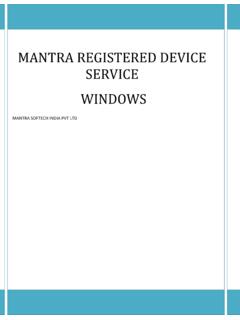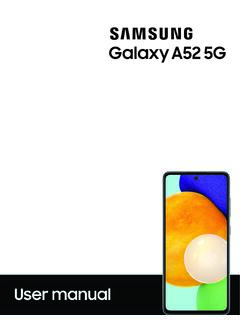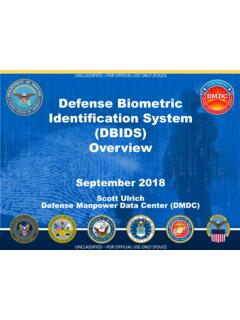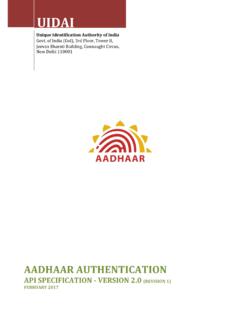Transcription of MANTRA REGISTERED DEVICE SERVICE
1 MANTRA REGISTERED DEVICE SERVICE WINDOWS MANTRA SOFTECH INDIA PVT LTD MANTRA REGISTERED DEVICE SERVICE MANTRA REGISTERED DEVICE SERVICE API 2 TABLE OF CONTENTS 1. Download link for MANTRA RD SERVICE Setup.. 3 2. MANTRA MFS100 Driver Setup Installation.. 4 3. MANTRA RD SERVICE Installation.. 6 5. Public to L0 Conversion (MFS100 REGISTERED DEVICE ) .. 8 6. RD SERVICE Test Application .. 9 7. Proxy Setting .. 11 8. Browser Configuration for Web RD Test .. 13 9. DEVICE Registration on Management Server .. 16 10. Technical Support .. 16 MANTRA REGISTERED DEVICE SERVICE MANTRA REGISTERED DEVICE SERVICE API 3 1.
2 Download link for MANTRA RD SERVICE Setup. REGISTERED DEVICE SERVICE of MFS100 is fully compatible with latest Aadhaar Authentication API (rev 1). REGISTERED DEVICE SERVICE Setup for MFS100 is available on our download portal Install MANTRA RD SERVICE & MFS100 Driver Setup. MANTRA REGISTERED DEVICE SERVICE MANTRA REGISTERED DEVICE SERVICE API 4 2. MANTRA MFS100 Driver Setup Installation. 1. Start installation: Right click on setup file and select Run as administrator . Note: To install MFS100 scanner drivers and necessary SERVICE , setup need to access system32 folder. In this case setup need administrator privileges.
3 2. Welcome Wizard: MANTRA REGISTERED DEVICE SERVICE MANTRA REGISTERED DEVICE SERVICE API 5 3. Destination Location 4. Finish Driver Installation MANTRA REGISTERED DEVICE SERVICE MANTRA REGISTERED DEVICE SERVICE API 6 3. MANTRA RD SERVICE Installation. 1. Start installation: Right click on setup file and select Run as administrator . Note: To install MANTRA RD SERVICE , setup need administrator privileges. 2. Welcome Wizard: 3. Destination Location: MANTRA REGISTERED DEVICE SERVICE MANTRA REGISTERED DEVICE SERVICE API 7 4. Finish RD SERVICE Installation: After installation of RD SERVICE , it can be found under Services form Control Panel\All Control Panel Items\Administrative Tools.
4 MANTRA REGISTERED DEVICE SERVICE MANTRA REGISTERED DEVICE SERVICE API 8 5. Public to L0 Conversion (MFS100 REGISTERED DEVICE ) When RD SERVICE will detect public DEVICE then it will convert it into REGISTERED DEVICE and user will be notified again with success response by RD SERVICE . After that you need to unplug and plug your DEVICE . If your DEVICE is not listed at MANTRA Management Server than user will be notified with below message so in this case you need to contact with our Servico Team at Or +91-79-49068000. Once REGISTERED MFS100 DEVICE will be plugged to the system, RD SERVICE will detect it automatically and validate it on MANTRA s Management Server.
5 Once validation competed then it will generate below popup for user information. MANTRA REGISTERED DEVICE SERVICE MANTRA REGISTERED DEVICE SERVICE API 9 6. RD SERVICE Test Application 1) HTTP : 2) HTTPS : (Test https URL if your website is in https) By running RD SERVICE Test application, user can detect all RD Services installed in their system. User can get DEVICE Information which is connected to its system. MANTRA REGISTERED DEVICE SERVICE MANTRA REGISTERED DEVICE SERVICE API 10 By calling capture function of RD SERVICE , user can capture biometric data. MANTRA Management Server It is necessary that RD SERVICE installed in client machine must interact with MANTRA s Management Server.
6 For that, client machine must access the domain and it s all sub-domains. MANTRA REGISTERED DEVICE SERVICE MANTRA REGISTERED DEVICE SERVICE API 11 7. Proxy Setting Proxy in Network (if proxy is required to connect internet) After installation of RD SERVICE (updated on 04-Dec-2017) below Application Config MANTRA RDService shortcut will be available on desktop as well as in All Programs . MANTRA REGISTERED DEVICE SERVICE MANTRA REGISTERED DEVICE SERVICE API 12 Enter Username and Password if Proxy Authentication is required otherwise keep as Blank. On OK Message of Test Proxy, click on Save Proxy.
7 You need to Unplug and Plug DEVICE so RD SERVICE will take that proxy setting to communicate MANTRA Management Server . MANTRA REGISTERED DEVICE SERVICE MANTRA REGISTERED DEVICE SERVICE API 13 8. Browser Configuration for Web RD Test 1) Chrome Open chrome browser and write below in url and click on Enable Allow invalie certificates for resources loaded from localhost and then click RELAUNCH NOW chrome://flags/#allow-insecure-localhost MANTRA REGISTERED DEVICE SERVICE MANTRA REGISTERED DEVICE SERVICE API 14 2) Firefox Open Firefox browser and write below in url and click on I Understand the Risks , click Add Exception , it will open Add Security Exception popup and then click Confirm Security Exception.
8 :8005 3) Internet Explorer MANTRA REGISTERED DEVICE SERVICE MANTRA REGISTERED DEVICE SERVICE API 15 MANTRA REGISTERED DEVICE SERVICE MANTRA REGISTERED DEVICE SERVICE API 16 Date Time and Time Zone 9. DEVICE Registration on Management Server To list DEVICE pre-production or production, send serial number of DEVICE to +91-79-49068000. 10. Technical Support MANTRA Support Team +91-79-49068000 & This information can be shared with your clients or end user for any kind of technical support.