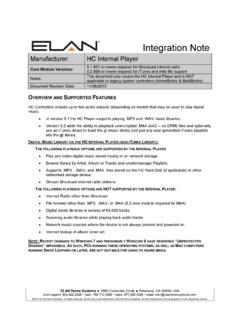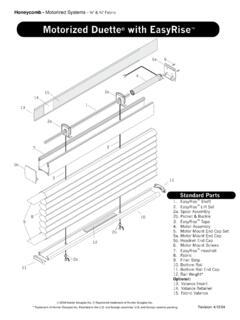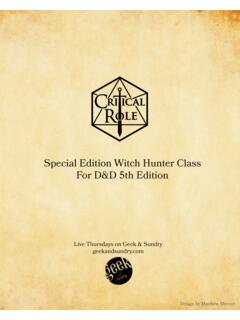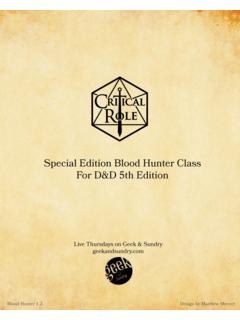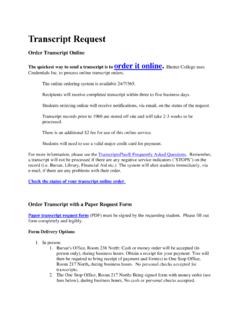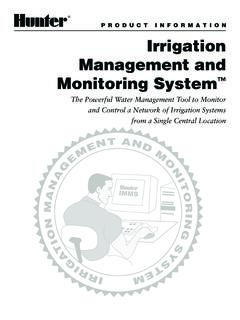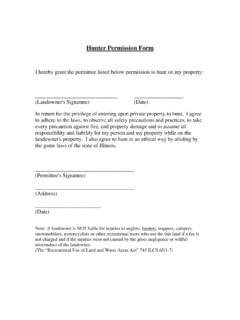Transcription of Manufacturer: Hunter Industries
1 ELAN Home Systems 1690 Corporate Circle Petaluma, CA 94954 USA tech support: main: sales: email: 2013 ELAN Home Systems. All rights reserved. ELAN and g! are trademarks of ELAN Home Systems. All other trademarks are the property of their respective owners. Integration NoteManufacturer: Hunter Industries Model Number(s): ACC Minimum Core Module Version: Document Revision Date: 2/12/2013 OVERVIEW AND SUPPORTED FEATURES IMPORTANT: The Hunter ACC (Advanced Commercial Controller) is NOT a recommended product to integrate with g!, because many of its features and capabilities are not accessible through the SmartPort which the g!
2 System uses to communicate with the ACC. Hunter ACC IRRIGATION SYSTEMS SUPPORT THE FOLLOWING FEATURES: Familiar Product: The Hunter controllers are familiar to the industry, and can be well understood by all irrigation contractors. Manual Control: Hunter controllers can be easily run in manual mode right at the controller to test operation, check for broken or clogged heads, and perform other standard maintenance, without requiring access to the g! system. Hunter ACC IRRIGATION SYSTEMS DO NOT SUPPORT THE FOLLOWING FEATURES: Rain Sensor: The Hunter ACC rain sensor wiring is not compatible with the current SerialBrick Irrigation, and as a result, the g!
3 System will water even if the ACC rain sensor is open. Flow Sensor: The Hunter ACC can optionally have a flow sensor connected, allowing the controller to shut down when irregular flow is detected. This feature is not supported by the g! integration. ET Module: The Hunter ACC can optionally be tied to an ET weather station. This capability cannot be integrated with g!. Any feature not specifically noted as supported is not supported. IMPORTANT NOTES WHEN WORKING WITH THE Hunter CONTROLLER: The SerialBrick-Irrigation must be installed in close proximity to the irrigation controller. The g! system communicates with the Hunter controllers using the Hunter SmartPort , which is a one-way communication link.
4 As a result, any schedule information on the controller cannot be read by the g! system. The Hunter irrigation controller should be left in the OFF position for day-to-day operation by the g! system. With the controller in the OFF position, the g! system will be able to turn on and off any zone. Manual operation of any zone directly from the irrigation controller is available at any time, as with any standard Hunter installation. Return the controller to the OFF position when finished. INSTALLATION OVERVIEW The following steps are needed for installation. Refer to the diagrams that follow for various wiring scenarios.
5 1. During the rough-in phase, run a Cat5 cable from the irrigation controller location to the g! system. 2. The SerialBrick Irrigation must be installed in close proximity to the irrigation controller location in a weather proof environment. You may wish to install a single-gang outlet adjacent to the controller to cleanly terminate the Cat5 to an RJ45 Female connector. 3. Install the irrigation controller and test that all zones function normally in manual mode. 4. Install the SerialBrick Irrigation adjacent to the irrigation controller. 5. Electrically connect the SerialBrick Irrigation to the Hunter SmartPort and to the Ethernet network.
6 CONNECTION DIAGRAM The diagram below shows an overview of a typical system. Refer to the Bill of Materials for additional detail, including specific part numbers. Cable provided with Network Cable - IrrigationETHERNET58 NetworkAssembly97 Any EthernetLAN PortSprinklerg! SystemControllerSee Wiring Diagramsfor Details12 Valve316 AWG Control Wire4 IrrigationController18 AWG Control WireSmartPort BILL OF MATERIALS #DeviceM anufacturerP art NumberP rotocolConnector TypeNotes1 SprinklerVario usN/AN/AN/A2 ValveVario usN/A24VA CP igtail316A WG Co ntro l WireVario usN/A24VA CP igtail4 Irrigatio n Co ntro llerHunterA CC24VA C X SmartP o rt SmartP o rt Co nnecto r518A WG Co ntro l WireInstallerN/ASmartP o rtP igtail6 SerialB rick - Irrigatio nELA NHW-EB -101 SmartP o rt X IPTerminal Strip X RJ-45 Female7 Cat5 Cable A M ale X RJ-45 M ale8 Netwo rk A ssemblyELA NNWAIP X IPRJ-45
7 Female X RJ-45 FemaleUse any available LA N po rt9g! System Co ntro llerELA NVario us ( HC12)IPRJ-45 Female WIRING DIAGRAM: Hunter ACC SIDE OF ACC SHOWN SmartPort ConnectorACCS erialBrick - IrrigationJumper RS and AC2 toSimulate No Rain StateLEFT SIDE VIEW g! CONFIGURATION DETAILS The following table provides settings used in the g! Configurator when connecting to a Hunter irrigation controller. Please refer to the Configurator Reference Guide for more details. In the table below: o <Select> Select the appropriate item from the list (or drop-down) in the Configurator. o <User Defined> , etc. Type in the desired name for the item.
8 O <Auto Detect> , etc. The system will auto detect this variable. DevicesVariable NameSettingCommentsCommunication DevicesName<Auto Detect> (Default: Hunter 00-00-00) (See Note 1)Type(IP to Serial) SerialBrickSelect Brick<Select>Communication TypeStandard ConnectionLocation<User Defined> (Not Required)Irrigation ControllerName<User Defined> (Default: Hunter SRC, Pro-C, ICC)Device TypeHunter SRC, Pro-C, ICCL ocation<User Defined> (Not Required)COM Device<Auto Detect> (Default: Hunter 00-00-00) (See Note 1)Irrigation Zone GroupsName<User Defined>You must add at least one zone ZonesController<Auto Detect>Zone Number<User Defined> (Default.)
9 1)This is the Hunter stati on number or terminal numberGroup<Select>Zone Name<User Defined> (Default: New Zone)Irrigation PeriodsPeriod Name<User Defined> (Default: New Period) (See Note 2)Add one period for each desired start :1. The g! system reads the name from the SerialBrick. The name by default is Hunter : 00-00-00, where the 00-00-00 will show the actual serial There is one period (Morning) by default. Add one period for each addition start time desired, such as Noon, and Evening. COMMON MISTAKES 1. Wiring the AC1 and AC2 terminals on the SerialBrick Irrigation backwards. Check the wiring diagram for your model of controller.
10 2. If the Hunter panel is showing Err in its display then the wiring length between the SerialBrick and the Hunter panel may be too long. In this case relocate the SerialBrick closer to the Hunter panel.