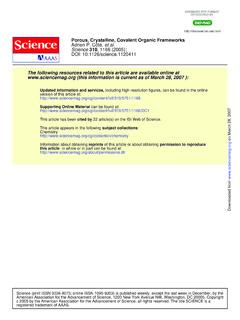Transcription of Materials Studio Introductory Tutorial - Omar Yaghi's …
1 Spring 2015 1 Chem 253 Tutorial for Materials Studio This Tutorial is designed to introduce Materials Studio , which is a program used for modeling and simulating Materials for predicting and rationalizing structure properties relationships. The program allows users to import, edit or even create from scratch crystals or molecules. Then it is possible to perform a wide variety of calculations such as predicting the powder diffraction pattern, geometry optimization, sorption of porous Materials and even DFT using the modules included in the program. If you run into difficulties using this software, the Help resource is especially useful, and includes both practical examples and theory behind the modules and modeling.
2 Notable modules include CASTEP for first-principles quantum mechanical calculations, Forcite for geometry optimization, Discover for molecular dynamics calculations and Reflex for powder diffraction pattern simulation and refinement. For up-to-date details on the login process, check: To begin, login to a linux workstation in the MGCF (credentials will be provided to you during your Tutorial session). Double-click on the Win7 environment icon and start the VM. Login as guest (no password). Click on the desktop icon Materials Studio to open the program, select Create a new project . Name it whatever you wish. 1. Interface guide Under View -> Explorers, there are three windows that may be displayed (see image below).
3 First is the Project Explorer which displays the file and folders in the current project. Next is the Properties Explorer, which contains information on any selected atoms or bonds in the structure. Finally, the Job Explorer lists any ongoing module calculations and their % completeness. Note the toolbars may be arranged in a different configuration than described in the guide as they are customizable. Spring 2015 2 The toolbar, highlighted in black, at the top of the image provide the user with a variety of ways to interact with the structures. Note these toolbars are customizable and may be displayed or hidden under View -> Toolbars. The most useful are described. From left to right, the first toolbar (3D Viewer), the first arrow icon is for selection; the second icon for rotation; magnifier icon for zoom; the fourth icon for translation; house icon for reset; the sixth icon for recentering; the seventh icon for fit the viewer; the eighth icon for display style.
4 For the next toolbar (Sketch): the first icon is for sketching an atom; second icon for sketching a ring; third icon for sketching a fragment; fourth icon for Measure/Change; fifth icon for creating a centroid; sixth icon for cleaning up the structure geometry; H icon for adjusting hydrogen atoms (auto-update hydrogen); eighth icon for modifying the element; ninth icon for modifying the bond type; tenth icon for modifying hybridization. The second row includes shortcuts to the modules that may otherwise be accessed under Modules at the top of the screen. Spring 2015 3 2. Exercises These exercises are designed to provide an introduction to common and useful features available in Materials Studio .
5 This includes the creation or import of structures, manipulating them and performing calculations using the modules. Exercise 1: Create a structure from known coordinates and space group, geometry optimize and calculate the powder diffraction pattern. The elpasolite-cryolite structure of double perovskites has the formula A2BB O6, with Fm-3m space group. This is a face-centered array with all of the tetrahedral and octahedral holes filled. An example of this type of structure is Sr2 CuWO6. The coordinates are as follows: A ( , , ) B (0, 0, 0) B ( , , ) O (x, 0, 0); x 1. What are the oxidation states of each of the species present in Sr2 CuWO6? 2. Left-click the blank page icon at the top left corner.
6 Select New -> 3D Atomistic. Rename this file to Double Perovskites. 3. Click Build -> Crystals -> Build Input the information on the space group and select Build. The unit cell lengths are unimportant at this stage, so the default of 10 is fine. 4. Click Build -> Add Atoms. Create Sr2 CuWO6 with the correct oxidation states using the coordinates listed above. Note the space group generates all symmetry-equivalent atom positions within the unit cell. Since the ions are located too far away from one another to be bonding within this unit cell, the next step is to geometry optimize the cell. 5. Run Modules -> Forcite -> Calculation. From here, the Task is Geometry Optimization, Fine quality, and under , tick the Optimize Cell option.
7 Click Run, and when completed this will create a new folder with a second 3D Atomistic file along with other files detailing the calculation performed. Check the Termination Status is Normal and that the refinement has converged. Rename the output 3D Atomistic to Double Perovskites GO , for Geometry Optimized. 6. What are the new unit cell parameters? What is the coordination number of copper (6), tungsten (6) and strontium (8)? Look up the ionic radii of Sr, Cu, W and O for the appropriate coordination number and oxidation state. What do you predict the unit cell length to be assuming the bonding is entirely ionic in character? Considering copper as the face-centered array, what species lies in the tetrahedral hole, and which lies in the octahedral hole?
8 7. Now calculate the powder diffraction pattern. First make sure the geometry-optimized 3D Atomistic file is selected. Then click Modules -> Reflex -> Powder Diffraction. Change the 2-theta min and max to be 10 and 80 respectively. This module can also be used to account for experimental parameters such as the source wavelength, FWHM of peaks, crystal size and preferred orientation to better represent Spring 2015 4 experimental data. For now the remaining default values are acceptable. Click Calculate. A new window should open with the diffraction pattern. 8. Select the window, type Ctrl-A, Ctrl-C and open up Excel. Paste the data into Excel, which should give you 4 columns. The first is the 2-theta angle in the specified step size.
9 Next is the intensity corresponding to the 2-theta angle. The last two columns are to define where peaks are expected to appear from indexing. Save this file and keep it for later use. ---------------------------------------- ---------------------------------------- ---------------------------------------- ------- Exercise 2: Editing existing structures. 1. Right-click the geometry-optimized structure you made in exercise 1. Click Open containing folder, copy the 3D atomistic file and navigate to the base directory within the Materials Studio project by double-clicking on the Materials Studio icon in the Project Navigator. Here, create a new folder entitled AgCl structure , and paste the file into this folder.
10 Rename it to AgCl . Refresh the project window in MS, and the changes made should appear. 2. Open the AgCl 3D atomistic document. Delete the strontium and oxygen atoms by selecting one of them (by symmetry all will be deleted). 3. Check the Properties Window is open by verifying there is a check mark next to next to Property Explorer under View -> Explorers. Next, select the copper atom, and under Properties in the lower left-hand side window, change the ElementSymbol box to silver. Also convert tungsten to chloride by the same method. Check the oxidation states are the expected values. 4. Optimize the structure s geometry using Forcite as in exercise 1. Confirm the geometry optimization was successful.