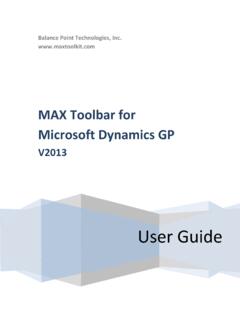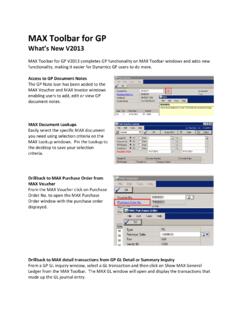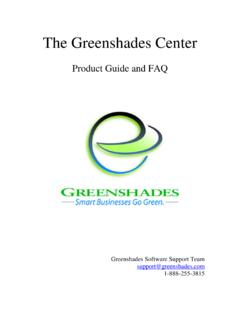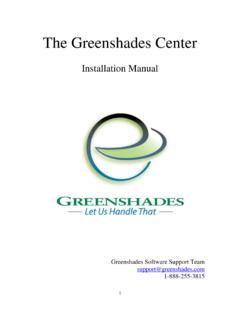Transcription of MAX Toolbar for Microsoft Dynamics GP - …
1 Balance Point Technologies, Inc. User Guide MAX Toolbar for Microsoft Dynamics GP V2013 MAX Toolbar for Microsoft Dynamics GP V2013 2 | P a g e Copyright Manual copyright 2013 Balance Point Technologies, Inc. All Rights reserved. Your right to copy this documentation is limited by copyright law and the terms of the software license agreement. As the software licensee, you may make a reasonable number of copies or printouts for your own use. Making unauthorized copies, adaptations, compilations, or derivative works for commercial distribution is prohibited and constitutes a punishable violation of the law.
2 Trademarks Microsoft , Microsoft Dynamics GP, and SQL Server are registered trademarks of Microsoft Corporation or their affiliates. MAX is a registered trademark of Exact Software or their affiliates. Unless otherwise noted, all names of companies, products, street addresses, and persons contained herein are fictitious and are used solely to document the use of this product. Warranty Balance Point Technologies, Inc. disclaims any warranty regarding the sample code contained in this documentation, including the warranties of merchantability and fitness for a particular purpose.
3 Limitation The content of this manual is furnished for informational use only, is subject to change of Liability without notice, and should not be construed as a commitment by Balance Point Technologies, Inc. Balance Point Technologies, Inc. assumes no responsibility or liability for any errors or inaccuracies that may appear in this manual. Neither Balance Point Technologies, Inc. nor anyone else who has been involved in the creation, production or delivery of this documentation shall be liable for any indirect, incidental, special, exemplary or consequential damages, including but not limited to any loss of anticipated profit or benefits, resulting from the use of this documentation or sample code.
4 License Use of this product is covered by a license agreement provided by Balance Point Agreement Technologies, Inc. with the software product. If you have any questions, please call Balance Point Technologies, Inc. at (847)265-3797. Publication December 2013 Date MAX Toolbar for Microsoft Dynamics GP V2013 Contents 3 | P a g e Contents Purpose 4 system requirements 4 Database Setup Steps ( Microsoft SQL 2005 or 2008) 4 Removing MAX Drillbacks 10 Installing MAX Toolbar for GP V2013 11 Configuring GP and MAX Toolbar V2013 12 MAX Toolbar for GP 19 Select MAX Company 20 Show MAX General Ledger 21 Show MAX Invoice 22 Show MAX Voucher 23 Show MAX Purchase Order 24 Show MAX Sales History 25 Register MAX Toolbar 26 About MAX Toolbar for GP 27 Customer Maintenance 28 Vendor
5 Maintenance 29 Shipping Method Maintenance 30 Payment Terms Setup 31 MAX Account Type 32 MAX GL Reference 33 MAX Posting Accounts 34 Contact Information 37 Appendix 38 MAX Toolbar for Microsoft Dynamics GP V2013 Database Setup Steps 4 | P a g e Purpose The MAX Toolbar for Microsoft Dynamics GP provides two primary functions: Provide convenient access to MAX transaction details from within GP. Enable users to update master records in multiple MAX companies from GP.
6 system requirements for MAX Toolbar for GP V2013 Microsoft Dynamics GP 2010 or GP 2013 EXACT Software MAX v5 SQL Server 2005, 2008, or 2012 subject to the GP SQL Server requirements Database Setup Steps Microsoft SQL Server 2005 or 2008 follow the steps below Create a DSN for MAX for each MAX company you want to access from within GP. This can be done by accessing Control Panel > Administrative Tools > Data Sources (ODBC). MAX Toolbar for Microsoft Dynamics GP V2013 Database Setup Steps 5 | P a g e Note: Microsoft Dynamics GP requires a 32 bit DSN.
7 If you are installing on a 64 bit operating system , you must create a 32 bit DSN. To create a 32 bit DSN on a 64 bit machine, follow these instructions. 1. Open the Windows folder and find the C:\Windows\SySWOW64\ file. 2. Create a shortcut on your desktop to the file. 3. Rename the shortcut Data Sources (ODBC) 32 bit 4. Move the shortcut to Control Panel Administrative Tools Double click Data Sources (ODBC) 32 bit to launch the ODBC Data Sources Administrator. MAX Toolbar for Microsoft Dynamics GP V2013 Database Setup Steps 6 | P a g e Choose system DSN and then Add.
8 Select SQL Server Native Client and then Finish. MAX Toolbar for Microsoft Dynamics GP V2013 Database Setup Steps 7 | P a g e Enter a DSN Name and Server. Description is optional. The DSN Name you enter here will be used to identify the MAX database within GP. It is helpful to use a name users will associate with the MAX company. Select With SQL Server and then enter the sa or equivalent user id and password. Click Next. MAX Toolbar for Microsoft Dynamics GP V2013 Database Setup Steps 8 | P a g e Select Change the default database to: and select the appropriate MAX company database for your installation.
9 Click Next. Choose Finish. MAX Toolbar for Microsoft Dynamics GP V2013 Database Setup Steps 9 | P a g e Choose the Test Data Source Option. Click OK. Repeat the DSN setup process for each MAX database you will need to access in GP. MAX Toolbar for Microsoft Dynamics GP Removing MAX Drillbacks 10 | P a g e Removing MAX Drillbacks If you have a previous version of MAX Toolbar installed, MAX Toolbar for GP V2013 can be installed over the top of it. If you currently have MAX Drillbacks installed, follow these instructions to remove them prior to installing MAX Toolbar for GP.
10 1. Remove GP security to the alternate windows. Launch GP. From the Administration list page select Alternate/Modified Forms and Reports. Select the appropriate user id and Exact MAX Lookups as the product. Select Windows as the Type. Remove access to all Exact MAX Lookups alternate windows by selecting the Microsoft Dynamics GP window. 2. Remove Drillback options from the shortcut bar by right clicking on each option and choosing Delete. 3. Remove MAX Drillbacks from the Dynamics launch file. Navigate to your file.