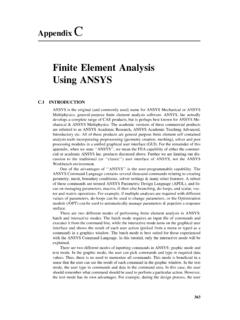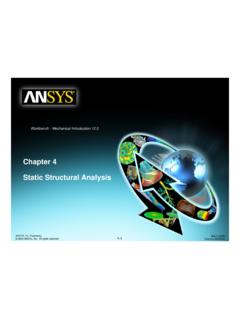Transcription of Mechanical APDL Tutorials - Nitin Singh
1 ansys Mechanical APDL TutorialsRelease , 2010 Southpointe275 Technology DriveCanonsburg, PA 15317 ansys , Inc. iscertified to T ) 724-746-3304(F) 724-514-9494 Copyright and Trademark Information 2010 SAS IP, Inc. All rights reserved. Unauthorized use, distribution or duplication is , ansys Workbench, Ansoft, AUTODYN, EKM, Engineering Knowledge Manager, CFX, FLUENT, HFSS and any andall ansys , Inc. brand, product, service and feature names, logos and slogans are registered trademarks or trademarksof ansys , Inc. or its subsidiaries in the United States or other countries. ICEM CFD is a trademark used by ansys , license. CFX is a trademark of Sony Corporation in Japan. All other brand, product, service and feature namesor trademarks are the property of their respective NoticeTHIS ansys SOFTWARE PRODUCT AND PROGRAM DOCUMENTATION INCLUDE TRADE SECRETS AND ARE CONFIDENTIALAND PROPRIETARY PRODUCTS OF ansys , INC.
2 , ITS SUBSIDIARIES, OR software products and document-ation are furnished by ansys , Inc., its subsidiaries, or affiliates under a software license agreement that contains pro-visions concerning non-disclosure, copying, length and nature of use, compliance with exporting laws, warranties,disclaimers, limitations of liability, and remedies, and other provisions. The software products and documentation maybe used, disclosed, transferred, or copied only in accordance with the terms and conditions of that software , Inc. is certified to ISO 9001 Government RightsFor Government users, except as specifically granted by the ansys , Inc. software license agreement, the use, du-plication, or disclosure by the United States Government is subject to restrictions stated in the ansys , Inc.
3 Softwarelicense agreement and FAR (for non-DOD licenses).Third-Party SoftwareSee the legal information in the product help files for the complete Legal Notice for ansys proprietary software andthird-party software. If you are unable to access the Legal Notice, please contact ansys , in the of ContentsWelcome to the ansys Tutorials .. ix1. Start Here.. About These Tutorials .. Preparing Your Screen .. Formats and Conventions Used .. Task Steps .. Action Substeps .. Picking Graphics .. Interim Result Graphics .. Jobnames and Preferences .. Choosing a Tutorial .. Glossary .. 52. Structural Tutorial.. Static Analysis of a Corner Bracket .. Problem Specification .. Problem Description .. Given .. Approach and Assumptions.
4 Summary of Steps .. Build Geometry .. Step 1: Define rectangles.. Step 2: Change plot controls and replot.. Step 3: Change working plane to polar and create first circle.. Step 4: Move working plane and create second circle.. Step 5: Add areas.. Step 6: Create line .. Step 7: Create fillet area.. Step 8: Add areas together.. Step 9: Create first pin hole.. Step 10: Move working plane and create second pin hole.. Step 11: Subtract pin holes from bracket.. Step 12: Save the database as .. Define Materials .. Step 13: Set preferences.. Step 14: Define material properties.. Step 15: Define element types and options.. Step 16: Define real constants.. Generate Mesh .. Step 17: Mesh the area.. Step 18: Save the database as .. Apply Loads.
5 Step 19: Apply displacement constraints.. Step 20: Apply pressure load.. Obtain Solution .. Step 21: Solve.. Review Results .. Step 22: Enter the general postprocessor and read in the results.. Step 23: Plot the deformed shape.. Step 24: Plot the von Mises equivalent stress.. Step 25: List reaction .. 27iiiRelease - SAS IP, Inc. All rights reserved. - Contains proprietary and confidential informationof ansys , Inc. and its subsidiaries and Step 26: Exit the ansys program.. 273. Thermal Tutorial.. Solidification of a Casting .. Problem Specification .. Problem Description .. Given .. Approach and Assumptions .. Summary of Steps .. Prepare for a Thermal Analysis .. Step 1: Set preferences.. Input Geometry .. Step 2: Read in the geometry of the casting.
6 Define Materials .. Step 3: Define material properties.. Step 4: Plot material properties vs. temperature.. Step 5: Define element type.. Generate Mesh .. Step 6: Mesh the model.. Apply Loads .. Step 7: Apply convection loads on the exposed boundary lines.. Obtain Solution .. Step 8: Define analysis type.. Step 9: Examine solution control.. Step 10: Specify initial conditions for the transient.. Step 11: Set time, time step size, and related parameters.. Step 12: Set output controls.. Step 13: Solve.. Review Results .. Step 14: Enter the time-history postprocessor and define variables.. Step 15: Plot temperature vs. time.. Step 16: Set up to animate the results.. Step 17: Animate the results.. Step 18: Exit the ansys program.. 434. Electromagnetics Tutorial.
7 Magnetic Analysis of a Solenoid Actuator .. Problem Specification .. Problem Description .. Given .. Approach and Assumptions .. Summary of Steps .. Input Geometry .. Step 1: Read in geometry input file.. Define Materials .. Step 2: Set preferences.. Step 3: Specify material properties.. Generate Mesh .. Step 4: Define element types and options.. Step 5: Assign material properties.. Step 6: Specify meshing-size controls on air gap.. Step 7: Mesh the model using the MeshTool.. Step 8: Scale model to meters for .. Apply Loads .. 51 Release - SAS IP, Inc. All rights reserved. - Contains proprietary and confidential informationof ansys , Inc. and its subsidiaries and Mechanical APDL Step 9: Define the armature as a component.. Step 10: Apply force boundary conditions to armature.
8 Step 11: Apply the current density.. Step 12: Obtain a flux parallel field .. Obtain Solution .. Step 13: Solve.. Review Results .. Step 14: Plot the flux lines in the model.. Step 15: Summarize magnetic forces.. Step 16: Plot the flux density as vectors.. Step 17: Plot the magnitude of the flux density.. Step 18: Exit the ansys program.. 555. Micro-Electromechanical System (MEMS) Tutorial.. Multiphysics Analysis of a Thermal Actuator .. Problem Specification .. Problem Description .. Given .. Approach and Assumptions .. Summary of Steps .. Import Geometry .. Step 1: Import IGES file.. Define Materials .. Step 2: Define element type.. Step 3: Define material properties.. Generate Mesh .. Step 4: Mesh the model.. Apply Loads.
9 Step 5: Plot areas.. Step 6: Apply boundary conditions to electrical connection pad .. Step 7: Apply boundary conditions to electrical connection pad .. Obtain Solution .. Step 8: Solve.. Review Results .. Step 9: Plot temperature results.. Step 10: Plot voltage results.. Step 11: Plot displacement results and animate.. Step 12: List total heat flow and current.. Step 13: Exit the ansys program.. 696. Explicit Dynamics Tutorial.. Drop Test of a Container (Explicit Dynamics) .. Problem Specification .. Problem Description .. Given .. Approach and Assumptions .. Summary of Steps .. Define Analysis Type .. Step 1: Set Preferences.. Input Geometry .. Step 2: Read in geometry of the container.. Define Element Type, Real Constants, Material Model Properties.
10 Step 3: Define element type.. Step 4: Define real constants.. 74vRelease - SAS IP, Inc. All rights reserved. - Contains proprietary and confidential informationof ansys , Inc. and its subsidiaries and Mechanical APDL Step 5: Specify material models.. Generate Mesh .. Step 6: Mesh the container.. Step 7: Generate table top elements.. Step 8: Create container component.. Step 9: Create table top component.. Step 10: Specify contact parameters.. Apply Loads .. Step 11: Apply initial velocity to the container.. Step 12: Apply acceleration to the container.. Obtain Solution .. Step 13: Specify output controls.. Step 14: Solve.. Review Results .. Step 15: Animate stress contours.. Step 16: Animate deformed shape.. Step 17: Exit the ansys program.