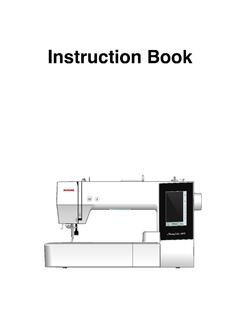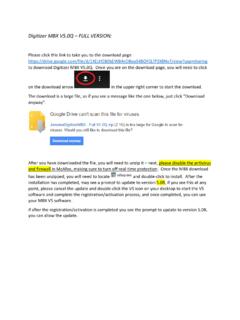Transcription of Memory Craft 500E Embroidery Editor - Janome
1 Memory Craft 500e . Embroidery Editor Embroidery Editor allows the user to combine and 5. Select Favorite Designs. edit Embroidery designs, plan a project, and print 6. Select templates with the ease of the computer. Designs are simple to write to a USB flash drive or send directly to the 500e via direct connection. Install Embroidery Editor and USB driver from installation CD on PC. The installation guide and CD 7. Click Edit tab. All editing functions of the are in the original box. MC500E are available. Embroidery Editor Introduction Exercise: 1. Launch Embroider Editor from 8. Click Home tab, locate Monogram tools.
2 Desktop. The 9. Select Monogram. program will open to the editing screen. 2. Click the drop down arrow by the hoop 10. Click drop down arrow to display all fonts. display bar to view Embroidery Editor includes 11 fonts! all the hoop options. Select SQ20b. 3. Click Design folder to access designs 11. Select Script. in PC. 4. Select Design folder. 12. Type name. WHAT'S NEXT. Page 1. Memory Craft 500e Embroidery Editor 13. Press Enter on keyboard to insert design in 20. Move design to desired position. Add more center of hoop. bars as needed. 21. Select Border Design Font. 22. Locate bar design, click enter 1 time, click Close.
3 Move design to top of tree. 14. Click drop down arrow by Size. Select S(mall). 23. Rotate 90 on Edit tab. 15. Type name, press Enter on keyboard. Click and drag corner nodes of design to resize. Position 24. Arrange family tree as desired. design as desired. 16. Add names and position. 17. Select Design Font, Normal Sew. 18. Select the bar design, click Enter 4 times. Click Close. 25. Click Menu icon; Print a full size template and Embroidery information of design. 19. Click Horizontal Mirror on Edit tab. WHAT'S NEXT. Page 2. Memory Craft 500e Embroidery Editor 26. Also Save design in PC folder from this Menu.
4 29. Choose destination folder, then click arrow to 27. Home tab select Write a Design. write. 28. Choose the destination, direct connect to Machine or USB flash drive. Click help icon in upper right hand corner of task bar to open the on-screen instruction manual for more details. WHAT'S NEXT. Page 3.