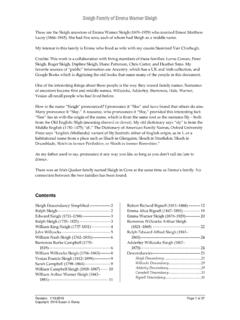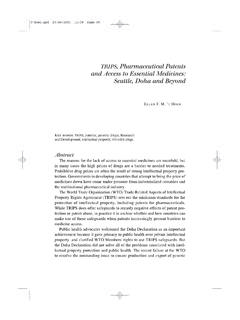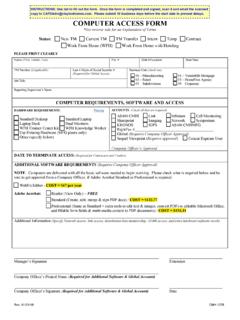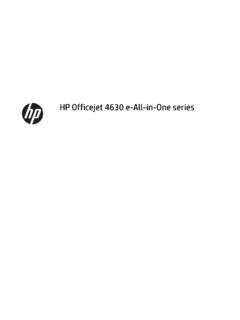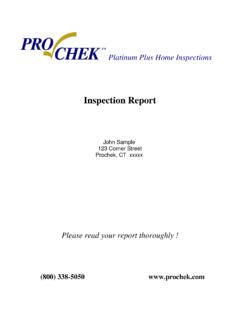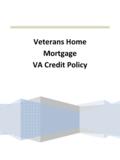Transcription of Microsoft Access Techniques - Susan Dorey Designs
1 Microsoft Access Techniques Revision: 9/2/2012 Page 1 of 119 Copyright 2001 2012 by Susan J. Dorey This is a companion document to Access VBA Techniques . Contents: Getting Started ..3 Macros & Writing Object Presentation of User Classification Scheme ..10 Field level Application Initial Value of Code in Data Table ..12 Collect Reference to File on File Server ..12 When Date Function Returns 12/31 Dynamic Array ..13 Data Types ..13 Memo Fields ..14 Empty Network Multi User Data Type ASCII Non printing Carriage Control Units of Typography in Forms and Using ActiveX Applications in Startup Hiding Objects ..22 AutoExec Recovery ..23 Suggestions ..23 Bars: Menu Bars, Toolbars, and Shortcut Expressions and General ..26 Logical Operators ..27 Comparison Operators.
2 27 Date Arithmetic Functions ..28 Aggregate Functions ..28 Lookup Format Get Length of a Text/Memo Return One of Two Carriage Control Apostrophes and Quotation Marks in Strings ..31 Type Conversion Switch TypeName Function ..33 CallByName Formatting ..35 Format Format Property ..35 Format Property for Text and Memo Data Types ..35 Format Property for Function Table Relational Database ..37 Primary Key(s) ..37 Empty a Import Table Specification ..37 Import Excel Link Table to DB2 Link Table to SQL Server ..38 Edit Data While Default Field Labels in Forms & Table Definition: Lookup Values with Value List ..39 Table Definition: Lookup Values with Query ..39 Define Table Fields with Formatting ..39 Automatically Set Last Change Date in a Hyperlinks.
3 40 Hyperlinks in a Table Field: Open Any Resetting Autonumbers to Zero ..41 Fixing a Table with an Autonumber Key ..41 Making Yes/No Type Fields Appear with Form Types of Application Forms ..42 Form Process Useful Form Change Form Properties ..46 Form Control Refresh Contents of Form ..46 Refer to Form Controls ..47 Is Form Multiple Instances of Forms ..47 Approach to Editing a Table With a Forms for Parent Child Navigation on Single Record Place Cursor When Form Opens ..55 Save and Microsoft Access Techniques Revision: 9/2/2012 Page 2 of 119 Copyright 2001 2012 by Susan J. Dorey Protect Form Field From Miscellaneous Form Control Command Option Memo Field in Text Box ..57 Combo List Box ..59 Use List Box to Restrict Values to Lookup Populate List Box with Query Populate List Box Containing Names of Scroll Down List Box to Show Pre Selected Tab Control.
4 63 Setting Field Put Record Count on Form ..71 Edit Find Individual Record on Block Record Additions/Deletions on Print a Initiate New Query/Report ..73 Update a Table From a Form Based on a Edit Table with Two Editing Data in a Child SubForm with Standard Navigation Link Subform to Main Form ..77 How To Tell Which Form Subform Is Control Data on Main Form with Popup Resequencing Records in a Single Record Resequencing Records in a List Box or Combo Box ..78 Selection Criteria Form, version Selection Criteria Form, version Using OpenArgs ..82 Positioning an Open Form on a Different Record ..82 Form Events ..85 Form Control Form Opens Slow Opening Form Suspends Controlling One Form From Another ..88 Report Field Control Grouping Memo Put Record Count on Report.
5 92 Adjusting Size of Controls to Multi Column Presenting Data From Multiple Child SubReport ..93 Filter Report Using Date Selection Criteria for a Use Form to Select Data For Using Date Selection Criteria for a Report with a Parameterized Report Events ..98 Macros ..98 Queries ..99 Parameter Queries ..99 SQL ..100 SELECT JOIN ..101 DELETE ..105 TRANSFORM ..105 Correlation Using Comparisons in SELECT Subquery Miscellaneous Query Techniques ..111 Character Replacement in Creating a Data Definition Language (DDL) ..118 Microsoft Access Techniques Revision: 9/2/2012 Page 3 of 119 Copyright 2001 2012 by Susan J. Dorey Getting Started In response to a request for an essay on using Access to solve some problem: Data lives in tables. Design your tables with great care.
6 Use SQL queries to manipulate data. Define user transactions. Use forms to facilitate user data entry, to initiate reports, and to provide Access to user transactions ( Microsoft calls this last a switchboard , but I think they got their metaphors crossed). Use reports to present data in custom arrangements. Plan your application: decide what Access components are needed and how they will be used. Work out the data flow and process details. When you have a complicated process, break it into several small simple and auditable steps. It can be helpful to use temporary tables to collect data for a form or report. You can chain queries together by having one dependent on the previous one. You can do a lot with queries and tables, but by no means everything. For the rest you will have to use code.
7 Work slowly and keep notes it is easy to forget what you have already done and not done. It s also easy to create components that eventually go unused; delete them. Use the Documentor (menu Tools, Analyze, Documentor) to report the components of your database. Use the documentation code in this document to get more detail in a more usable format. If you have trouble getting a form to work the way you want, it may be that your data model is wrong. This is especially true when a form handles more than one table. If you are creating a multi user application: Identify user roles and activities and use them to refine your user interface. Provide for user administration (file Access and user level security) and data administration (compact, backup, and restore the database). Build in security.
8 Include features that will make it possible for you to troubleshoot the application. A user activity log makes a useful record of who did what when. A statistics table allows you to keep key counts in one place and see how they change over time. An error table is populated with custom error handling and lets you review the details on errors that occurred (especially useful when users experience errors and report them to you incompletely). Provide for ongoing bug fixes and development. The easiest way to do this is to have two databases: DEVelopment and PROD uction. You change and create components in DEV, test them thoroughly, them copy them to PROD. Macros & Modules There are two ways to implement code : macros and modules. Macros have a limited set of possible actions; they are developed by the Macro Editor.
9 Modules contain subroutines and functions coded in Visual Basic. I ve come to prefer using modules exclusively. Macros are appealing to the novice, but they are limited in what they can do. More importantly, they should not be used for applications used by people other than yourself as they provide security problems. Just learn Visual Basic! Microsoft Access Techniques Revision: 9/2/2012 Page 4 of 119 Copyright 2001 2012 by Susan J. Dorey Visual Basic is an object oriented programming language. It is based on objects (such as a table) which have methods (such as open) and properties (such as name). You make things happen by reading and setting object properties and executing object methods. It s a pain but what can you do? In order to be successful, you must learn the object model.
10 It contains the objects and their hierarchical relationships with each other as well as their properties and methods. There are several object models which you may end up using: Access , Visual Basic, Visual Basic for Applications, DAO, and ADO. Enjoy! The main problem with object models is that the object relationships are forced into hierarchies. And hierarchies do not always accurately reflect the true logical relationships. (This is why IBM s mainframe database IMS was replaced by DB2: the hierarchical model was not as useful as the relational model.) Writing Code Generally code is typed directly into a module in the Visual Basic Editor (VBE). When you do it that way, the VBE can detect which objects you are using and establish the necessary type library references. When code is pasted into a module, VBE does not detect the objects and consequently, a reference will not be automatically set to the necessary type library.