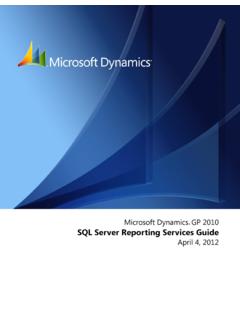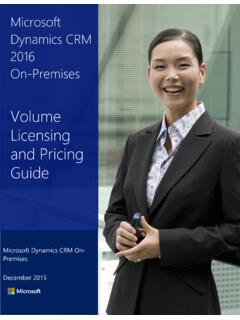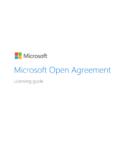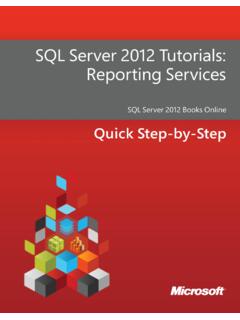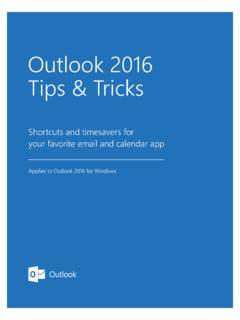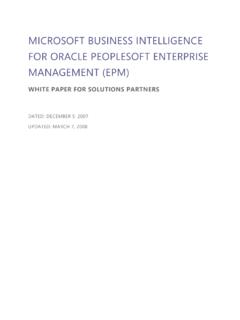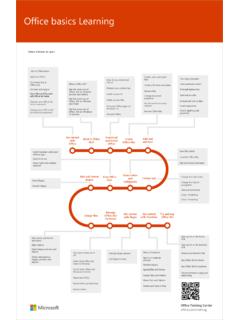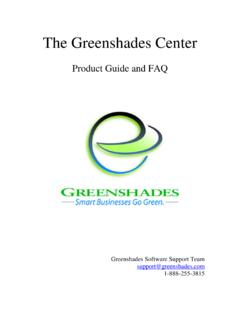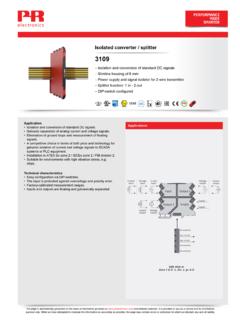Transcription of Microsoft FRx to Management Reporter 2012 Migration Guide
1 Microsoft dynamics Microsoft FRx to Management Reporter 2012 Migration Guide February 2017 Find updates to this documentation at the following location: 2 Microsoft FRX TO Management Reporter 2012 Migration Guide Microsoft dynamics is a line of integrated, adaptable business Management solutions that enables you and your people to make business decisions with greater confidence. Microsoft dynamics works like and with familiar Microsoft software, automating and streamlining financial, customer relationship and supply chain processes in a way that helps you drive business success. and Canada Toll Free 1-888-477-7989 Worldwide +1-701-281-6500 Information in this document, including URL and other Internet Web site references, is subject to change without notice. Unless otherwise noted, the companies, organizations, products, domain names, email addresses, logos, people, places, and events depicted in examples herein are fictitious.
2 No association with any real company, organization, product, domain name, email address, logo, person, place, or event is intended or should be inferred. Complying with all applicable copyright laws is the responsibility of the user. Without limiting the rights under copyright, no part of this document may be reproduced, stored in or introduced into a retrieval system, or transmitted in any form or by any means (electronic, mechanical, photocopying, recording, or otherwise), or for any purpose, without the express written permission of Microsoft Corporation. Microsoft may have patents, patent applications, trademarks, copyrights, or other intellectual property rights covering subject matter in this document. Except as expressly provided in any written license agreement from Microsoft , the furnishing of this document does not give you any license to these patents, trademarks, copyrights, or other intellectual property. 2017 Microsoft Corporation.
3 All rights reserved. Microsoft , Microsoft dynamics , the Microsoft dynamics logo, Microsoft FRx, and Microsoft Windows are trademarks of the Microsoft group of companies. All other trademarks are property of their respective owners. 3 Microsoft FRX TO Management Reporter 2012 Migration Guide Table of contents Introduction .. 4 Terminology .. 4 Installation .. 5 System prerequisites .. 5 User account requirements .. 5 Install the Migration Wizard .. 5 Data preparation .. 6 Prepare the data in Microsoft FRx .. 6 Data Migration .. 8 Data available for Migration .. 8 Migrate the data .. 9 Convert the data .. 10 Validate the building blocks .. 11 Validation warnings .. 12 Post- Migration .. 13 Review building blocks and reports .. 13 Save your FRx data for approximately six months .. 13 Appendix .. 14 Troubleshooting tips .. 14 Extra companies in Management Reporter .. 14 Additional resources .. 14 4 Microsoft FRX TO Management Reporter 2012 Migration Guide Introduction If you currently have data in Microsoft FRx , you can migrate the data into Management Reporter 2012 for Microsoft dynamics ERP.
4 The Migration Wizard will Guide you through the Migration process. Data Migration from any service pack of Microsoft FRx into Management Reporter is supported. Before you begin the Migration process, we recommend that you review the Management Reporter installation Guide , and other Management Reporter documentation. Terminology Microsoft FRx and Management Reporter use different terms to represent concepts. The following table lists the different terms that are used in each application. Microsoft FRx Management Reporter Company Company Specification set Building block group Catalog of Reports Report definitions Row format Row definition Column layout Column definition Reporting tree Reporting tree definition 5 Microsoft FRX TO Management Reporter 2012 Migration Guide Installation Complete the following procedures to install the Migration Wizard for Management Reporter 2012 . Note: Before installing the Migration Wizard, your system must meet the minimum requirements as listed in the System requirements for Management Reporter .
5 System prerequisites Before you install the Migration Wizard, Management Reporter 2012 with the most recent update must be fully installed and configured. 1. Install the application service and process service for Management Reporter 2012 . For more information, see the Management Reporter installation Guide . 2. Configure data providers and integrations. For more information, see the data integration Guide for your ERP system. 3. Import or configure companies from the Microsoft dynamics ERP databases. For more information, see the Management Reporter installation Guide . User account requirements The user account that is used to run the Migration Wizard must meet the following requirements: Be assigned to the Administrator role in Management Reporter . Be assigned to the db_datareader, db_datawriter, public, and GeneralUser roles in the Management Reporter database. Be a local administrator on the computer that is running the Migration Wizard.
6 Install the Migration Wizard The Management Reporter Migration Wizard will Guide you through the Migration process. Complete the following procedures to install it. Note: If you have a previous version of the Migration Wizard currently installed, you must uninstall it, and then upgrade to the current version. 1. Open the Management Reporter folder, and double-click 2. Under Migrate, click Install the FRx Migration Wizard. Note: If you ran the Migration Wizard after installing a previous version of Management Reporter , you do not need to run it again. 3. Read and accept the Microsoft Software License Terms. Click Next. 4. Accept the default location (<Drive>:\Program Files\ Microsoft dynamics ERP\ Management Reporter \ ), or click Browse to select a new location. Click Next. 5. Enter the address for the server that hosts the Management Reporter application service, and then click Next. Note: By default, the server address is http://<servername>:4712.
7 6. Click Install. 7. When a message indicates that the Migration Wizard has been successfully installed, click Finish. 6 Microsoft FRX TO Management Reporter 2012 Migration Guide Data preparation To help ensure a smooth Migration and conversion process, some data needs to be converted or reviewed before Migration . Complete all of the following procedures to help ensure that the data migrates correctly. Note: Because of validation improvements and changes in formulas, some building blocks might need to be updated in Management Reporter in order to pass validation. Prepare the data in Microsoft FRx Note: Before you modify data in Microsoft FRx, make sure that all users are logged off Microsoft FRx. Also, make sure that you back up the SysData directory. 1. In Microsoft FRx , remove companies, specification sets, and building blocks (catalogs, rows, columns, and trees) that are no longer needed or used. 2. Remove demonstration data by following these steps: a.
8 Delete the demonstration companies of FW and FWC. b. In production reports and companies, remove any associations with the FRxDemo specification set, and then delete the FRxDemo specification set. 3. Delete any .F32 files in the SysData directory that are not referenced by an active and valid specification set. (To view the files that are currently used by specification sets, go to Company, and then select Specification Sets.) 4. Verify that all building blocks in Microsoft FRx are associated with a catalog of reports. You might need to create additional catalogs to migrate any building blocks that are not currently associated with a report. Note: Building blocks that are not associated with a catalog will not migrate to Management Reporter , or will not migrate correctly. 5. Remove spaces that are located at the beginning of building block names. 6. Compact the specification sets for each company by following these steps. a. Log on to a company in Microsoft FRx.
9 Go to File, select Compact FRx Database, and then select Current Spec Set Database. b. Repeat for each company that will be migrated. 7. Compact the system database. Go to File, select Compact FRx Database, and then select FRx System Database. 8. If you are integrating with Microsoft dynamics GP, verify that all of the names for segments in the Account Format are consistent. For example, if one company uses the segment names of Account and Department , and another company uses the segment names of Segment 1 and Segment 2 , we recommend that you rename segment names in one company to match the other to make report design easier in Management Reporter . To change segment names in Microsoft dynamics GP, go to Tools, select Setup, select Company, and then click Account Format. 9. Delete all .G32 files from the SysData directory. This ensures that correct segment and dimension names are available in the Migration Wizard. 7 Microsoft FRX TO Management Reporter 2012 Migration Guide 10.
10 Log on to each company in Microsoft FRx. This allows Management Reporter to obtain segment and dimension data for each company for the Migration process. 11. If you have any existing reports in Management Reporter , export the building blocks to a .tdbx file before you begin the Migration process. The Migration process replaces all existing building blocks in Management Reporter with data from Microsoft FRx. To export building blocks, follow these steps: a. In Report Designer, go to Company, and then click Building Block Groups. b. Select the building block group to export, and then click Export. c. In the Export dialog box, in the Report Definitions tab, click Select All. Repeat for each tab, until all report definitions, row definitions, column definitions, reporting tree definitions, and dimension value sets are selected. d. Click Export, and then save the .tbdx file. 8 Microsoft FRX TO Management Reporter 2012 Migration Guide Data Migration The data Migration process occurs in three stages.