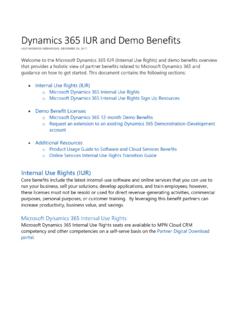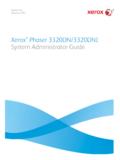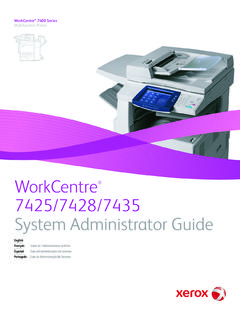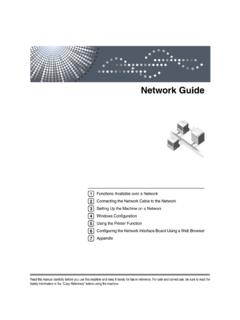Transcription of Microsoft Partner Network Program Administrator …
1 Microsoft Partner Network Program Administrator guide to Software and Online Services Benefits Contents Microsoft Partner Network .. 1 Program Administrator guide to Software and Online Services Benefits .. 1 Introduction to the Program Administrator guide .. 3 Overview of the Program Administrator Role and Responsibilities .. 3 Software and Online Services Licenses .. 3 License Entitlement .. 4 Privileges .. 4 Privilege definitions and details .. 4 Assigning privileges to the Partner digital download site .. 4 Assigning Contact Roles and Visual Studio subscriptions for Action Pack .. 6 Assigning Contact Roles .. 6 Assigning Visual Studio subscriptions for Competency Partners .. 8 Additional Program Resources .. 11 Other Program Guides .. 11 Software and Cloud Services License 11 Online Resources .. 11 Appendix A Definition of Program Administrator Types .. 12 Appendix B Reassigning and Removing Individuals from Contact Roles .. 13 Re-assign Contact Roles .. 13 Removing Individual Assigned to Contact Roles.
2 15 Introduction to the Program Administrator guide As a Program Administrator , you have administrative rights to define permissions for system authority through the Partner Membership Center. The guide is intended to provide you with an overview of the Program Administrator role and responsibilities for the software and online services benefits your organization are entitled to as a Microsoft Action Pack subscriber or competency Partner . The Partner Membership Center allows for assignment of two types (global and location) of administrators. Overview of the Program Administrator Role and Responsibilities The Program Administrator is responsible for ensuring the organization is compliant to the terms of the Microsoft Partner Network Agreement. For the software and online services benefits, you are responsible for ensuring your organization has processes in place to support the following: Adherence to software and online service license terms. Consumption tracking of the software and online services license entitlement.
3 If your organization is selected for a compliance audit, your organization is responsible for presenting records regarding the active, Program licenses used by the organization and compliance to the terms of use. Security of product keys issued. Maintaining user privileges to access software download sites and online services accounts. Your organization is responsible for ensuring that only trusted individuals have access to sites. Software and Online Services Licenses The intent of the Microsoft Partner Network is to showcase the latest Microsoft software technology. Licenses granted to partners are for the latest released versions of Microsoft software only. Licenses are not available for downgrade rights. The Program grants software and online services licenses for internal business needs, customer demonstrations, and internal training purposes: Internal-use rights licenses are for use in a production environment for general internal business purposes and not for any type of commercial purpose.
4 For example, installing the Windows Server operating system and Microsoft Exchange Server to set up an email system that you can use to send business-related email is acceptable. However, production use for external commercial purposes, such as hosting a commercial website, is outside the scope of these rights. Customer demonstration licenses can be used for demonstration purposes only by partners. Sales and marketing employees of the organization can use this software to showcase products to your customers, but demonstration products cannot be installed on customer hardware or infrastructure and must be used with Partner supervision. Internal-training licenses can be used for training internal employees only. These licenses cannot be used for customer training or for any commercial purpose. Visual Studio subscriptions can be assigned to certain employees of your organization, enabling them to use Visual Studio and other software to design, develop, and test your internal apps.
5 Licenses granted to partners cannot be used for: Direct revenue-generating activities such as hosting a customer s applications or development of custom solutions for a specific client Employee personal use at home Installation at a customer site Customer training (except for partners holding a Learning competency) Resold or transferred to any third party. The above is an overview of the software and online services license granted to partners. For detailed terms of use, refer to the Product Usage guide . License Entitlement Individuals who have been granted privileges to view the license statement on the Partner digital download site have the ability to view the license entitlement of your organization. As a Program Administrator , you should ensure the people responsible for tracking the consumption of software and online services benefits for your organization has access to the view the license statement. To learn how to use the license statement, refer to the End-User Program guide .
6 Privileges The Program Administrator is able to manage privileges through the Partner Membership Center and grant access to individuals to have the ability to perform the following: Download software limited to three individuals per location View keys View license statement Assign Visual Studio subscriptions licensed per user Privilege definitions and details Privilege Name What does it allow? Software Download Ability to download software from the Partner digital download site. View Keys View product keys and tokens for online services at the Partner digital download site. View License Statement View the organization s software and online services license grants at the Partner digital download site. Visual Studio subscriptions Assign Visual Studio subscriptions to your end users, which they must activate before using the software. Assigning privileges to the Partner digital download site 1. Log into the Partner Membership Center at using your Microsoft account (formerly named Windows Live ID).
7 2. When you are on the Home page, under the Requirements and Assets menu, select Assign Privileges . 3. You will see a list of individuals associated to the organization or location selected in the Select Location dropdown box. Find the individual that requires privileges and select the appropriate privilege check box. Click Submit . 5. You will then receive a confirmation that the privilege has been saved. The individual will receive an email about the privilege assigned to them. The user will only see privileges that they have access to use. You can direct the individuals assigned software and online service benefit privileges to the Program End-User guide to learn how to access the Partner digital download site. Assigning Contact Roles and Visual Studio Professional Subscriptions for Action Pack subscribers The assignment of Visual Studio Professional subscriptions to users for Action Pack subscribers is different than assigning Visual Studio subscriptions for competency partners.
8 For Action Pack, a Visual Studio Professional subscription is granted to individuals that are assigned the role of technical contact. The user must still activate prior to using the software. Assigning Contact Roles Partner Membership Center will allow for three individuals to be assigned the role of technical contact. Below is the process for assigning a technical contact. For Action Pack, these are the individuals who are licensed to use Visual Studio Professional. This is the same process for assigning any Program contact role such as primary Program contact, executive Program contact, sales/marketing contact, etc. You may refer to Appendix B of this guide for details regarding how to re-assign or fill an un-assigned contact role and remove contact roles. 1. Log into the Partner Membership Center at using your Microsoft account (formerly named Windows Live ID). 2. When you are in the Home page, under Requirements and Assets menu, select Associated People . 3.
9 Optionally, if you wish to filter the list by individual, enter information in the name and e-mail address fields (you do not need to complete all three fields). 4. Click the radio button before the individual s name and click Assign Roles button at the end of the page. 5. A pop-up screen will appear. Select one of the technical contact roles from the dropdown list for Select Role you can assign a First Technical Contact, Second Technical Contact, and Third Technical Contact. If you have more than one location, you can select a location from the dropdown list for Select Location the individual will be assigned as the Technical Contact for the selected location. 6. Once you have completed the selection, click the OK button. The individual will receive an email describing the technical contact role they have been assigned. For Action Pack, you can direct individuals assigned the technical contact role to the Program End-User guide to learn how to activate their Visual Studio Professional subscription.
10 Assigning Visual Studio subscriptions for Competency Partners The assignment of Visual Studio subscriptions for competency partners is very similar to the assignment of privileges to the Partner digital download site. 1. Log into the Partner Membership Center at using your Microsoft account (formerly named Windows Live ID). 2. On the Requirements and Assets tab, select Assign Privileges option. 3. Select the Visual Studio subscriptions tab. You have the ability to filter the list by individual by first name, last name, or e-mail address fields (you do not need to complete all three fields). 4. Select the appropriate location from the dropdown list for Select Location . 5. Find the individual s name for whom you are assigning a Visual Studio subscription and select either the Enterprise check box. This corresponds to Visual Studio Enterprise with MSDN. 6. Click Submit button to confirm, or click Reset to cancel action. After activation, the individual will have access to Visual Studio Subscriber Downloads and other subscriber benefits.