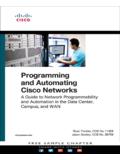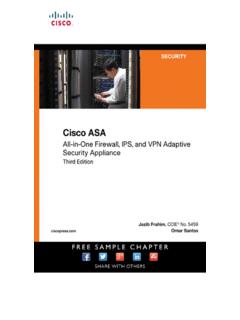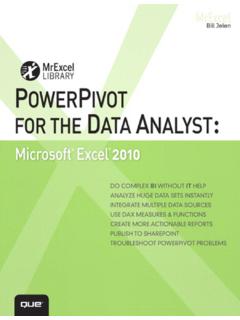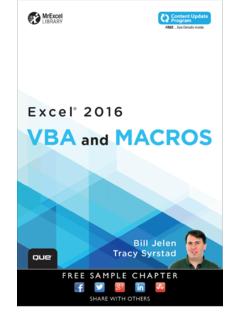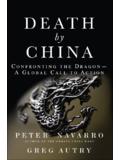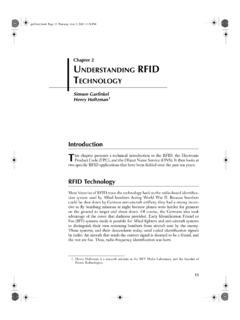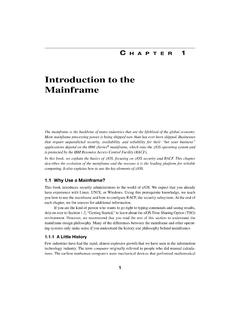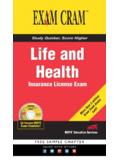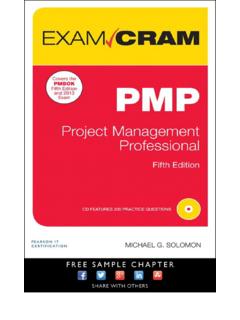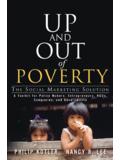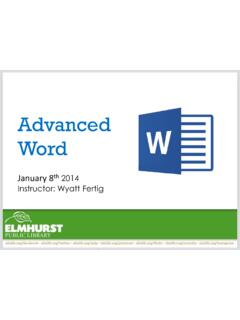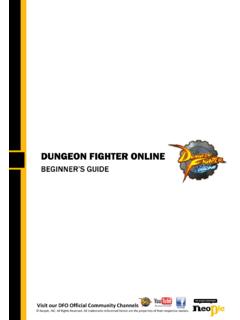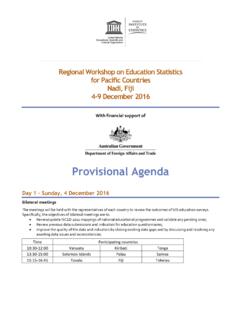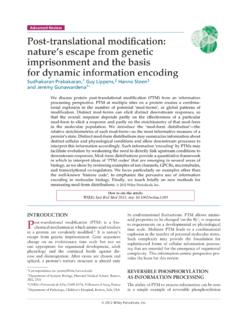Transcription of Microsoft PowerPoint 2016 Step by Step - pearsoncmg.com
1 Microsoft PowerPoint 2016 step by StepJoan LambertPUBLISHED BYMicrosoft PressA division of Microsoft CorporationOne Microsoft WayRedmond, Washington 98052-6399 Copyright 2015 by Joan LambertAll rights reserved. No part of the contents of this book may be reproduced or transmitted in any form or by any means without the written permission of the of Congress Control Number: 2015934869 ISBN: 978-0-7356-9779-9 Printed and bound in the United States of PrintingMicrosoft Press books are available through booksellers and distributors worldwide. If you need support related to this book, email Microsoft Press Support at Please tell us what you think of this book at book is provided as-is and expresses the author s views and opinions.
2 The views, opinions, and information expressed in this book, including URL and other Internet website references, may change without notice. Some examples depicted herein are provided for illustration only and are fictitious. No real association or connection is intended or should be and the trademarks listed at on the Trademarks webpage are trademarks of the Microsoft group of companies. All other marks are property of their respective and Developmental Editor: Rosemary CapertonEditorial Production: Online Training Solutions, Inc. (OTSI) Technical Reviewers: Online Training Solutions, Inc.
3 (OTSI) Copyeditors: Jaime Odell, Kathy Krause, and Val Serdy (OTSI) Indexers: Susie Carr and Angela Martin (OTSI) Cover: Twist Creative SeattleGive us feedbackTell us what you think of this book and help Microsoft improve our products for you. Thank you! ..xiWho this book is for ..xiThe step by step approach ..xiDownload the practice files ..xiiEbook edition ..xvGet support and give feedback ..xvErrata and support ..xvWe want to hear from you ..xviStay in touch ..xviPart 1: Get started with PowerPoint 20161 PowerPoint 2016 basics ..3 Start PowerPoint ..4 Work in the PowerPoint user interface.
4 5 Sidebar: About Office ..6 Identify app window elements ..8 Sidebar: Tell me what you want to do ..12 Work with the ribbon and status bar ..14 Sidebar: Adapt procedure steps ..18iiiManage Office and app settings ..20 Sidebar: Microsoft account options ..21 Skills review ..24 Practice tasks ..252 Create and manage presentations ..27 Create presentations ..28 Open and navigate presentations ..36 Display different views of presentations ..40 Display standard views..40 Display program elements ..45 Change the display of content ..46 Display and edit presentation properties ..50 Save and close presentations.
5 51 Sidebar: Compatibility with earlier versions ..55 Sidebar: Save files to OneDrive ..56 Skills review ..57 Practice tasks ..583 Create and manage slides ..61 Add and remove slides ..62 Insert new slides..64 Copy and import slides and content ..65 Sidebar: SharePoint slide libraries ..71 Hide and delete slides ..72 Divide presentations into sections ..73 Rearrange slides and sections ..75 Apply themes ..78 Change slide backgrounds ..82 Sidebar: Non-theme colors ..90 Skills review ..92 Practice tasks ..93ivPart 2: Insert and manage slide text4 Enter and edit text on slides ..99 Enter text on slides.
6 100 Enter text in placeholders ..100 Insert nonstandard characters.. 103 Add supplementary text to slides ..106 Sidebar: Insert equations ..108 Add a slide footer ..109 Move, copy, and delete text ..110 Sidebar: Format text placeholders ..112 Format characters and paragraphs ..117 Apply WordArt text effects ..122 Sidebar: Configure AutoCorrect options ..126 Check spelling and choose the best wording ..127 Sidebar: Find and replace text and fonts ..130 Skills review ..134 Practice tasks ..1355 Present text in tables ..139 Insert tables ..140 Format tables ..145 Modify table structure ..153 Embed and link to Excel content.
7 157 Skills review ..160 Practice tasks ..161vPart 3: Insert and manage visual elements6 Insert and manage simple graphics ..167 Insert, move, and resize pictures ..168 Sidebar: Graphic formats..171 Edit and format pictures ..172 Draw and modify shapes.. 177 Draw and add text to shapes ..178 Sidebar: Locate additional formatting commands ..180 Move and modify shapes ..181 Format shapes ..183 Sidebar: Connect shapes ..187 Capture and insert screen clippings ..188 Create a photo album ..191 Skills review ..196 Practice tasks ..1977 Create and manage business graphics ..201 Create diagrams ..202 Sidebar: Picture diagrams.
8 207 Modify diagrams ..212 Format diagrams ..215 Create charts ..218 Modify charts ..222 Manage chart data ..222 Modify the display of chart elements ..226 Sidebar: Pie charts ..231 Format charts ..232 Skills review ..236 Sidebar: Custom chart templates ..237 Practice tasks ..238vi8 Add sound and movement to slides ..245 Animate text and pictures on slides ..246 Sidebar: Animate this ..252 Customize animation effects ..256 Sidebar: Bookmark points of interest in media clips ..262 Add audio content to slides ..264 Add video content to slides ..270 Compress media to decrease file size ..275 Sidebar: Hyperlink to additional resources.
9 276 Add and manage slide transitions ..279 Skills review ..285 Practice tasks ..286 Part 4: Finalize presentations9 Review presentations ..293 Add notes to slides ..294 Configure slides for presentation or printing ..298 Inspect and finalize presentations ..302 Print presentations and handouts ..309 Skills review ..316 Practice tasks ..31710 Prepare and deliver presentations ..321 Adapt presentations for different audiences ..322 Rehearse a presentation and set slide timings ..327 Sidebar: Prepare presentations for travel ..332 Present slide shows ..334viiStart the slide show ..334 Use the slide show tools.
10 337 Skills review ..346 Practice tasks ..347 Part 5: Use advanced PowerPoint functions11 Work in PowerPoint more efficiently ..351 Change default PowerPoint options ..352 Manage general Office and PowerPoint options ..353 Manage proofing options ..356 Manage file locations ..360 Manage language options ..362 Manage advanced options ..366 Customize the Quick Access Toolbar ..370 Customize the ribbon ..375 Manage add-ins and security options ..380 Manage add-ins ..380 Configure Trust Center options ..383 Skills review ..388 Practice tasks ..38912 Create custom presentation elements ..393 Create custom themes.