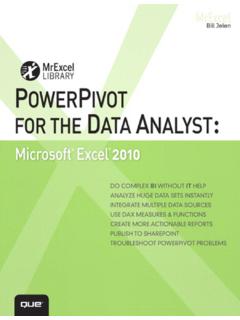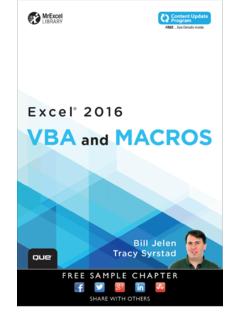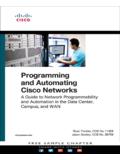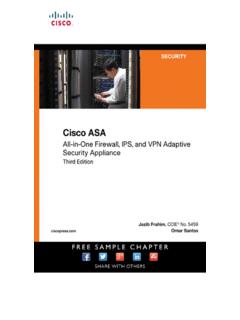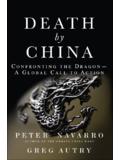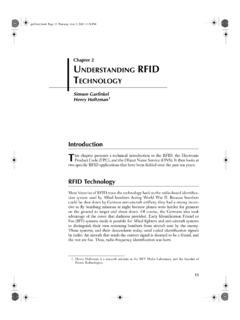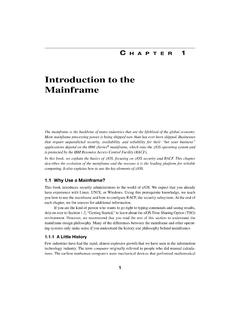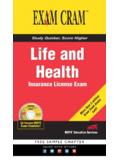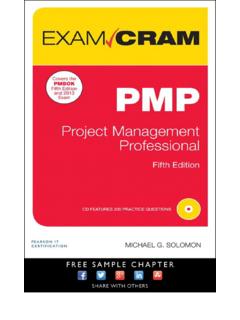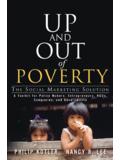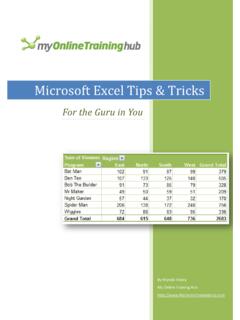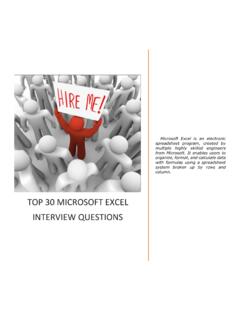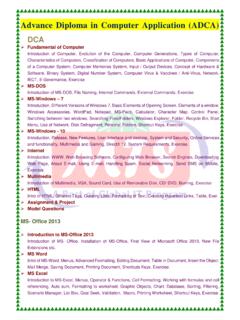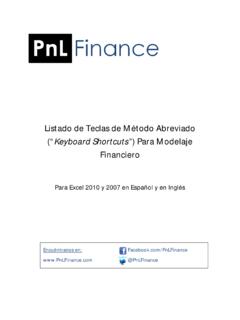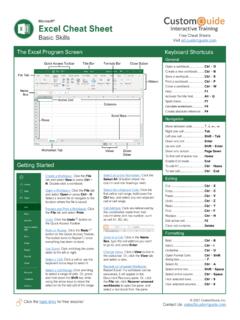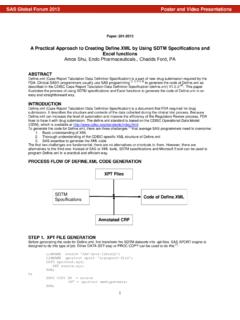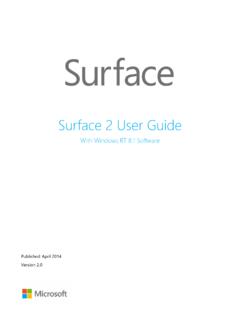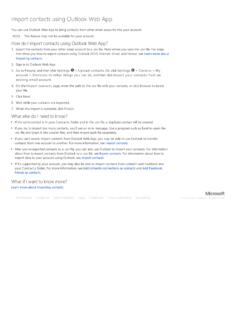Transcription of Microsoft(R) Access(R) 2010 Step by Step - pearsoncmg.com
1 Microsoft access 2010 Step by StepJoyce CoxJoan LambertPUBLISHED BYMicrosoft PressA Division of Microsoft CorporationOne Microsoft WayRedmond, Washington 98052-6399 Copyright 2010 by Online Training Solutions, rights reserved. No part of the contents of this book may be reproduced or transmitted in any form or by any means without the written permission of the of Congress Control Number: 2010928521 ISBN: 978-0-7356-2692-8 Printed and bound in the United States of 8 9 10 11 12 13 14 15 LSI 8 7 6 5 4 3A CIP catalogue record for this book is available from the British Press books are available through booksellers and distributors worldwide. For further infor mation about international editions, contact your local Microsoft Corporation office or contact Microsoft Press International directly at fax (425) 936-7329.
2 Visit our Web site at Send comments to and the trademarks listed at are trademarks of the Microsoft group of companies. All other marks are property of their respective example companies, organizations, products, domain names, e-mail addresses, logos, people, places, and events depicted herein are fictitious. No association with any real company, organization, product, domain name, e-mail address, logo, person, place, or event is intended or should be book expresses the author s views and opinions. The information contained in this book is provided without any express, statutory, or implied warranties. Neither the authors, Microsoft Corporation, nor its resellers, or distributors will be held liable for any damages caused or alleged to be caused either directly or indirectly by this Editor: Juliana AldousDevelopmental Editor: Devon MusgraveProject Editor: Joel PanchotEditorial Production: Online Training Solutions, : GirvinBody Part No.
3 X16-95385[2013-07-19] iiiWhat do you think of this book? We want to hear from you! Microsoft is interested in hearing your feedback so we can continually improve our books and learning resources for you. To participate in a brief online survey, please visit: Microsoft access 2010..ixModifying the Display of the Ribbon..xvFeatures and Conventions of This Book..xxiUsing the Practice Files..xxiiiYour Companion eBook..xxivGetting Help..xxvPart 1 Simple Database Techniques 1 1 Explore an access 2010 Database 3 Working in access 2010 ..4 Sidebar: Enabling Macros and Other Database Content..14 Understanding Database Concepts ..16 Exploring Tables..17 Sidebar: Tabbed Pages vs.
4 Overlapping Windows..22 Exploring Forms..24 Exploring Queries ..29 Exploring Reports ..33 Previewing and Printing access Objects ..38 Key Points..43 2 Create Databases and Simple Tables 45 Creating Databases from Templates ..46 Sidebar: Web Databases..51 Creating Databases and Tables Manually ..52 Sidebar: Database Design..60 Manipulating Table Columns and Rows..61 Refining Table Structure..64 Creating Relationships Between Tables..69 Key Points..75iv Contents 3 Create Simple Forms 77 Creating Forms by Using the Form Tool ..78 Changing the Look of Forms..85 Changing the Arrangement of Forms ..93 Key Points..99 4 Display Data 101 Sorting Information in Tables.
5 102 Sidebar: How access Sorts..106 Filtering Information in Tables..107 Filtering Information by Using Forms ..111 Sidebar: Wildcards..115 Locating Information That Matches Multiple Criteria..115 Sidebar: Saving Filters as Queries..119 Key Points..119 5 Create Simple Reports 121 Creating Reports by Using a Wizard ..122 Modifying Report Design..129 Previewing and Printing Reports ..136 Key Points..139 Part 2 Relational Database Techniques 141 6 Maintain Data Integrity 143 Restricting the Type of Data ..144 Restricting the Amount of Data ..149 Restricting the Format of Data ..151 Sidebar: Creating Custom Formats..158 Restricting Data by Using Validation Rules.
6 159 Sidebar: Simple Validation Tests ..166 Contents vRestricting Data to Values in Lists..167 Sidebar: Multicolumn Lookup Lists..171 Restricting Data to Values in Other Tables ..172 Sidebar: Multivalued Fields ..177 Key Points..177 7 Create Custom Forms 179 Modifying Forms Created by Using a Wizard..180 Adding Controls..187 Adding Subforms..196 Sidebar: Different Types of Forms..204 Using E-Mail Forms to Collect Data..205 Key Points..207 8 Create Queries 209 Creating Queries by Using a Wizard ..210 Creating Queries Manually ..216 Using Queries to Summarize Data ..221 Using Queries to Perform Calculations ..224 Using Queries to Update Records..231 Using Queries to Delete Records.
7 235 Key Points..239 9 Create Custom Reports 241 Creating Reports Manually ..242 Modifying Report Content..247 Sidebar: Adding Hyperlinks, Charts, and Buttons ..253 Adding Subreports ..254 Sidebar: Layouts..260 Key Points..261vi ContentsPart 3 Database Management and Security 263 10 Import and Export Data 265 Importing Information ..266 Importing from Other access Databases..267 Importing from Excel Worksheets ..268 Importing from Text Files..268 Importing from Other Database Programs..269 Importing from Outlook Folders..269 Importing from SharePoint Lists..269 Importing from HTML Files ..271 Importing from XML Files ..272 Sidebar: Linking to Information.
8 281 Exporting Information ..282 Exporting to Other access Databases ..283 Exporting to Excel Worksheets ..283 Exporting to Word Documents..283 Exporting to Text Files..284 Exporting to PDF and XPS Files..284 Exporting to SharePoint Lists..285 Exporting to HTML Files..285 Exporting to XML Files ..285 Copying to and from Other Office Programs..292 Key Points..295 11 Make Databases User Friendly 297 Creating Navigation Forms ..298 Creating Custom Categories ..305 Controlling Which Features Are Available..309 Key Points..313 Contents viiWhat do you think of this book? We want to hear from you! Microsoft is interested in hearing your feedback so we can continually improve our books and learning resources for you.
9 To participate in a brief online survey, please visit: 12 Protect Databases 315 Assigning Passwords to Databases..316 Splitting Databases ..320 Securing Databases for Distribution..323 Sidebar: Packaging and Signing Databases..326 Preventing Database Problems..328 Key Points..333 13 Customize access 335 Changing Default Program Options..336 Sidebar: Using Add-Ins..345 Customizing the Ribbon..346 Customizing the Quick access Toolbar ..351 Key Points..355 Glossary..357 Keyboard Shortcuts ..363 Index..393 About the Authors..415 ixIntroducing Microsoft access 2010 Microsoft access 2010 is a powerful relational database program that includes hundreds of tools you can use to quickly start tracking, sharing, and reporting information, even if you are new to database development.
10 Users have access to a large library of profes-sionally designed templates; wizards that automatically create tables, forms, queries, and reports; and extensive local and online help supports sharing data with other sources, including other Microsoft Office 2010 programs, Microsoft SQL Server, Windows SharePoint Services, and documents in XML, HTML, XPS, and PDF formats. Advanced features allow you to create sophisticated executable database applications that your employees and customers can use to gather and view data without needing to know anything at all about database design or book gives you straightforward instructions for using access to create databases.