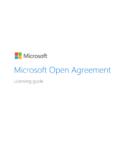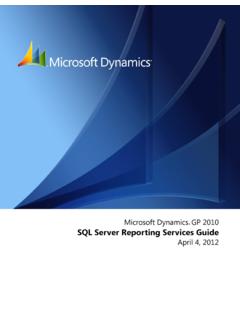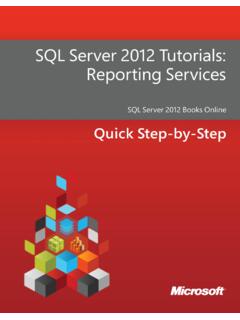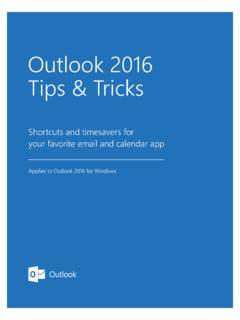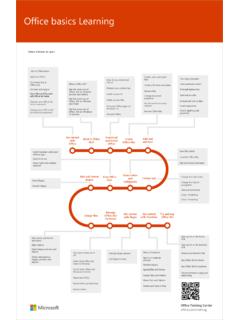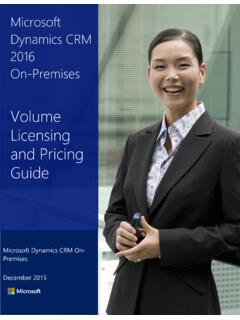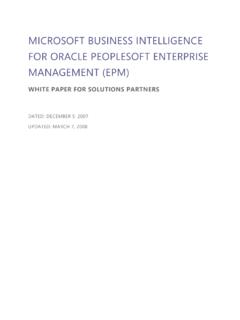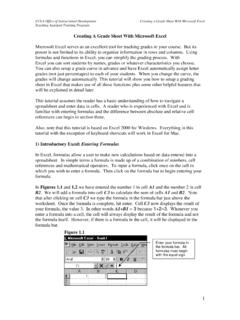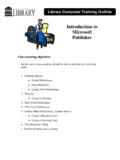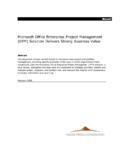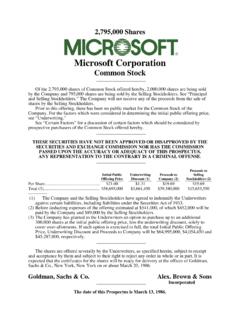Transcription of Microsoft SharePoint 2010 - …
1 Microsoft SharePoint 2010 Walkthrough Guide 2 Copyright This document is provided as-is . Information and views expressed in this document, including URL and other Internet Web site references, may change without notice. You bear the risk of using it. Some examples depicted herein are provided for illustration only and are fictitious. No real association or connection is intended or should be inferred. This document does not provide you with any legal rights to any intellectual property in any Microsoft product. You may copy and use this document for your internal, reference purposes. 2010 Microsoft Corporation. All rights reserved. Microsoft , SharePoint , Visual Studio, InfoPath, and Visio are trademarks of the Microsoft group of companies. All other trademarks are property of their respective owners. 3 Table of Contents Abstract ..1 Introduction ..1 SharePoint 2010 Walkthroughs.
2 4 Accessing the virtual machine ..5 Walkthrough 1: Sites ..5 Web Editing Capabilities .. 5 Wiki Linking .. 9 Editing Images .. 11 Silverlight Web Part .. 14 17 Media Web Part .. 20 Walkthrough 2: Content .. 26 Metadata and Term Store Management .. 26 Metadata Filtering .. 32 Document Sets .. 34 Visio Visualization for Workflow .. 40 Walkthrough 3: Communities .. 43 My Sites: Your Social Networking Hub .. 43 Connecting with 51 Walkthrough 4: Working with Office 2010 .. 54 Word Backstage View .. 54 PowerPoint Broadcasting .. 59 Document Co-Authoring using Office 2010 .. 64 Outlook Alerts .. 66 Using SharePoint Workspace to Manage Offline Documents .. 68 Office Web Applications .. 71 4 Walkthrough 5: Insights .. 74 Excel Services .. 74 Visio Services .. 78 PerformancePoint Services .. 80 Walkthrough 6: Composites .. 89 Business Connectivity Services .. 89 Customizing the List Using InfoPath Forms.
3 91 Walkthrough 7: Search .. 101 Refining Search Results with Filtering ..101 Advanced Searching in SharePoint 2010 ..103 Conclusion .. 106 Learning More .. 106 1 Abstract This walkthrough guide is designed to provide a step-by-step overview of Microsoft SharePoint 2010. This guide was written as a companion to the SharePoint Server 2010 Evaluation Guide for Technical and Business Decision Makers. We recommend reading that evaluation guide first, because it provides a tour of the new and improved features in the areas of collaboration, social computing, enterprise content management, search, business intelligence and composite applications. This guide requires using a companion SharePoint 2010 virtual demo image. Instructions to import and run the virtual demo image on Microsoft Windows Server 2008 R2 Hyper-V are provided on the external hard drive. The full spectrum of functionality and business value contained within SharePoint Server 2010 is immense, and a detailed accounting of each feature is well beyond the scope of this document.
4 This document focuses on evaluating the capabilities of SharePoint Server 2010 using an end-user scenario, highlighting the major functional areas that deliver the greatest business value. For the latest information about SharePoint 2010, go to For other product information resources, refer to the Learning More section found later in the guide. Introduction SharePoint 2010 is the business collaboration platform of choice for the enterprise and the Internet. For every business scenario in which people need to interact with other people, with content and information, or with line-of-business data, the SharePoint 2010 platform includes a rich set of integrated capabilities that are ready to be used out-of-the-box, but can also be customized to address specific business needs and integrated with other products and solutions. The SharePoint 2010 platform can be deployed both inside the enterprise (intranets) and outside of the firewall (extranets, Internet) to enable interaction with employees, customers and business partners by using the same set of capabilities and tools.
5 2 SharePoint 2010 helps you to: Deliver the best productivity experience by letting people work together in ways that are most effective for them. Whether through the PC, browser, or mobile phone, SharePoint Server 2010 offers an intuitive and familiar user experience and enables people to collaborate effectively within the their current work context. These capabilities are significantly enhanced by the way SharePoint Server 2010 and Microsoft Office 2010 work together, enabling users to be more productive while using products and tools they are familiar with. Cut costs with a unified infrastructure that offers enterprise-scale manageability and availability. Whether deployed on-premises or as hosted services, SharePoint Server 2010 lowers total cost of ownership by offering an integrated set of features and by allowing organizations to consolidate their business-productivity solutions on top of SharePoint Server.
6 This leads to a reduction in costs related to maintenance, training and infrastructure management. Rapidly respond to business needs with dynamic and easily deployed solutions. Whether it s an end user, a power user or a professional developer, SharePoint Server 2010 offers the tools and capabilities to design and create business solutions that can be integrated with existing enterprise data, tools, and processes. 3 When considering SharePoint Server 2010 for business-collaboration solutions, there are six major areas to explore: Figure 1. Capability areas of SharePoint Server 2010 Sites The basic capabilities required to engage employees, partners and customers in an effective manner, both inside and outside the firewall. Communities The ability to easily access expertise and interact with other people in new and creative ways across the enterprise through both formal and informal networks.
7 Content The facilities for the creation, review, publication, and disposal of content, including conforming to defined compliance rules, whether the content exists as traditional documents or as Web pages. Content-management capabilities of SharePoint Server 2010 include document management, records management, and Web-content management. Search The capability to enable users to quickly and easily locate relevant content across SharePoint lists, sites and external systems, and other data sources, such as file shares, Web sites, or line-of-business applications. Insights The ability to not only rapidly deliver and share information that is critical to the success of the business, but also to turn raw data into actionable conclusions and to drive business results through sharing data-driven analysis. 4 Composite applications The ability to quickly create customized solutions without involving corporate IT in each request.
8 At the same time, the IT staff needs the capability to empower business users to create these applications while ensuring the environment s stability and availability. SharePoint 2010 Walkthroughs For this walkthrough, Contoso is a fictional manufacturing company that produces gears for other industries that rely on gears in their products. You will be playing the role of Erika Cheley, who is a project manager at Contoso. She has just assumed the role of Project Manager for one of the projects that focuses on improving the production process for the manufacturing of the Great White Gear product. Throughout this walkthrough she will be configuring the site that she will be using to work with her project team. We will start the initial walkthrough as Erika makes some design changes to her site. Once the site is configured, some of the new social features found in SharePoint 2010 will be highlighted, which members of Erika s team will be able to utilize throughout their project.
9 Then, we will move into some content creation, utilizing functionality such as document libraries and lists. After that, we ll follow through with more advanced configurations such as FAST Search, workflows, and building connections with external data systems. By the time you complete this walkthrough you will have seen some of the great, new features available within SharePoint 2010 that, when combined together, can help meet everyday business needs. Listed below is the outline of the walkthroughs. Each walkthrough is a continuation of the previous one, so it is important that you start from the beginning and work your way through to the final walkthrough. SharePoint 2010 Walkthrough: Sites SharePoint 2010 Walkthrough: Content SharePoint 2010 Walkthrough: Communities SharePoint 2010 Walkthrough: Working with Office 2010 SharePoint 2010 Walkthrough: Insights SharePoint 2010 Walkthrough: Composites SharePoint 2010 Walkthrough: Search 5 Accessing the virtual machine In order to go throught this guide, you will need to setup the 2010 Information Workder Demonstration Virtual Machine ( ).
10 The download center has instructions on how to setup the virtual machine. After the virtual machine is setup, you will use the username Contoso\Administrator and the password, pass@word1 . All users in the Contoso domain have the same password, pass@word1 . Walkthrough 1: Sites With the release of SharePoint 2010, there are many new rich features available for configuring Sites. These new features include the ability to edit the home page using a WYSIWYG ( What You See is What You Get ) editor that includes previews, the ability to easily add Silverlight and Media content to the site, and the ability to quickly and easily create relational lists for tracking content. One of Erika s first tasks will be creating the team site that will be used to manage her project. By utilizing a team site to manage the project, she will be able to easily communicate with team members and find relevant project information.