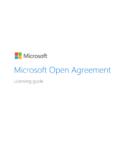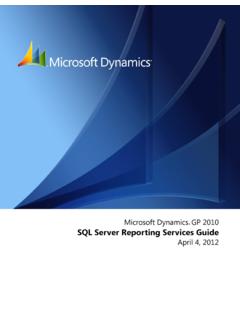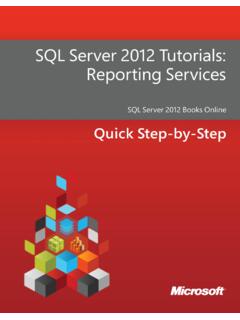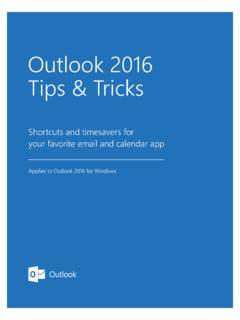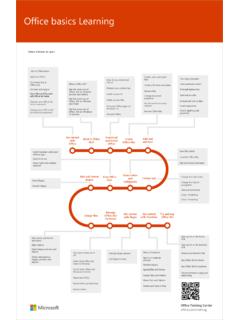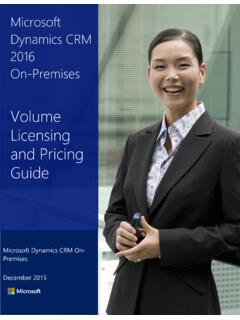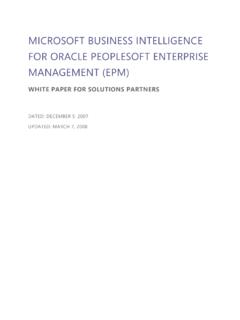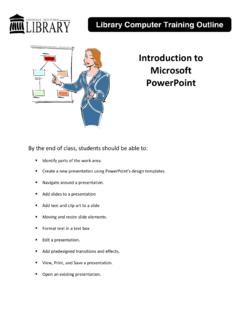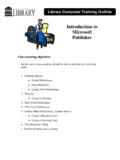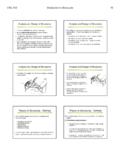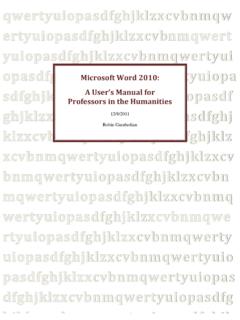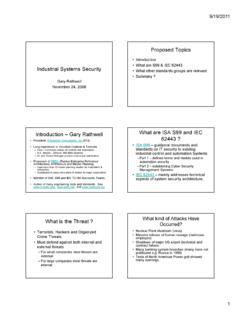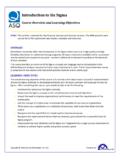Transcription of Microsoft Teams
1 Microsoft Teams Quick Start Guide New to Microsoft Teams ? Use this guide to learn the basics. Every team has channels Start a new chat Add tabs Use the command box Manage profile settings Click one to see the files and Launch a one-on-one Highlight apps, services, Search for specific items or Change app settings, conversations about that or small group and files at the top of a people, take quick actions, change your pic, or topic, department, or project. conversation. channel. and launch apps. download the mobile app. Move around Teams Use these buttons to switch between Activity Feed, Chat, your Teams , Meetings & Files. View and organize Teams Click to see your Teams .
2 In Manage your team the Teams list, drag a team Add or remove members, name to reorder it. create a new channel, or get a link to the team. Find personal apps Add files Click to find and manage Let people view a file or your personal apps. work on it together. Reply Your message is attached to a specific conversation. Join or create a team Compose a message Find the team you're Type and format it here. Add a looking for, join with a code, file, emoji, GIF, or sticker to or make one of your own. Add apps liven it up! Launch the Store to browse or search apps you can add to Teams . Microsoft PowerPointTeams 2016. Sign in Pick a team and channel In Windows, click Start > Microsoft Corporation > Microsoft Teams .
3 A team is a collection of people, conversations, files, and tools all in one place. On Mac, go to the Applications folder and click Microsoft Teams . On mobile, A channel is a discussion in a team, dedicated to a department, project, or topic. tap the Teams icon. Then sign in with your Office 365 username and password. Click Teams and select a team. Pick a channel to explore the Conversations, (If you're using Teams free, sign in with that username and password.) Files, and other tabs. Start a conversation Start a meeting With the whole Click Teams , pick a team and channel, write your message, and click Send . Click Meet now under the area where you type a message to start a meeting in a channel.
4 (If you click Reply, then Meet now , the meeting is based on that With a person or Click New chat , type the name of the person or group conversation.) Enter a name for the meeting, then start inviting people. in the To field, write your message, and click Send . Microsoft PowerPointTeams 2016. Make video and audio calls @mention someone Click Video call or Audio call to call someone from a chat. To dial a To get someone's attention, type @, then their name (or pick them from the list number, click Calls on the left and enter a phone number. View your call that appears). Type @team to message everyone in a team or @channel to history and voicemail in the same area.
5 Notify everyone who favorited that channel. Reply to a conversation Add an emoji, meme, or GIF. Channel conversations are organized by date and then threaded. Find the Click Sticker under the box where you type your message, then pick a meme thread you want to reply to, then click Reply. Add your thoughts and click or sticker from one of the categories. There are also buttons for adding an emoji Send . or GIF. Microsoft PowerPointTeams 2016. Stay on top of things Share a file Click Attach under the box where you type messages, select the file location Click Activity on the left. The Feed shows you all your notifications and and then the file you want. Depending on the location of the file, you'll get everything that's happened lately in the channels you follow.
6 Options for uploading a copy, sharing a link, or other ways to share. Add a tab in a channel Work with files Click by the tabs at the top of the channel, click the app you want, and then Click Files on the left to see all files shared across all of your Teams . follow the prompts. Use Search if you don't see the app you want. Click Files at the top of a channel to see all files shared in that channel. Click More options .. next to a file to see what you can do with it. In a channel, you can instantly turn a file into a tab at the top! Microsoft Teams Search for stuff Add apps Type a phrase in the command box at the top of the app and press Enter. Then Click Store on the left.
7 Here, you can select apps you want to use in Teams , select the Messages, People, or Files tab. Select an item or click Filter to choose the appropriate settings, and Install. refine your search results. Next steps with Microsoft Teams See what's new in Office Find your personal apps Explore the new and improved features in Microsoft Teams and the other Office apps. Visit for more information. Click More apps to see your personal apps. You can open or uninstall them here. Add more apps in the Store . Get free training, tutorials, and videos for Microsoft Teams Ready to dig deeper into the capabilities that Microsoft Teams has to offer? Visit to explore our free training options.
8 Send us your feedback Love Microsoft Teams ? Got an idea for improvement to share with us? On the left side of the app, click Help > Provide feedback. Thank you! Get other Quick Start Guides To download our free Quick Start Guides for your other favorite apps, go to