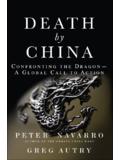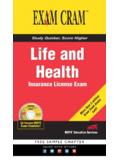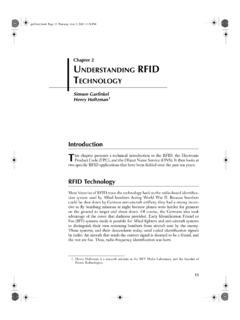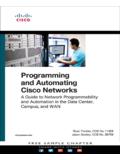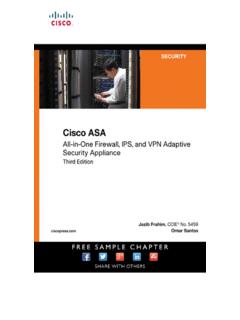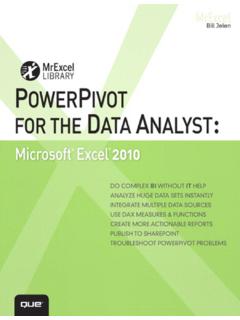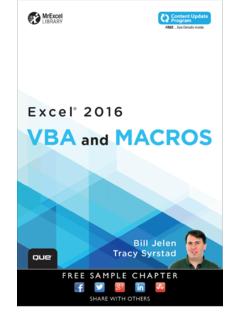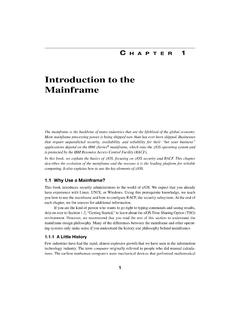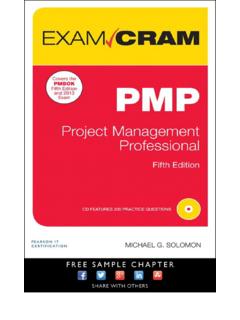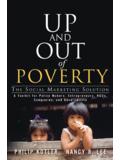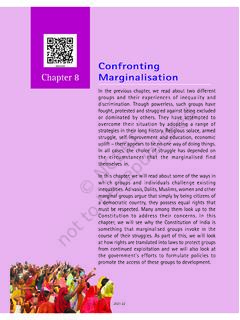Transcription of Microsoft Visio 2016 Step By Step - pearsoncmg.com
1 $ $ [Recommended]This is learning made easy. Get more done quickly with Visio 2016. Jump in wherever you need answers brisk lessons and colorful screenshots show you exactly what to do, step by step. Get results faster with starter diagrams Diagram processes, organizations, networks, and datacenters Add styles, colors, and themes Enhance diagrams with data-driven visualizations Link to external data sources, websites, and documents Add structure to diagrams with containers, lists, and callouts Validate flowchart, swimlane, and BPMN diagrams Collaborate and publish with Visio Services and Microsoft SharePoint 2016 Look up just the tasks and lessons you needThe quick way to learn Microsoft Visio 2016!
2 Colorful screenshotsEasy numbered steps Helpful tips and pointersIN FULL COLOR!Step byStepScott A. HelmersMicrosoft Visio 2016 PRACTICE FILESC elebrating over 30 years! Microsoft Visio 2016 HelmersStep byStepspine = .8067 Download your Step by Step practice files from: 2016 111/21/2015 3:29:33 PMMicrosoft Visio 2016 Step by StepScott A. HelmersPUBLISHED BYMicrosoft PressA division of Microsoft CorporationOne Microsoft WayRedmond, Washington 98052-6399 Copyright 2015 by Scott A. HelmersAll rights reserved. No part of the contents of this book may be reproduced or transmitted in any form or by any means without the written permission of the of Congress Control Number: 2015936021 ISBN: 978-0-7356-9780-5 Printed and bound in the United States of PrintingMicrosoft Press books are available through booksellers and distributors worldwide.
3 If you need support related to this book, email Microsoft Press Support at Please tell us what you think of this book at book is provided as-is and expresses the author s views and opinions. The views, opinions, and information expressed in this book, including URL and other Internet website references, may change without notice. Some examples depicted herein are provided for illustration only and are fictitious. No real association or connection is intended or should be and the trademarks listed at on the Trademarks webpage are trademarks of the Microsoft group of companies . All other marks are property of their respective and Developmental Editor: Rosemary CapertonEditorial Production: Online Training Solutions, Inc.
4 (OTSI) Technical Reviewer: John Marshall Copyeditor: Jaime Odell (OTSI) Indexer: Susie Carr (OTSI) Cover: Twist Creative SeattleGive us feedbackTell us what you think of this book and help Microsoft improve our products for you. Thank you! ..xiiiWho this book is for ..xiiiThe Step by Step approach ..xiiiSidebar: Adapt procedure steps ..xivDownload the practice files ..xviEbook edition ..xviiiGet support and give feedback ..xixErrata and support ..xixWe want to hear from you ..xixStay in touch ..xixPart 1: Create Visio diagrams1 Get started with Visio 2016 ..3 Identify the editions of Visio 2016 ..4 Discover new features in Visio 2016 ..4 Get started in Visio 2016 ..7 Sidebar: Understand shapes, masters, stencils, and templates.
5 8iiiExplore the Backstage view ..13 The Info page ..14 The New page ..16 The Open page ..17 The Save command..17 The Save As page ..18 The Print page ..18 The Share page ..18 The Export page ..20 The Close command ..20 The Account page ..20 The Visio Options dialog box ..22 Understand tool tabs and add-in tabs ..23 Use tool tabs ..23 Use add-in tabs ..24 Begin quickly by using starter diagrams ..25 Explore the drawing window ..28 Sidebar: How do I scroll through page name tabs? ..32 Manage the Shapes window ..33 Pan and zoom in the drawing window ..37 Skills review ..41 Practice tasks ..422 Create diagrams ..45 Place shapes by using the Dynamic Grid ..46 Select shapes ..51 Copy, paste, and duplicate shapes ..53 Position shapes by using rulers and guides.
6 55 Use rulers to align and size shapes ..56 Use guides to align and size shapes ..57 Resize, reposition, and reorient shapes ..60 Use control handles ..60 Use the Size & Position window ..62ivConnect shapes by using lines ..65 Sidebar: Create 2-D shapes by using the line tools ..69 Connect shapes by using dynamic connectors ..70 Connect to shapes that contain connection points ..70 Connect to shapes that do not contain connection points ..72 Change connector style and segmentation ..74 Sidebar: Identifying 1-D shapes and types of glue ..76 Use AutoConnect and Quick Shapes ..77 Use AutoAdd and AutoDelete ..83 Use AutoAdd ..84 Use AutoDelete ..86 Skills review ..87 Practice tasks ..883 Manage text, shapes, and pages.
7 95 Manage shape text ..96 Add text to shapes ..96 Reposition and resize shape text ..98 Orient shape text ..99 Create and format text boxes ..102 Add ScreenTips and comments ..104 Insert pictures ..109 Replace shapes ..111 Group shapes ..114 Understand and use layers ..116 Manage pages ..120 Work with foreground pages ..122 Configure foreground pages ..125 Manage Auto Size ..128 Work with background pages and borders ..130 Skills review ..134 Practice tasks ..135v4 Create business process diagrams ..139 Select a flowchart template ..140 Visio Standard ..140 Visio Professional ..141 Sidebar: Vertical or horizontal? ..142 Create flowcharts ..142 Sidebar: Dynamic or static glue? ..146 Understand swimlane diagrams.
8 149 Sidebar: Add-in tabs ..150 Build swimlane diagrams ..152 Understand BPMN ..155 Design BPMN diagrams ..158 Create subprocesses ..164 Skills review ..167 Practice tasks ..1685 Create organization charts ..171 Understand organization charts ..172 Review new features ..172 Use org chart templates ..173 Build organization charts manually ..173 Use existing data to create an organization chart ..177 Use the Organization Chart Wizard with new data ..185 Alter layout and appearance ..187 Change the layout ..187 Arrange shapes ..189 Change shape appearance ..191 Sidebar: The names keep changing! ..193 Work with pictures ..195 Apply themes ..197 Import photographs as you create organization charts ..198 Skills review.
9 201 Practice tasks ..202vi6 Add style, color, and themes ..205 Align and space shapes ..206 Align shapes ..206 Sidebar: What s in front? ..207 Space and orient shapes ..209 Align and space shapes automatically..211 Understand theme concepts ..213 Sidebar: Hand-drawn themes ..215 Apply themes and variants ..216 Choose themes and variants ..216 Customize themes and variants ..219 Use effects and Quick Styles ..221 Highlight shapes by using effects ..222 Embellish shapes by using Quick Styles ..225 Apply solid, gradient, and pattern fills ..227 Apply line colors and patterns ..230 Use the Format Painter ..233 Skills review ..234 Practice tasks ..2357 Create network and datacenter diagrams ..239 Build basic network diagrams.
10 240 Build detailed network diagrams ..242 Use 3-D equipment shapes ..244 Sidebar: Where can I find more network shapes? ..246 Create rack diagrams ..247 Sidebar: What is a scaled drawing? ..252 Change the drawing scale ..255 Sidebar: Enhance your network diagrams ..259 Run computer and network reports ..260 Skills review ..261 Practice tasks ..262viiPart 2: Add data to your diagrams8 Work with shape data ..267 Understand shape data ..268 View shape data ..269 Sidebar: Another way to view shape data ..272 Sidebar: Finding the Shape Data window ..274 Edit shape data ..275 Modify shape data field attributes ..279 View shape data field attributes ..279 Change shape data field attributes ..281 Define shape data fields.