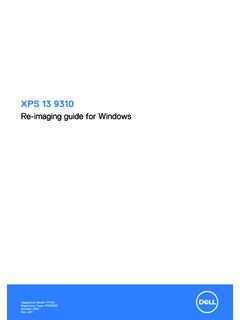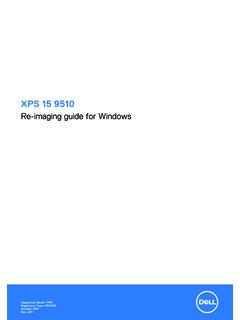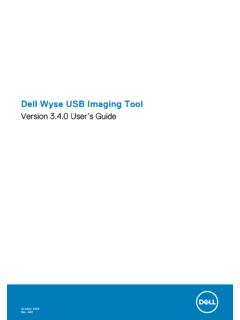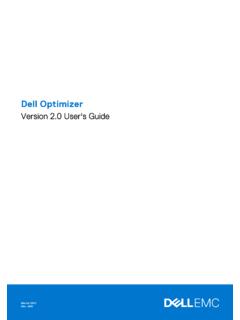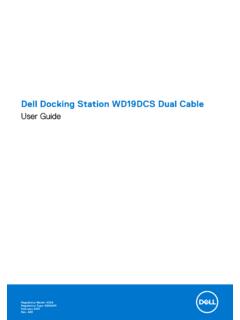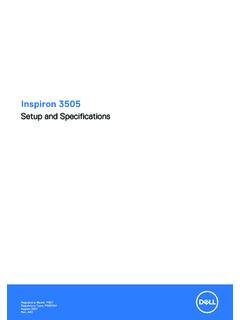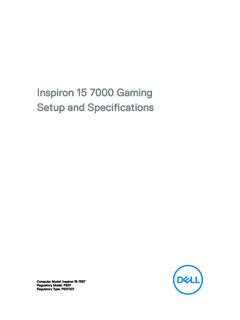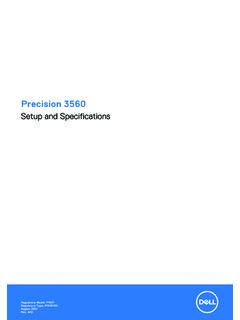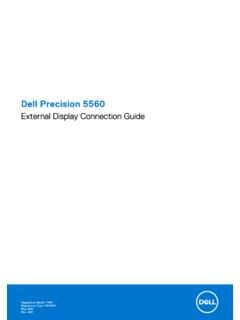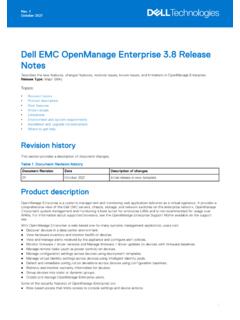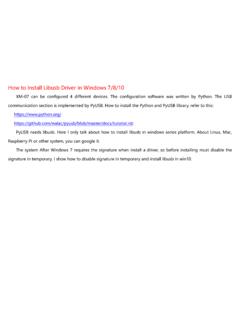Transcription of Microsoft Windows Server 2022 for Dell EMC PowerEdge ...
1 Microsoft Windows Server 2022 for Dell EMCP owerEdge ServersInstallation GuideSeptember 2021 Rev. A00 Notes, cautions, and warningsNOTE: A NOTE indicates important information that helps you make better use of your : A CAUTION indicates either potential damage to hardware or loss of data and tells you how to avoidthe : A WARNING indicates a potential for property damage, personal injury, or death. 2021 Dell Inc. or its subsidiaries. All rights reserved. Dell, EMC, and other trademarks are trademarks of Dell Inc. or its subsidiaries. Othertrademarks may be trademarks of their respective 1: 4 Chapter 2: Set up preinstalled Microsoft Windows Server 2022 operating 3: installing or reinstalling Microsoft Windows Server 6 Install Windows Server 2022 by using Dell EMC Lifecycle 6 Install Windows Server 2022 by using operating system media.
2 8 Troubleshooting if the system locale and time zone is 9 Observation 4: Drive 12 Master boot record 12 GUID partition table 12 Chapter 5: Resources and 13 Operating system support matrix for Dell EMC PowerEdge 13 Documentation and video 13 Identifying the series of your Dell EMC PowerEdge 15 Download drivers and 16 Chapter 6: Contacting Dell document provides instructions to install Microsoft Windows Server 2022 operating system for Datacenter, Standard, andthe Essentials : Microsoft Windows Server 2022 does not support the conversion from Windows Server Core to Server withDesktop Experience and conversely. For more information, see Get Started with Windows Server : Windows Server 2022 Essentials offering carries the Standard Image with few licensing restrictions.
3 Thedeployment and post deployment environment will have information pertaining to Standard : For Microsoft Windows Server 2022 installations it is highly recommended to configure the system in UEFI more information, see installing or reinstalling Microsoft Windows Server up preinstalled Microsoft WindowsServer 2022 operating systemThis section provides instructions for completing the setup of the Microsoft Windows Server 2022 Operating System (OS) thatis preinstalled on your : Before using your system, read the software license agreements that are included with each product that you set up Windows Server 2022 OS for Datacenter, Standard, and the Essentials the keyboard, monitor, mouse, network cable, power cable, and other required peripherals to your on your system. The system should boot into the preinstalled the language in which you want to configure the preinstalled OS, and then click : This screen is not displayed for the Simplified or Traditional Chinese operating country or region, app language, keyboard layout, and then click the license terms, and then click Accept if you agree to the license : If you do not accept the license agreement, you cannot proceed with OS administrator password that you wish to set for the system, reenter to confirm the password, and then click : The password must conform to the password complexity rules.
4 For more information about password complexityrules, see Password the Select OS Partition Size window, move the slider to set an appropriate OS partition size, and then click Ok. Thisallows you to choose the partition during the installation minimum partition size recommended for primary partitions is 40 in to the system after it the administrator password, and then press message is displayed with information about the value added services that are provided with your : Windows Server 2022 Essentials do not include the Essentials Experience role. Windows Server 2022 Essentialscan be configured as a domain controller by installing the Active Directory Domain Services role from the ServerManager. See Get Started with Windows Server preinstalled OS is successfully : After you log in to the system, you can use the Server Manager Dashboard to configure and manage differentroles and features in the up preinstalled Microsoft Windows Server 2022 operating system5 installing or reinstalling Microsoft WindowsServer 2022 Use one of the following methods to install the Microsoft Windows Server 2022 operating system: Install Windows Server 2022 by using Dell EMC Lifecycle Controller Install Windows Server 2022 by using operating system mediaTopics.
5 Install Windows Server 2022 by using Dell EMC Lifecycle Controller Install Windows Server 2022 by using operating system media Troubleshooting if the system locale and time zone is incorrectInstall Windows Server 2022 by using Dell EMCL ifecycle ControllerNOTE: installing Microsoft Windows Server 2022 using operating system media is supported only in UEFI : Installation of Windows Server 2022 by using Dell EMC Lifecycle Controller is supported on the yx4x* PowerEdgeservers and later. To identify the range of Server models, see Identifying the series of your Dell EMC PowerEdge install Windows Server 2022 for Standard, Datacenter, and the Essentials edition by using the Lifecycle the keyboard, monitor, mouse, and other required peripherals to your on the system and the connected F2 to enter the BIOS Setup, and click System TPM by selecting On for the TPM Secure Boot by selecting Enabled against the secure boot the Dell EMC logo is displayed, press F10 to boot into the Dell EMC Lifecyle the Lifecycle Controller page, click OS the OS Deployment page, click Deploy Select Deployment path page is displayed, which contains the following options: Configure RAID First Click to configure a RAID connected to the.
6 Configuring RAID is optional if an already connected virtual disk is present. Go Directly to OS Deployment Click to launch the operating system deployment wizard and start installing anoperating Go Directly to OS RAID is not yet configured, select Configure RAID First, and configure the Select an Operating System page is displayed with a list of compatible operating the Available Operating Systems list, select Windows Server 2022, and then click : If you select Any Other Operating System option, ensure that you have prepared the necessary drivers foryour system. To download the latest drivers and system firmware for the required system, see and Download the driver using the service tag or the model UEFI mode, and click Next to go to operating system the Select Installation Mode page the following options are displayed: Unattended Installation36 installing or reinstalling Microsoft Windows Server 2022 Manual InstallationSelect Manual Installation, and click the Windows Server 2022 media if not attached to the system.
7 The media can be attached through DVD drive orvirtually mounted through the : For information about using the Virtual Media function on iDRAC, see Using the Virtual Media function on iDRAC6, 7, 8 and summary of applied settings is displayed on the Reboot the System page. Click Finish to begin a Windows operating system is already installed on your system, the following message is displayed:Press any key to boot from CD or DVDP ress any key to start the the files are loaded, select the language in which you want to install the operating the language, time and currency format, keyboard or input method, and then click Install the required operating system, and then click the license agreement information. Select the I accept the license terms check box, if you agree to the licenseterms, and then click : If you do not accept the license agreement, you cannot proceed with operating system the Which type of installation do you want?
8 Window, select Custom: Install Windows only (advanced). the Where do you want to install Windows ? window, select the unallocated space on which you want to install theoperating system. To create a the Size box, enter or select the size of the partition in MB, and then click following message is displayed:To ensure that all Windows features work correctly, Windows might create additional partition for system : The recommended minimum partition size for the primary partition is 40 GB. If you are installing additionalmemory module on your system, you may require extra primary partition space to accommodate the page file andhibernation file. During installation, a recommended partition size is displayed on the screen based on the memorysize of your system. Follow the instructions on the screen.
9 If you select Core installation, you require less diskspace for the primary the newly created operating system partition, and then click system reboots a few times during the operating system administrator password that you want to set for the system, reenter to confirm the password, and then click the system reboots, press Ctrl+Alt+Delete to log in to the the administrator password, and then press : Windows Server 2022 Essentials do not include the Essentials Experience role. Windows Server 2022 Essentialscan be configured as a domain controller by installing the Active Directory domain services role from Server more information, see Get Started with Windows Server operating system is successfully EMC recommends that you install hotfixes and security updates from Microsoft on your system by using Windows update ,or by downloading the latest updates on installing the operating system.
10 For more information, see update Windows or reinstalling Microsoft Windows Server 20227 Install Windows Server 2022 by using operatingsystem mediaThe Windows Server 2022 operating system media are available as the following: Recovery DVD that comes along with the Server Recovery image that can be downloaded from the Dell Digital LockerTo download the image from the Dell Digital Locker perform the following to Dell Digital Locker. Click My in your Dell My Account using your email address that was used at the time of purchase or that was used to assignyou to your software Products or the Order Product name if going through Products tab. Else click the order number if going through Order the product details are available. Select the Available can view the ISO image available for download.