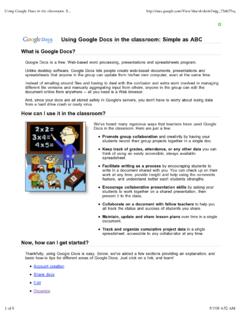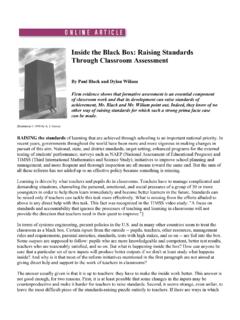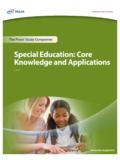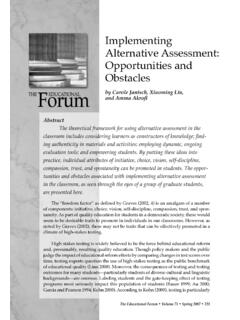Transcription of Microsoft Word and - Electronic Portfolios
1 Creating Electronic Portfolios with Microsoft Word & Excel Step-by-Step Instructions 1 Step-by-StepCreating ElectronicPortfolios usingMicrosoft Word andExcelThe Reflective portfolio document will include thefollowing:A Cover Page for the portfolio - Include a Picture or graphicA Table of Contents - This page will contain links to each StandardAn Introduction to the Reader which serves as an overall reflection on list of standards, each with reflections on the following questions: Evidence/Artifacts (What? - A list of artifacts and/or experiencesthat support the reflection). Hypertext links may be made to theindividual documents.
2 Reflection (So What? -Reflect on what was learned and how thisleads to meeting the standards) Future Learning (Now What? - Address implications for futurelearning needed)In addition, a collection of portfolio artifacts will be stored in the samefolder as the portfolio Reflections document. A list of those artifacts willbe made in Excel, with hyperlinks to the appropriate Creating Electronic Portfolios with Microsoft Word & Excel Step-by-Step InstructionsWhat to do? Here is the process we will cover:Collect the documents in Electronic form and store in a single folderWrite brief reflection on each document using Insert Menu -> Commentcommand OR include a database that contains a list of your artifacts and a list of the artifacts you have collected using an Excel Spreadsheet(or a database, or a Table in Word).
3 An Excel template ( ) isavailable. [Page 4] Enter the names of the artifacts Hyperlink to the documents. Set up columns for each of the standards to be demonstrated (or use template) Decide which standards the artifacts demonstrate and place a mark in thecolumn under each standard. Create a comment in the field that explains your rationale for selecting the Reflective portfolio in Word Open a new Word document (or use a document that lists the standardsthat you want to use as the framework for this portfolio ). [Page 5] Insert the Standards to be used in your reflections (or use a template).
4 Use Outline View of Word to create headings for each standard which show in theDocument Map (left window), becoming "bookmarks" for navigation (select theView Menu -> Outline Layout) [Page 5-6] In the Outline View, at the beginning of the document: Create a heading for a Cover Page for your portfolio Create a heading for a Table of Contents for the portfolio Right after the Table of Contents, create a page to write an introduction to thereader, which is your overall reflection on the portfolio . Use the Style Menu to force page breaks for each Level 1 header [Page 7] Under each standard, include three paragraphs and headers.
5 Evidence, Reflection,Direction or Future Learning Goals [Page 8] Identify the artifacts from the Excel spreadsheet for each standard Write Reflections and Future Learning Goals for each standard Create Hyperlinks to Artifacts [Page 9] Create a Table of Contents for the portfolio with links to each section [Page 8]Creating Electronic Portfolios with Microsoft Word & Excel Step-by-Step Instructions 3 Stage 2 - Collecting the Artifacts -The Working PortfolioHints on collecting your Artifacts: Interject personality into the portfolio design. Use some of the graphicscapabilities of the format, fonts and Word Art to add style and flair to theportfolio.
6 Identify the portfolio artifacts (examples of your work, hopefully in electronicform) or experiences you have that demonstrate that you have met this them in a single folder on a hard disk, server or the Internet. (SeeReferences for more details on Storage) You might create a separate list of all of the artifacts that you have collected andhow they might demonstrate your competency. Setting up a database or a table toorganize the information about the artifacts is another strategy. (See portfolio at aGlance template and Excel section below) Some authors recommend that reflections be written for each artifact, toexplain why it is in the portfolio .
7 Write a brief reflection explainingabout each artifact and why it should be included in your portfolio . On your hard drive, floppy disk or server, set up an Electronic folder to store andorganize the artifacts (any type of Electronic document). Use appropriate multimedia to add style and individuality to portfolio . Use a scanner (or camera) to digitize images Use a microphone and sound digitizing program to digitize audioartifacts Use a video camera, digitizing hardware and software to digitize videoartifacts4 Creating Electronic Portfolios with Microsoft Word & Excel Step-by-Step InstructionsCreate a list of your Artifacts in Excel Open an Excel Spreadsheet and name it (or use a preparedtemplate) Across the top row, identify the contents of each column.
8 O Artifact nameo Column for each standard being demonstrated List the artifacts down the first column (you may want to make that columnwider and the Standards columns narrower) Create hyperlinks to the artifacts1. Highlight the cell you want to turn into a Hyperlink,2. Select Insert Menu -> Click Select button and identify the file to be linked. Besure that the file is saved in the same folder as the Exceldocument. Be sure only the file name shows in the filename window (as shown)4. Click OK. The text in the cell becomes colored and To follow the link just created, Click in the cell.
9 The document will open(assuming the software is available)6. To change the link in the cell, use the arrow keys to navigate to the cell, andrepeat Step 2 (Select Insert Menu -> )Creating Electronic Portfolios with Microsoft Word & Excel Step-by-Step Instructions 5 DocumentMapDocument WindowNavigationButtonsStage 3 - Selection, Reflection & Direction -The Reflective PortfolioSet up the portfolio demonstratingyour chosen standards Open a new Word document and selectthe View Menu -> Document Map. Thedocument will show a Document Map onthe left and a document window on theright. Put a header on the document that willappear on every page that shows your name and the name of thegroup of standards you are the Performance Indicators into the document Cut and paste into the document (or use a template), putting each performanceindicator on a page by itself, using page breaks (Insert Menu -> Break).
10 Tocreate a page break from the keyboard, type Shift+Enter keys simultaneously.(or see alternative below)Create Navigation Headings with the Outline View Outline ViewNormal View with Document MapFrom the Outline View, use the arrows in the upper left corner of the Outlining Toolbarto create outline levels in the document. The left arrow promotes the paragraph to ahigher level. The right arrow demotes the paragraph to a lower level. The double arrow removes the outlining level. The numbers (1-7) reveal all the paragraphs up to thatlevel. Click on All to see the entire text. Promote Demote Remove6 Creating Electronic Portfolios with Microsoft Word & Excel Step-by-Step InstructionsUsing the Document MapAccording to the MS Word Help, the Document Map is a separate partthat shows an outline of a document's headings.