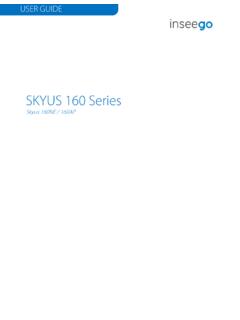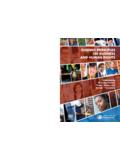Transcription of MiFi 8000 User Guide - Inseego
1 MiFi 8000 4G LTE Wireless Mobile Hotspot USER Guide 2021 Inseego Corp. All rights reserved. The information contained in this document is subject to change without notice and should not be construed as a commitment by Inseego Corp. Patents and LicensesFor a complete list of all Inseego Corp. patents, visit License Proprietary Rights Provisions: Any software drivers provided with this product are copyrighted by Inseego Corp. and/or Inseego Corp. suppliers. Although copyrighted, the software drivers are unpublished and embody valuable trade secrets proprietary to Inseego Corp. and/or Inseego Corp. suppliers. The disassembly, decompilation, and/or Reverse Engineering of the software drivers for any purpose is strictly prohibited by international law.
2 The copying of the software drivers, except for a reasonable number of back-up copies is strictly prohibited by international law. It is forbidden by international law to provide access to the software drivers to any person for any purpose other than processing the internal data for the intended use of the software Government Restricted Rights Clause:The software drivers are classified as Commercial Computing device Software and the Government is acquiring only Restricted Rights in the software drivers and their Government Export Administration Act Compliance Clause:It is forbidden by US law to export, license or otherwise transfer the software drivers or Derivative Works to any country where such transfer is prohibited by the United States Export Administration Act, or any successor legislation, or in violation of the laws of any other and Service MarksInseego Corp.
3 Is a trademark of Inseego Corp., and the other trademarks, logos, and service marks (collectively the Trademarks ) used in this user manual are the property of Inseego Corp. or their respective owners. Nothing contained in this user manual should be construed as granting by implication, estoppel, or otherwise, a license or right of use of Inseego Corp. or any other Trademark displayed in this user manual without the written permission of Inseego Corp. or its respective owners. Inseego Corp., and the Inseego Corp. logo are all trademarks of Inseego Corp. MiFi and the MiFi logo are registered trademarks of Inseego Corp. Microsoft and Windows are either registered trademarks or trademarks of Microsoft Corporation in the United States and/or other countries.
4 Apple , Mac , and Mac OS are trademarks of Apple, Inc., registered in the and other countries. Linux is the registered trademark of Linus Torvalds in the and other names of actual companies and products mentioned in this user manual may be the trademarks of their respective ID: PKRISGMiFi8000PN: 90027135-001_R5_UG_MiFi8000 Please visit for the latest information about your ..1 Overview.. 2 Package Contents ..2 System Requirements.. 2 About MiFi 8000 s Internet Connection ..3 Caring for Your MiFi 8000 ..3 About Your MiFi 8000.. 4 Status Indicators ..5 Power Management ..7 Charging Your MiFi 8000 ..7 Using Your MiFi 8000 to Charge Other Devices.. 7 Replacing the Battery.. 8 Battery Tips.. 9 Replacing the 4G LTE SIM Card ..10 Using Your MiFi 8000 s Touchscreen.
5 11 Turning Your MiFi 8000 On and Off ..12 Connecting to Your MiFi 8000.. 12 Using Your MiFi 8000 s Touchscreen ..13 The Home Screen.. 13 Managing Your MiFi 8000 Using the Touchscreen .. 15 About this Chapter ..16 Wi-Fi ..16 Connected Devices.. 17 Data Usage.. 17 Settings ..18 Universal Charging ..18 USB File Share ..19 Update Device.. 19 About MiFi ..20 Help ..20 Managing Your MiFi 8000 Admin Website .. 21 About this Chapter ..22 Accessing the MiFi 8000 Admin Website.. 22 Changing your MiFi 8000 Admin Password ..23 MiFi 8000 Admin Website Home Screen ..24 Checking Data Usage.. 24 Managing Wi-Fi.. 25 Settings Tab ..25ivPrimary Network Tab.. 26 Guest Network Tab ..27 Managing Connected Devices ..27 Changing the Maximum Number of Connected Devices.
6 28 Blocked Devices ..28 Managing USB File Share ..29 Managing Settings ..30 Preferences Tab.. 31 Notifications & Alerts Tab ..32 Software Update Tab ..32 Backup and Restore Tab.. 33 GPS Tab ..34 Advanced Tab ..35 About.. 46 Internet Status Tab.. 46 Internet Sessions Tab ..47 Diagnostics Tab.. 47 Device Info Tab ..47 Logs Tab ..48 Getting Help ..46 Troubleshooting .. 49 Overview.. 50 Common Problems and Solutions.. 51 Technical Support ..55 Technical Support ..55 Product Specifications and Regulatory Information ..56 Product Specifications ..57 General ..57 Technology/Bands.. 57 Environmental.. 58 Regulatory Statements ..59 Wireless Communications.. 61 Limited Warranty and Liability ..61 Safety Hazards.. 62 Proper Battery Use and Disposal ..64 Glossary.
7 65 OverviewAbout Your MiFi 8000 Power ManagementOverview112 OverviewCongratulations on your purchase of the Inseego MiFi 8000 .With the MiFi 8000 you can access 4G LTE networks for faster apps, uploads and downloads. Connect up to 15 Wi-Fi enabled devices to the Internet at once - laptops, tablets, e-readers, gaming consoles and more* - and experience download speeds up to 10 times faster than with Inseego s 3G*.The MiFi 8000 is also backwards compatible to 3G networks, ensuring reliable connectivity when you need it ContentsThe MiFi 8000 package includes: MiFi 8000 4400mAh Standard Lithium Ion Battery Pre-installed 4G LTE SIM Card (4FF)* QuickCharge Charger Type A to Type C USB Cable Wireless Brochures* SIM card may or may not be pre-installed by network operatorSystem Requirements Compatible with all major operating systems Works with the latest versions of browsers, including Google Chrome , Firefox , Internet Explorer , Safari and Mobile Safari.
8 To use Wi-Fi mode, your computer or other device needs Wi-Fi capability and Internet browser software. If your computer does not have Wi-Fi capability you can use Ethernet over USB MiFi 8000 must have proper data service to MiFi 8000 s Internet ConnectionWith LTE you can get the speed you require to work efficiently outside the home or office. You can connect to the Internet, access your corporate intranet, check your email and download attachments at speeds that are up to 10 times faster than 3G*. Caring for Your MiFi 8000 Like any electronic device, the MiFi 8000 must be handled with care to ensure reliable operation. Inseego Corp recommends the following guidelines: Protect the MiFi 8000 from liquids, dust, and excessive temperatures. Do not apply adhesive labels to the MiFi 8000; they might cause the MiFi 8000 to potentially overheat and they might alter the performance of the antenna.
9 Store the MiFi 8000 in a safe place when not in use.* Average download speeds of 5-12 Mbps/average upload speeds of 2-5 Mbps. Actual throughput speed and coverage may vary. 4 About Your MiFi 8000 Power Button Powers the MiFi 8000 on and off. Color Touchscreen ( in) Displays device status, data usage, and number of users connected. Tap, or swipe left/right/up or down to access available menu options. Test Port USB-C Port Use to connect the QuickCharge charger, Internet over USB-C, to charge one additional wireless device, and MiFi Share file sharing via mass storage. Test Port Master Reset Hole Use to reset MiFi 8000 back to original factory settings. Battery Compartment 4400mAh standard lithium ion battery. Battery Removal Divot Insert a fingernail here and lift to remove the battery.
10 5 Status IndicatorsDISPLAY ICONDESCRIPTIONNo iconsThe MiFi 8000 is powered off or not receiving power, or the screen is in power-saving Signal StrengthNetwork Signal Strength Indicator. More bars indicate more signal IndicatorData is being transferred between the mobile network and your MiFi IndicatorYour MiFi 8000 Wi-Fi network in turned have unread DevicesShows the number of Wi-Fi devices connected to your MiFi Charge IndicatorThe battery is fully Charge IndicatorThe battery is critically low and the MiFi 8000 will shut down unless the battery is connected to the AC Charging IndicatorDisplays when the MiFi 8000 is connected to the AC USB Charging IndicatorDisplays when the MiFi 8000 is connected via USB and is ICONSSIM not detectedIf this icon is displayed, there is no SIM card installed.