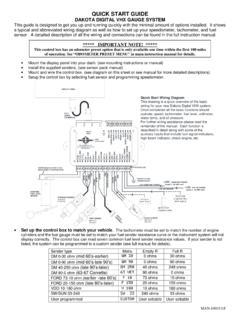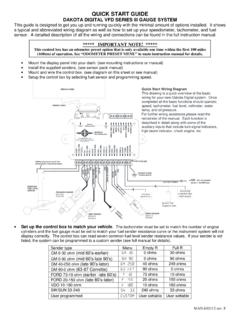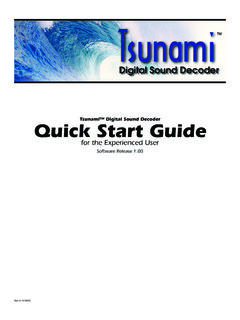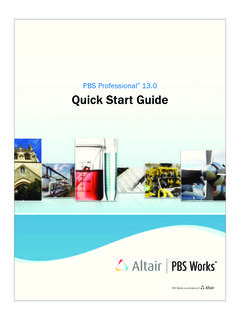Transcription of MiG Layout Quick Start Guide v1.2.2 Adding …
1 MiG Layout Quick Start Guide is a Quick Start to MiG Layout . For further information look at as it will be updated with links to the new and relevant Start using MiG Layout all you need to do is to download the and include it in your project or classpath. There are different versions for Swing and SWT, but they work exactly the same. There is also a version for JSE and one for where the latter has varargs support in the Components to the GridAdding components to a Container is as simple as writing text and follows the same basic principle. If you just add them they will end up on the same row. When you want to change to next row you specify the constraint "wrap" and the next component will be on the next row.
2 For (comp1) (comp2) (comp3, "wrap") // Wrap to next (comp4)comp1comp2comp3comp4 The grid can also be set to auto wrap at a specific column index by specifying that in the Layout constraint when creating the Layout manager. Next shows how to create the same grid without having to specify the "wrap" when Adding comp3. It means that the grid should auto wrap after column 3 and there will thus not be a fourth Layout = new MigLayout("wrap 3");From the next row's gap can be set directly after the wrap keyword. (comp3, "wrap 15")will make the row gap 15 pixels high. You can even make the gap "pushing" by specifying for instance "wrap push".Merging and Splitting CellsIt is equally easy to split or span cells.
3 Here is how to create the next (comp1) (comp2, "span 2") // The component will span two (comp3, "wrap") // Wrap to next row (comp4, "span") // Span without "count" means span whole optionally takes two indexes, x and y. This means that you can span cells like this: 2009 MiG InfoCom (comp1); (comp2, "span 2 2"); // The component will span 2x2 (comp3, "wrap"); // Wrap to next row (comp4); (comp5, "wrap"); // Note that it "jumps over" the occupied (comp6); (comp7);comp1comp4comp2comp3comp5comp6co mp7It is equally easy and intuitive to split (comp1); (comp2, "split 2"); // Split the cell in (comp3); // Will be in same cell as (comp4, "wrap"); // Wrap to next (comp5);comp1comp2 comp3comp4comp5It is of course possible to both span and split cells at the same time.
4 You can for instance span three cells and split that three-cell-wide cell into Absolute Cell CoordinatesIf you don't want to use the "flow" way to put components into grid positions you can instead use absolute coordinates. For (comp1, "cell 0 0");// "cell column row" (comp2, "cell 1 0"); (comp3, "cell 2 0"); (comp4, "cell 0 1");Would produce the same grid as the first example at the can also use the absolute cell way to span and split cells. If a component is put in a cell that already has a component the cell will be split and both cells will end up in the same cell, sharing its space. To make the same grid as the second example above you do like this: 2009 MiG InfoCom (comp1, "cell 0 0"); (comp2, "cell 1 0 2 1"); // "cell column row width height" (comp3, "cell 3 0"); (comp4, "cell 0 1 4 1");comp1comp2comp3comp4 Specifying GapsGenerally gaps are added where they make sense and this is performed on a platform by platform basis.
5 For instance Mac OS X will have bigger gaps than Windows or Linux in general. There are two kinds of gaps. Grid row gaps and Component gaps. They default to proper values but you can change them however you gapsIn the grid illustrations above they are the small spacing columns and rows between the real columns and rows. Their size can be set in the column and rows constraints when creating the Layout manager (or set on the Layout manager object afterwards). Layout = new MigLayout( "", // Layout Constraints "[][]20[]", // Column constraints "[]20[]"); // Row constraintswould create something like this:comp1comp2comp3comp4where the bigger spacing row and column is 20 pixels.
6 You can of course use any unit to specify the size but the default default is pixels (you can change this though). For instance "20mm" will make it 20 millimeters that from you can specify the gap when using the "wrap" keyword. "wrap 15px"The space between the square brackets [ ( ) ] is the place where you specify the row and component constraints such as alignment and size. More on this gapsThe only situation where there is a default component gap > 0 is between components in the same (thus split) cell. You can however change this by specifying a gap size when Adding the component. Gaps around components is the distance to the closest edge, may it be the cell "wall" or another component in the same cell.
7 If we use the first example this is how it would (comp1) (comp2, "gapleft 30") 2009 MiG InfoCom (comp3, "wrap") // Wrap to next (comp4)comp1 comp2comp3comp4 There are many gap constraints, for instance "gapbefore" and "gaptop". You can read about them in the Cheat Sheet or White Paper on SizesComponents have sizes provided by the GUI framework in some way. Swing even has support for minimum/preferred/maximum size while SWT only has a preferred size. You can override these sizes and for SWT even extend the functionality by providing the sizes in the constraints. The sizes are specified in the form: "min:preferred:max" ( "10:20:40"). A size not specified will default to the component's corresponding size ( "10::40" will set the min and max size but preserve the original preferred size).
8 There are a lot of short ways to set the sizes, for instance "40!" means that all three sizes will be set to 40. (comp, "width 10:20:40"); (comp, "height ::40"); // Same as "hmax 40". (comp, "w 40!"); // w is short for and Column sizesRows and columns default to the size of the largest component in the column/row. This can be overridden and it works exactly the same ways as the component sizes above. You specify the column/row size in the corresponding constraint, normally when creating the Layout manager. Here are some examples:MigLayout Layout = new MigLayout( "", // Layout Constraints "[10][20:30:40][40!][::40]", // Column constraints "[min!)]
9 ][10::20][40mm!]"); // Row constraintsDid you see the "min!" part? "min", "pref", "max" can be used on both component and column/row sizes to refer to the original size. So "min!" means that minimum, preferred and maximum size will all be set to the minimum size of the row, ensuring the row will for sure get its minimum InsetsBy default there will be an invisible border around the Layout , except if you have docking components. The size of it is different on different platforms. Sometimes this is not what you want or you just want to specify another inset. You can change this in the Layout constraint. Examples: 2009 MiG InfoCom ABMigLayout Layout = new MigLayout("insets 10");MigLayout Layout = new MigLayout("insets 0 10 10 20"); // T, L, B, AlignmentComponents that are alone in a cell can be aligned within that cell, if there is space left over.
10 You can specify this in the column/row constraints to get a default align for the components and/or you can specify it in the component's Layout = new MigLayout( "", // Layout Constraints "[center][right][left][c]", // Column constraints with default align "[top][center][b]"); // Row constraints with default alignand/or when you add the (comp, "align left");Note that you can use the first letter of the alignment if you you have more than one component in a cell the alignment keywords will not work since the behavior would be indeterministic. You can however accomplish the same thing by setting a gap before and/or after the components. That gap may have a minimum size of 0 and a preferred size of a really large value to create a "pushing" gap.